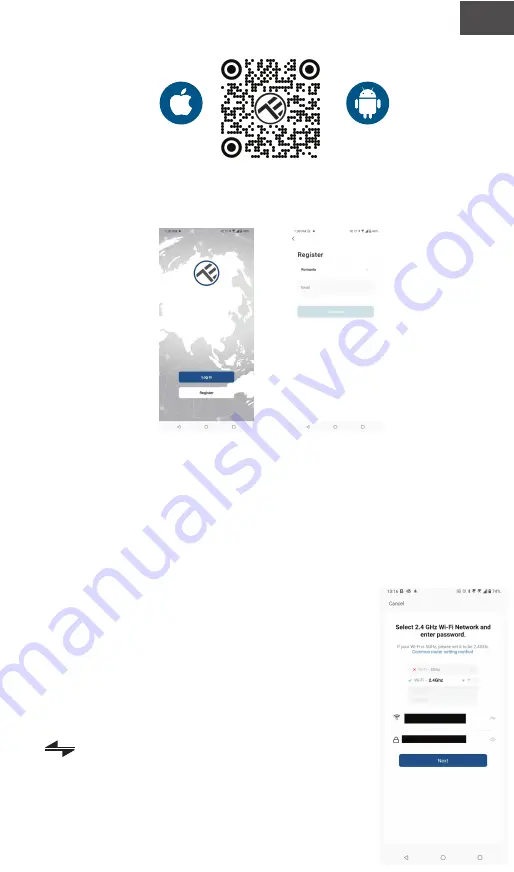
EN
1.
Download and install the Tellur Smart app, available for either iOS
or Android devices.
2.Once downloaded, the app will ask you to create an account (if you don’t
have any already). Enter your email, select the country you live in and create
a password for your Tellur Smart account
***Set up router
This device only supports 2.4GHz frequency band router, does not support
5GHz frequency band router. Please set the relevant parameters of the
router before Wi-Fi configuration, Wi-Fi passwords do not include special
characters such as ~! @#$%^&*(). When the device is being connected to
the Wi-Fi, keep the mobile phone and device close to the router to speed
up the configuration of the device.
3. Open the Tellur Smart app and click “Add device”
or “+” and then select “Video Surveillance” -> “Pet
Fountain (Wi-Fi)”.
4.When connecting, make sure your router, smart-
phone and the device are as close as possible.
5.Power on and reset the device until the status
indicator is flashing quickly or a prompt tone is
heard, and then click "Next". Then input your Wi-Fi
password and click "Next".
Click to change network if necessary
6. The installation will follow automatically.
Click “Done” to finish.








