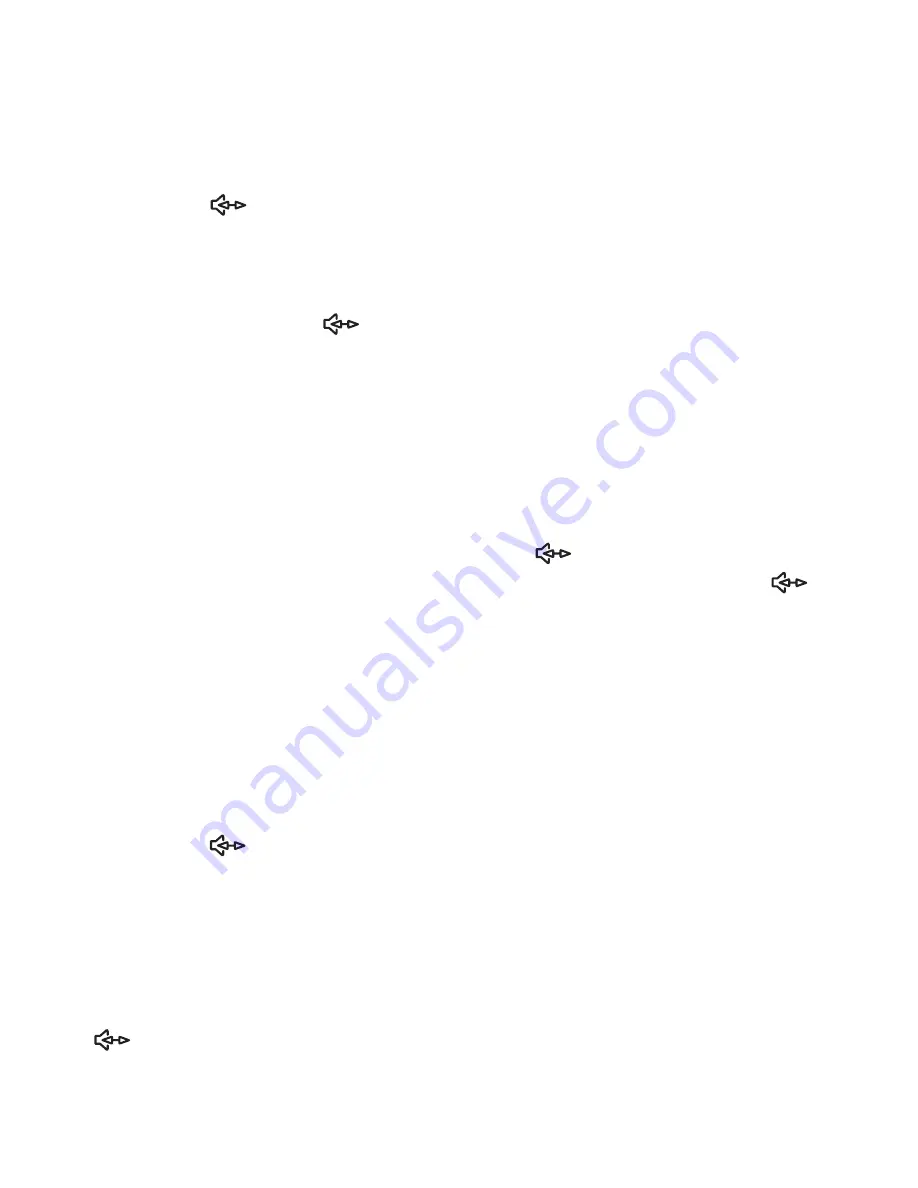
9
7.
Telephone Operations
7.1
Dialing a number
1.
Lift the handset and wait for dial tone or press the
button. The “ In Use” LED lights.
2.
Press the keypad for the telephone number you wish
to dial. The number will be shown on the display.
3.
When you complete your call, replace the handset or
press the button again.
7.2
Receiving incoming calls
When you receive a call the phone rings.
To answer the call, proceed as follows:
1.
Lift the handset or press the button.
2.
To end the call, replace the handset or press the
button.
7.3
Handsfree facility
button at the start of or during a call. You will now
hear the dialing tone or the person you are speaking to over the
loudspeaker instead of in the handset.
Handsfree lets you dial a number and talk to your caller without
holding the handset. It also enables other people in the room to
listen to both sides of your conversation.
Press the
Lift the handset to change back from the handsfree mode.
End a call made using the handsfree facility by pressing the
button.






































