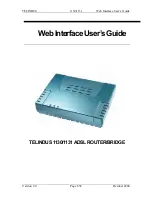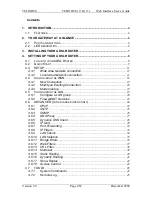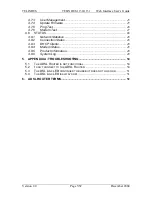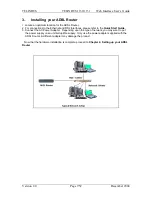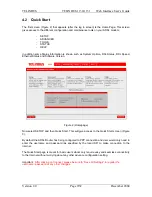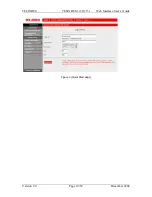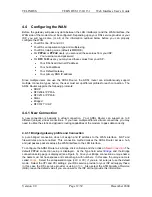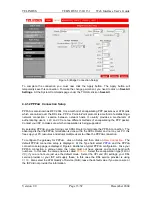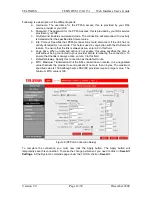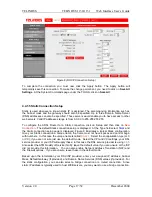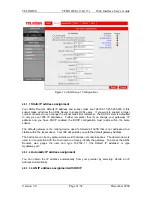TELINDUS TELINDUS
1130/1131
Web
Interface User’s Guide
Version 2.0
Page 8/52 December
2004
4.
Setting up your ADSL Router
This section will guide you through your ADSL Router’s configuration. The ADSL Router is
shipped with a standard PPP configuration.
4.1 Log into your ADSL Router
To configure your ADSL Router, open your web browser. You may get an error message at this
point; this is normal. Do not panic!. Continue following these directions. Type the default IP
address (
192.168.1.1
) as URL. Press the
Enter
key and the following screen, shown in Figure 1
will appear. The default user name is
admin
(case sensitive) and the password is
admin
(case
sensitive).
Note: Before setting up your ADSL Router, make sure you have followed the Quick Start
guide. You should have your computers configured for DHCP mode (Automatically obtain
IP Address) and have proxies disabled on your browser. Also if you access the ADSL
Router, and instead of getting a login screen, the browser instead displays a login
redirection screen, you should check your browser's setting, and verify that JavaScript
support is enabled. Also, if you do not get the screen shown in Figure 1, you may need to
delete your temporary Internet files (basically flush the cached web pages).
If you already have a DHCP server running on your network, you must disable one of the
two DHCP servers (!!!) (see DHCP settings in section 4.5). Running two DHCP servers on
the same network can bring down your complete network.
Figure 1 (Log-in screen)