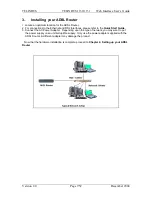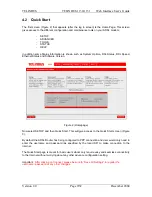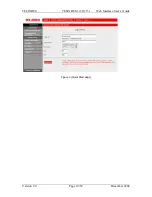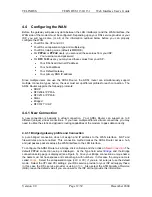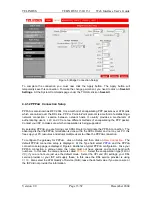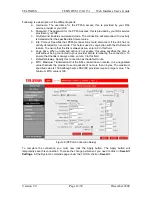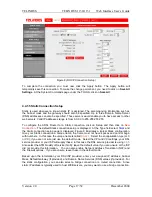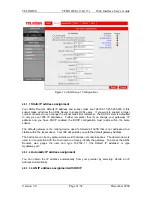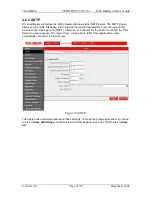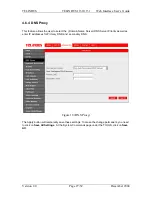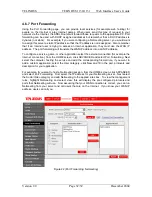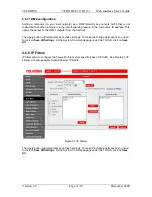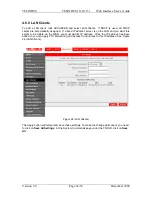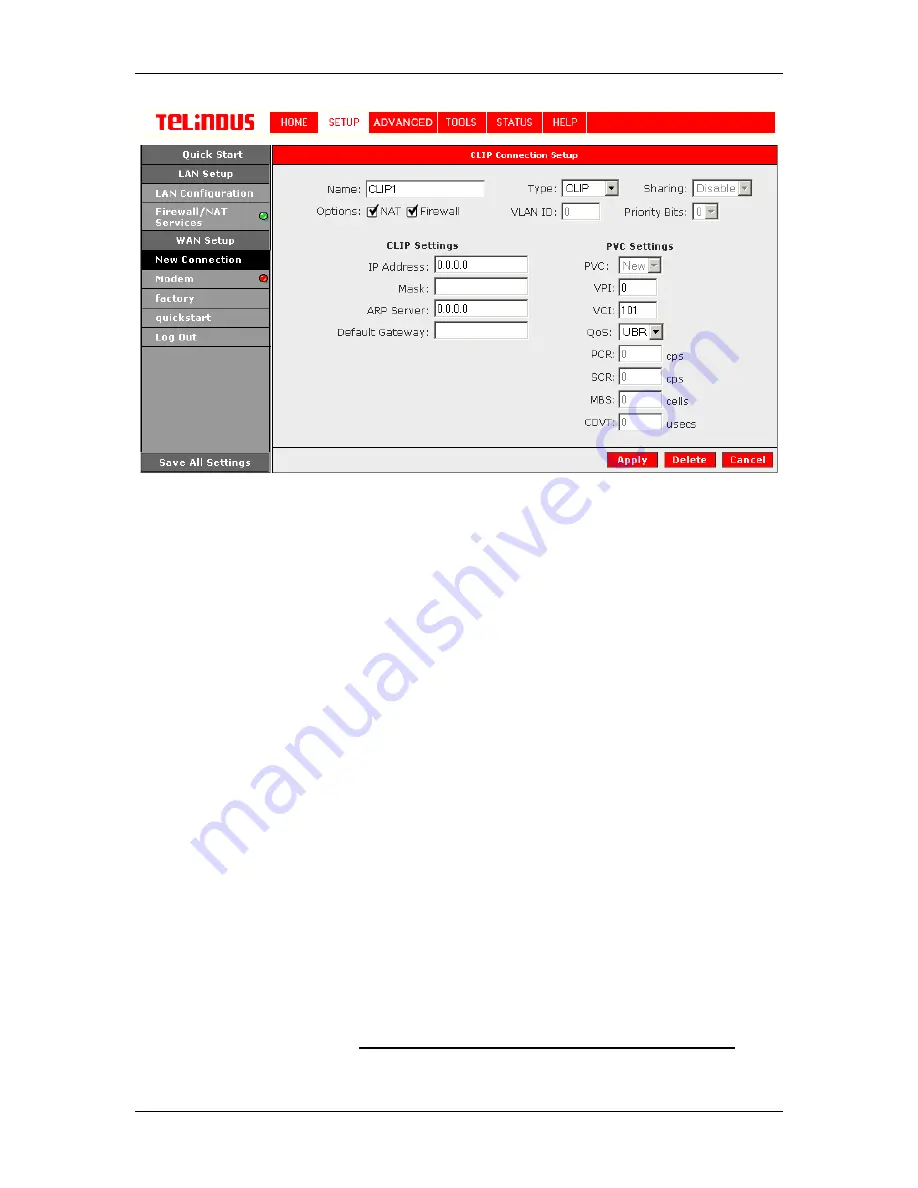
TELINDUS TELINDUS
1130/1131
Web
Interface User’s Guide
Version 2.0
Page 19/52 December
2004
Figure 10 (CLIP Connection Setup)
To complete the connection you must now click the Apply button. The Apply button will
temporarily save this connection. To make the change permanent, you need to click on
Save All
Settings
. At the System Commands page under the TOOLS, click on
Save All
.
4.4.2 Modify an Existing Connection
To modify an existing connection, click setup and then click the connection you want to modify.
The connections are listed as Connection 0 through Connection 7
If you delete the connection, to make the change permanent, you need to click on
Save All
Settings
. At the System Commands page under the TOOLS, click on
Save All
.
4.4.3 Modem setup
To configure the DSL modulation type, Click on SETUP. Under WAN Setup, select Modem. This
will bring up the modem setup screen. Leave the default value if you are unsure or the DSL/ISP
did not provide this information. For most all cases, this screen should not be modified.
The Apply button will temporarily save this connection. To make the change permanent, you need
to click on
Save All Settings
. At the System Commands page under the TOOLS, click on
Save
All
.
4.5 Configuring the LAN
By default, your ADSL Router has DHCP server (LAN side) enabled. If you already have a DHCP
server running on your network,
you must disable one of the two DHCP servers (!!!)
; if you