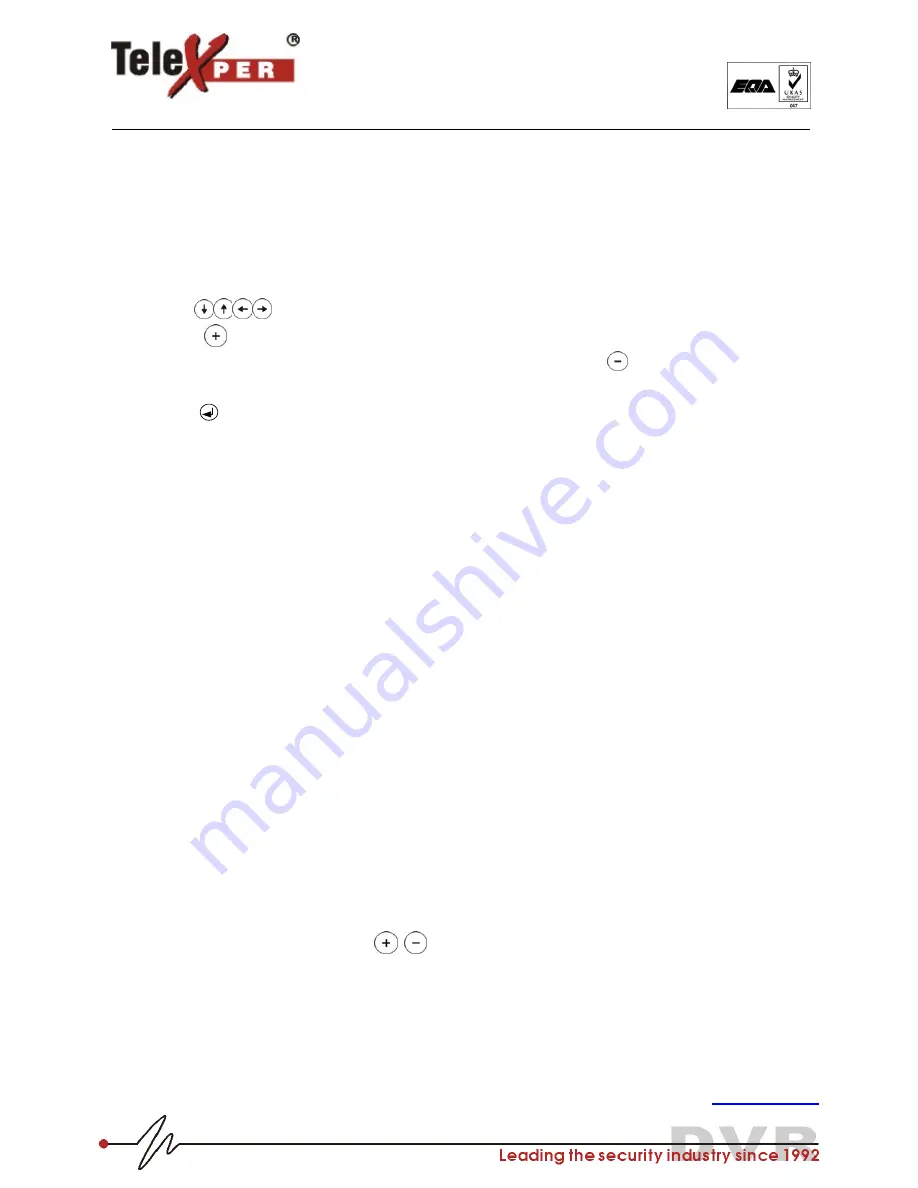
16
Telexper International Inc.
3F-3, No.2, Chien Pa Rd., Chung Ho City,
Taipei 235, Taiwan, R.O.C.
Tel: 886-2-6620-5898 Fax: 886-2-6620-6909
E-mail: [email protected]
http://www.telexper.com ISO 9001:2000
A member of VisionSoft
Chapter 4
General Operations
M
OTION
A
REA
S
ETUP
Keypad Series:
1. Select “Motion Area” under the selected camera. The previous Motion Area setting will show on the
screen when enter.
2. Use
to move the cursor to the beginning (upper left) point of the wanted detected zone then
press
for confirmation
3. Move the cursor to the end (right bottom) point of the zone; then press
for confirmation.
4. Repeat step 1, step 2 to have up to four (4) zones
5. Press
to complete the motion setup
(“
Motion
setup OK!
” will be shown on the screen)
6. Adjust
Alarm REC
if your DVR is
not
in 24-hr REC Mode
7. Video Motion Detection (VMD) function will be enabled
ONLY if
the “Motion” has been turned
ON
; and
one (min) detection zone has been setup.
Mouse Series:
1. Select “Motion Area” under the selected camera. The previous Motion Area setting will show on the screen when
enter.
2. Use the mouse to select the wanted detected zone from the beginning (upper left) to the end (right bottom).
3. Repeat step 2 to have up to four zones
4.
Right click
the mouse for confirmation
(“
Motion
setup OK!
” will be shown on the screen)
5. Adjust
Alarm REC
if your DVR is
not
in 24-hr REC Mode
6. VMD will be enabled
ONLY if
the “Motion” has been turned
ON
; and one (min) detection zone has been setup.
REC
S
CHEDULE
S
ETUP
Please make sure your
REC Mode
under
Display/Record
is in
Schedule
mode, and plug the desired recording
time into
Setup REC Schedule
under
Others
A
UDIO
V
OLUME
(A
UDIO MODEL
ONLY)
1. Go to the main menu and select
Display/Record
2. Change Audio volume by pressing
buttons. Level 8 is the loudest volume.
C
ONFIRM
A
LARM
B
UZZER
Keypad Series:
Push the button with the corresponding channel number
Mouse Series:
Left click on the flashing led on the screen.
Back to Contents






























