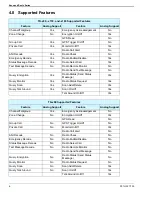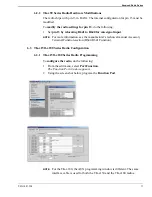Reviews:
No comments
Related manuals for TK-150 Series

Astro 430
Brand: Garmin Pages: 24

FT-726R
Brand: Yaesu Pages: 43

DIRA S 20C
Brand: Telestar Pages: 406

VT-3517 SR
Brand: Vitek Pages: 22

WR-23D
Brand: Ocean Digital Pages: 38

RF320 Series
Brand: Ritron Pages: 36

RFI-9256
Brand: RF Innovations Pages: 107

CR-421
Brand: Denver Pages: 7

Msat G2
Brand: SKYTERRA Pages: 40

FLC830E
Brand: Data-Linc Group Pages: 31

MHS 350
Brand: Uniden Pages: 36

CKD2328
Brand: Emerson Pages: 36

cNODE MiniS LF
Brand: Kongsberg Pages: 56

XYR 5000 Series
Brand: Honeywell Pages: 54

Talkabout T5MP3
Brand: Motorola Pages: 36

Talkabout T5800
Brand: Motorola Pages: 42

Talkabout T5622
Brand: Motorola Pages: 2

DM-1801
Brand: Baofeng Pages: 56