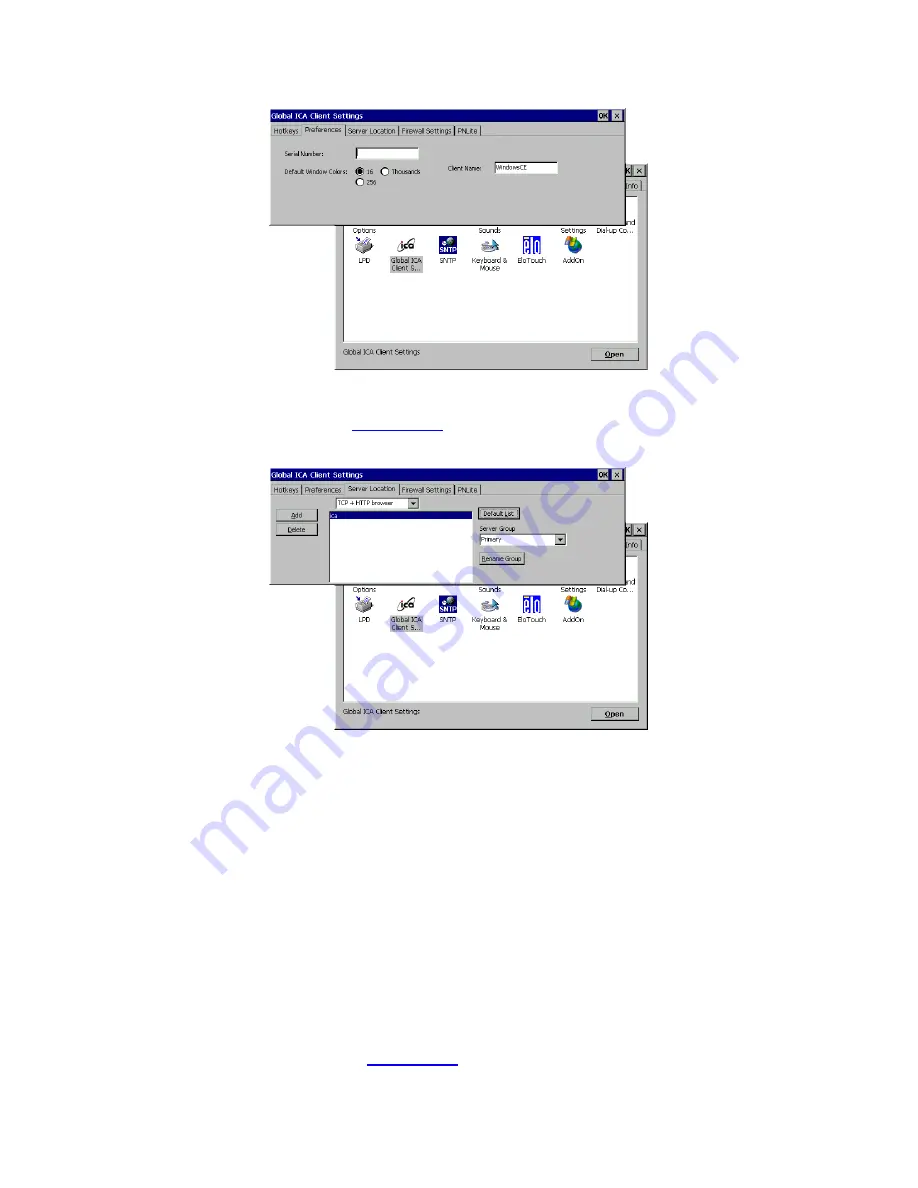
Figure 3.30
Global ICA Client Settings-Preference Tab
80. On the server location tab (
Figure 4.29
),
Figure 3.31
Global ICA Client Settings-Server Location Tab
81. First choose the browser type. This will decide what type of servers should be
detected.
82. Click
Default List
button to list available servers. This will display a warning
message that the current list will be erased. Click
Yes
to proceed.
83. If no server was detected click
Add
button to add a server to the list.
84. Select the type of the server group, and rename the group if desired. To rename,
click on the
Rename Group
button and click
OK
.
85. A server name may be deleted from the list: Highlight the server to be deleted and
click
Delete
button. When prompt click
Yes
to confirm.
86. On the Firewall Settings tab (
Figure 4.30
),
















































