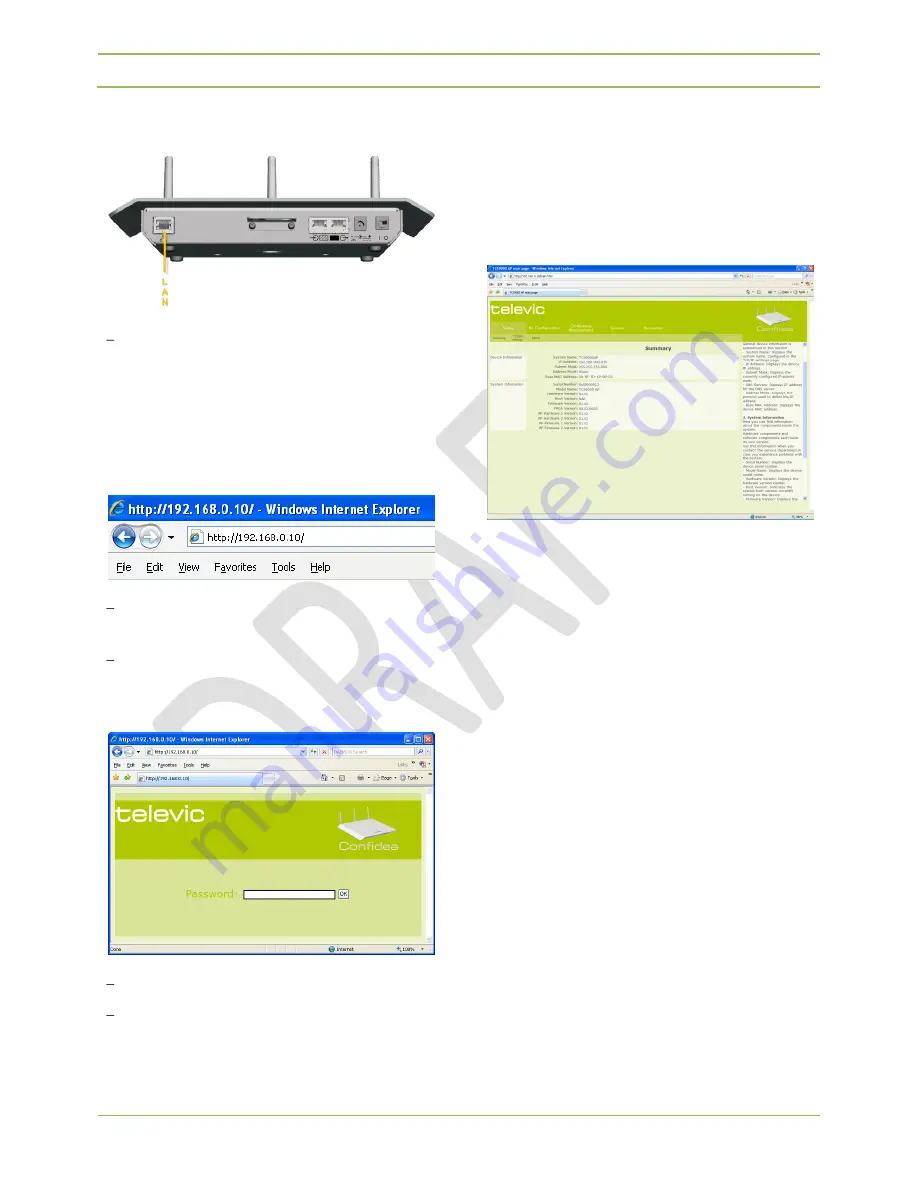
Confidea Wireless System
Installation and User Manual
Televic Conference Systems
2008-09-05
38
11.2.3.
Step 3 – Cable Setup
Connect your computer (PC or MAC) to the LAN
port using a straight-through cable.
11.2.4.
Step 4 – Accessing WCAP
Figure 11.6: Internet Explorer address bar
Open Internet Explorer or any other browser
(with the computer connected to the
WCAP
)
Enter 192.168.0.10 into the Address Bar, push
Enter
Figure 11.7: WCAP password page
Leave the Password field blank
Click “OK”
11.2.5.
Step 5 – Default Screen
After successfully establishing a connection to the
WCAP and passing the password screen, the default
WCAP screen appears.
Figure 11.8: WCAP default screen
Summary of Contents for Confidea
Page 1: ...Confidea Wireless Conference System Installation and User Manual...
Page 2: ...Confidea Wireless System Installation and User Manual Televic Conference Systems 2008 09 05 2...
Page 8: ......
Page 20: ......
Page 34: ......
Page 58: ......
Page 68: ......
Page 69: ...Confidea Wireless System Installation and User Manual Televic Conference Systems 2008 09 05 69...






























