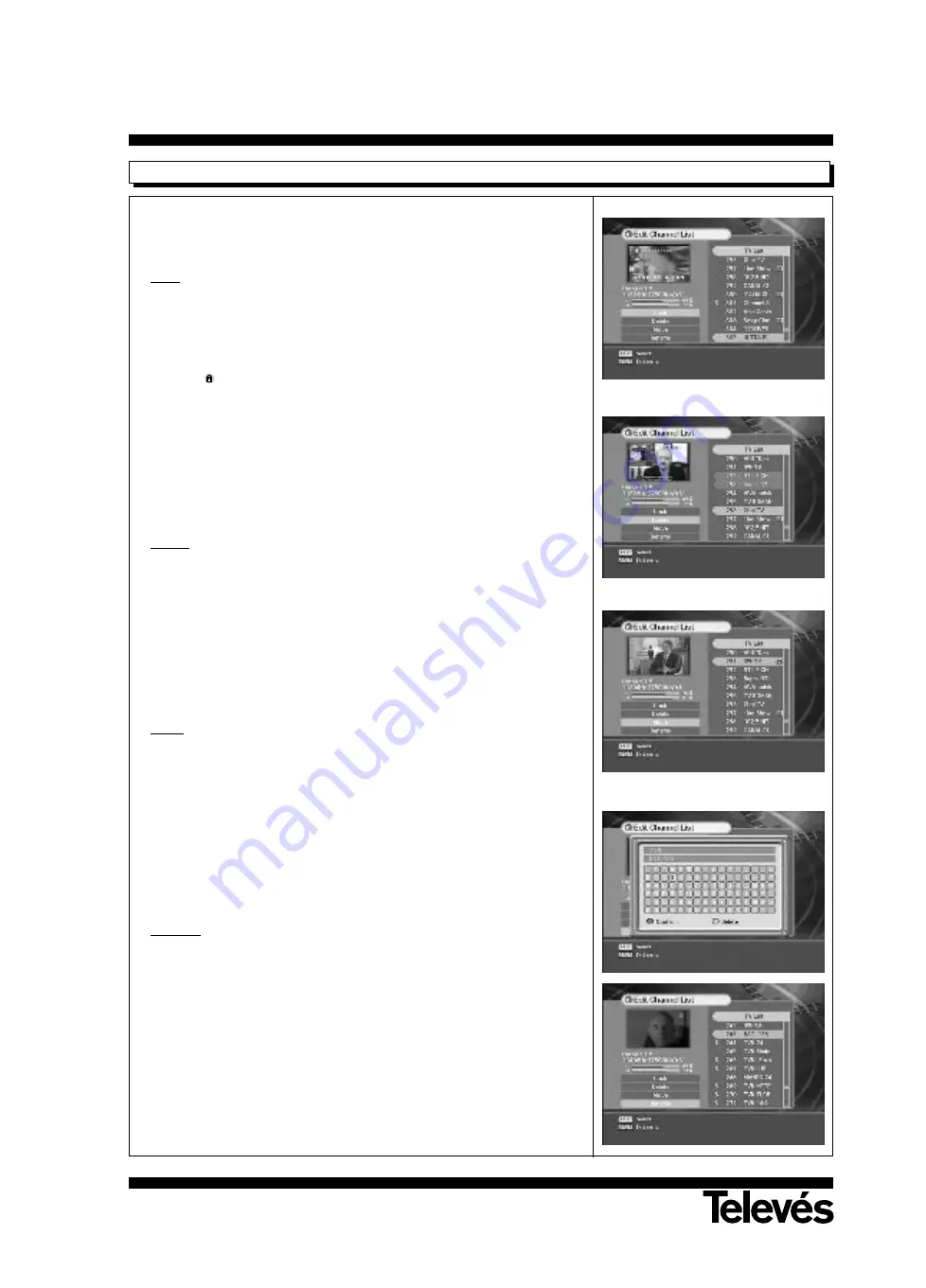
User instructions
“Common Interface”
48
Edit Channel List
You can Lock, Delete, Move, or Rename Channels.
You have to input a PIN code before using this menu. The factory default is
“
0000
”.
Lock
You can lock channels in any of the list to prevent your children from
watching.
1.- Select “
LOCK
” at the left side in the Edit Channel List.
2.- Select the channel you want to lock at the right side using
UP/DOWN
buttons and press
OK
button.
Then,
mark will be marked at the selected channel.
Press
OK
once again to cancel.
3.- To confirm the channel list, press the
MENU
button or
EXIT
button. The
request window will be displayed on the screen. Press
OK
button to
save or
EXIT
button to exit this menu.
Note
!! : Repeat the procedure for each channel you want to lock. When you
lock a channel in any list, the channel will be locked automatically in
all other lists.
Delete
You can delete TV or Radio channel from the current list.
1.- Select “
Delete
” at the left side in the Edit Channel List.
2.- Select the channel you want to delete at the right side using
UP/DOWN
buttons and press
OK
button.
Then, the channel to delete will turn into red.
If you press
OK
once again, the selected channel will be cancelled.
3.- To confirm the channel list, press the
Menu
button or
EXIT
button. The
request window will be displayed on the screen. Press
OK
button to
save or
EXIT
button to exit this menu.
Move
You can change the position of the channel you want on the channel
lists.
1.- Select “
Move
” at the left side in the Edit Channel List.
2.- Select the channel you want to move at the right side and press the
OK
button.
3.- Move the channel you want to the desired position using the
UP/DOWN
buttons.
Then the channel starts moving
4.- Press
OK
button. The position of the channel will be moved.
Rename
You can rename the channel.
1. Select “
Rename
” at the left side in the Edit Channel List.
2. Select the channel at the right side you want to rename and press
OK
button.
Then a keypad screen will appear.
3.- Select the desired character using the
UP/DOWN
buttons and press
OK
button. Then the selected character will be imprinted on the keypad.
To cancel the selected character, press the
GREEN
button.
4.- Select all of selected characters and press the
RED
button.
Then the name of channel will change.
Summary of Contents for Common Interface 7254
Page 2: ......
Page 4: ......
Page 32: ......
Page 35: ...User instructions Common Interface 35 ENGLISH 5 C 80 50 C Fig 1 Fig 2 Fig 3...



























