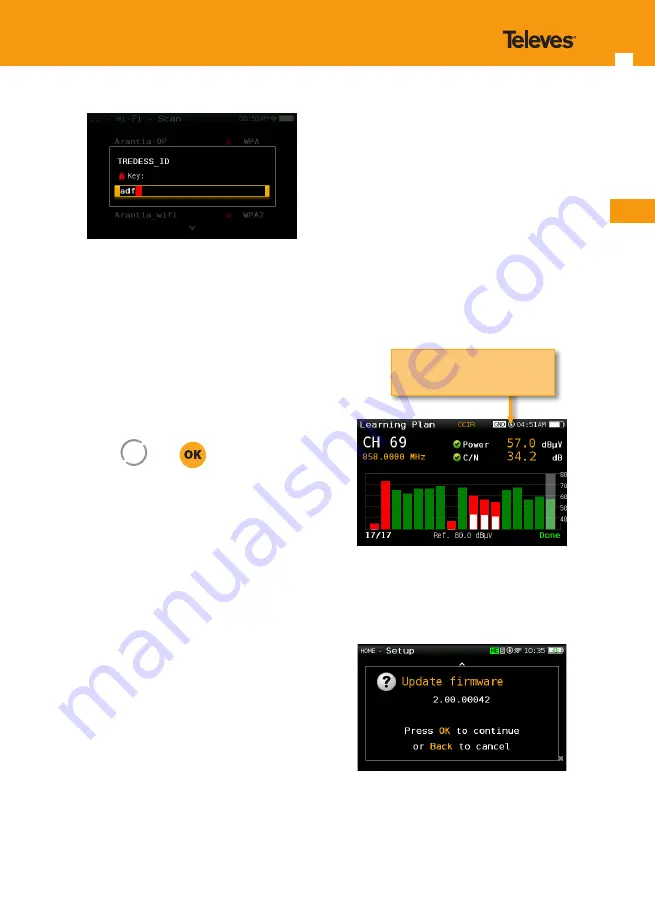
EN
21
20
If you connect a mobile device (such as a
mobile phone, tablet, etc.) and your H30 to
the same Wi-Fi network, you can use your
mobile device to control your
H30
. You just
have to download the
H30
app (available
for IOS and Android)
MAC
: The MAC can be set automatically
or user-selected
Setup
: Auto, Manual
MAC
: When Setup Manual is selected,
the user must enter the MAC using
and
SSID:
Shows the SSID of the H30
BSSID:
Shows the SSID of the H30
IP:
Shows the SSID of the H30
- Bluetooth:
Allows to turn ON/OFF the
bluetooth connection.
If ON is selected, it will appear a new line
showing the MAC of the H30 Bluetooth
interface, and a bluettoth icon will be shown
in the top right part of the screen.
When the equipment connects via bluetooth
with another device, it will appear another
line showing the MAC of the other device
-
Time and Date
:
Set current time (hour and minutes) and
date (day of the month, month and year).
- Energy:
Auto suspension
Auto shutdown
- Update firmware:
See section
Firmware
update
- Reset configuration:
Resets the
H30Evolution
to factory settings
- Licenses:
Shows a list with all the licenses
included in your H30Evolution
- About SW
- About HW
Firmware Update
Whenever your H30Evolution is connected to the
internet, it will automatically check if there is a
newer firmware version. If it is so, an arrow icon will
appear at the top of the screen:
If the user wants to update the firmware, please
select function
Update
firmware
in the
Setup
menu
If there is a new firmware version, a message will
be displayed when the user selects this function:
Press OK button to automatically download and
install the new firmware version.
The icon with the arrows indicates
that there is a new firmware
version
Summary of Contents for 593501
Page 2: ......
Page 34: ...H30EVOLUTION handheld DVB meter Analyzer 34 ...
Page 36: ......
Page 37: ...593501_593502_593503_593504_593505_2 01_000_EN ...
















































