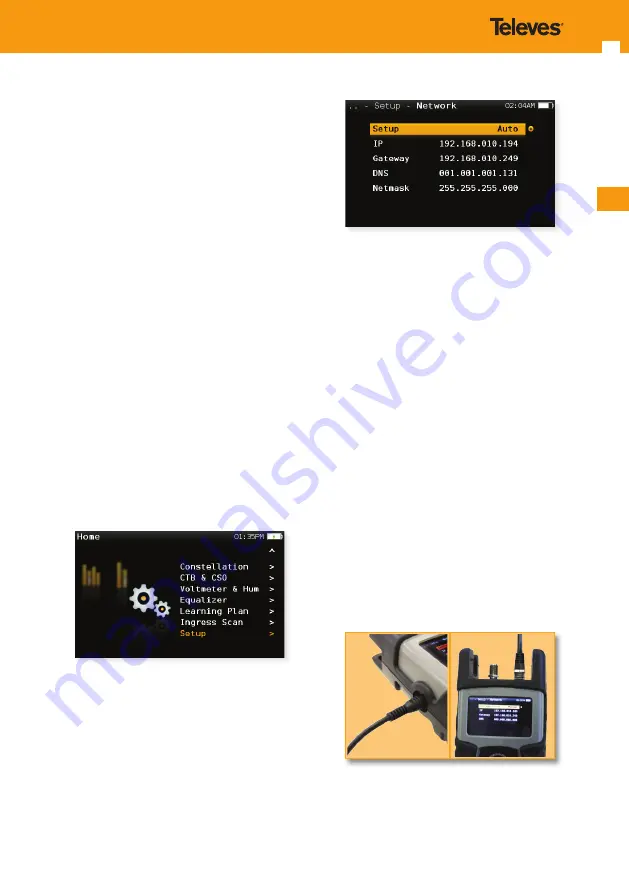
EN
27
Auto shutdown
-
Update firmware
: ON, OFF
When ON, every time the
H30
is connected
to the internet, it will allow the user to
update the firmware if a new version is
available.
- Licenses:
Shows the options included in you
H30
- About SW:
Shows the firmware version
- About HW:
Shows the serial number, the
ethernet MAC, and the modem MAC (only
for 593103 and 593104)
Ethernet Features
Set the network parameters in the
H30
to use the
Ethernet port.
1. Network setup
To configure Internet access, select the function
“Setup” from the main menu.
- Then, select the “Network” option and then the
“Setup” menu.
- Network parameters can be set automatically or
manually.
If you choose “Manual”, you must set the IP address,
gateway, DNS and Netmask.
If you choose “Auto”, all the parameters will be set
automatically and you can see the values of the
parameters in the same window:
2. Firmware update
Note:
When the equipment is connected to internet,
detects automatically if there ir a newer software
version. If so, it will appear a message at the top of the
screen in the main menu.
There are two ways to update the firmware of your
H30
: Directly from the meter, or through the web.
This section presents the first one. To learn how to
update the firmware through the web, see section
3. Remote Control - About.
Following are details to update the firmware of
your
H30.
Important
:
- You need to have a connection to the internet.
- Configure your network parameters (see section
1.- Network setup).
1.- Connect the
H30
to the external power supply
using the source provided with the meter.
Connect the
H30
to the Internet.
2.- In the main menu, select the function “Setup”.
Then, select “Update firmware”.






























