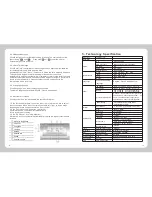-13-
-14-
3. Click on the E-Book
Number Bar =Display the page
number
Backspace = Delete the last
character
Number Clear = Clear all fields
Jump = Jump to the page
number shown
Esc = Return to the Main Menu
Previous = Display the previous page
Next = Display the next page
Up = Return to the upper grade folder
Forward = Play the selected photo or next one
1. Click the “photo” icon on the main menu to enter the photo folder. The menu
shows “SD/MMC” or "Flash" folder. Double-click the folder to play the related file.
2. Click Photo folder icon to open the photo browser. The function of each icon
is as below
:
Zoom Out = Zoom Out the current photo
Zoom In = Zoom In the current photo
Rotate = Rotate the photo 90°clockwise
Automatic Play = Play the photos from the
current file in slide mode
Previous = Display the previous photo
Next = Display the next photo
Upwards = Return to the upper level folder
Tips
Tips
1.Under the full screen, double click the photo to return to
normal mode.
2. Zooming out the photo, click the touch screen with touch
pen to play the next photo
.
4.6.1 Volume and FM Transmitter
Click the "volume" icon to enter the related interface
Esc = Return to the main interface
Users click and on the screen to adjust the volume, by clicking
and on the screen which is in front of "pronounce by clicking the screen" to decide
whether the screen makes a sound or not.
4.6.2 Power Settings
Click “power” icon to enter the power setting interface. The user can check the
status bar to know the power, at the same time, you can also click or
to set the time for automatically power off.