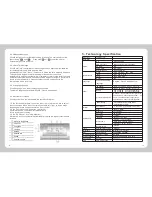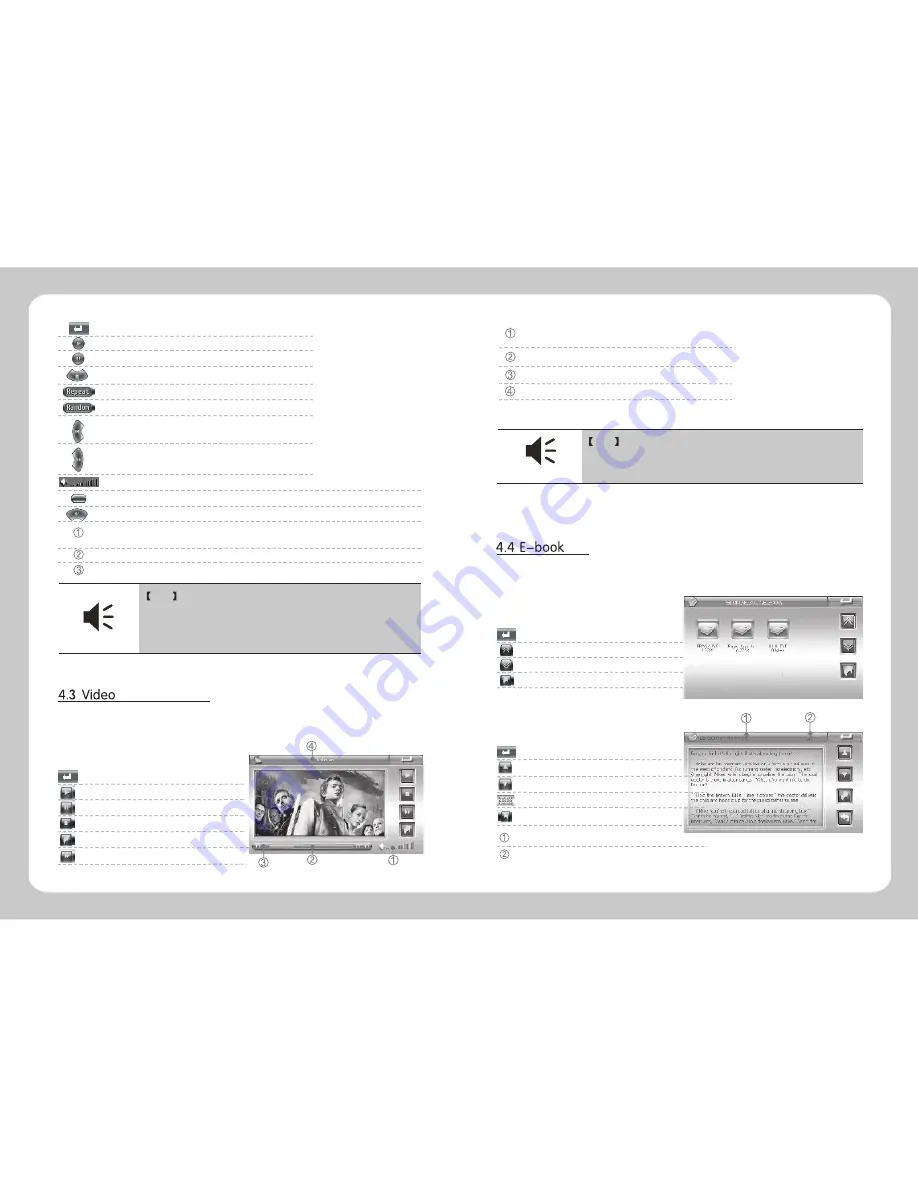
Play = Play songs
Pause = Pause songs
Stop = Stop playing
Previous = Play previous song
Next = Play next song
Volume = Adjust the volume by dragging sliding block
Return = Return to the Main interface
Repeat = Repeat all songs
Random = Shuffle all songs
Play Schedule = Adjust play schedule
Folder = Return to the previous folder
Area of Lyric Display = Display the information of current LRC
lyric/play state of current song
Area of Song's Name Display = Display the name of the current song
Tips
Tips
Audio player contains the function of lyric
synchronization. Please copy both the music and lyric files
(LRC format) to the same folder in the SD card, and make
sure their names are the same.
-11-
-12-
1. Click the E-Book on the main menu to enter into E-Book folder interface. The
next screen will show the two folders “SD/MMC” or “Flash”. Double click the
related folder to view the contact.
Time = Current Time/Total Time
Click the “video” icon on the main interface to enter the video folder interface.
Then you will find an interface that shows “SD/MMC” or “Flash” folder; double
click the related folder to play the related files. The function of each icon is as
follows:
The function of each icon is as follows:
Esc = Return to the main Menu
Play = Play the video file
Pause = Pause the video
Speed Up = Fast forward
Stop = Stop the video
Upward = Return to previous folder
Volume = Drag to adjust the volume
Progress Bar = Drag the bar to adjust progress
Time = Current Time/Total Time
Name = Display the name of the current file
Tips
Tips
On the playing interface, it will display the full
screen when Double click the playing area; then double
click again, it will display as normal.
Esc = Return to the main Menu
Previous = Display the previous page
Next = Display the next page
Return = Return to the main Menu
File Name = Display the current file name
Page Number = Current page number/total pages
2.
Click E-Book folder to open reader
Esc = Return to the main Menu
Previous = Display the previous page
Next = Display the next page
Page
Upward = Return to the previous folder