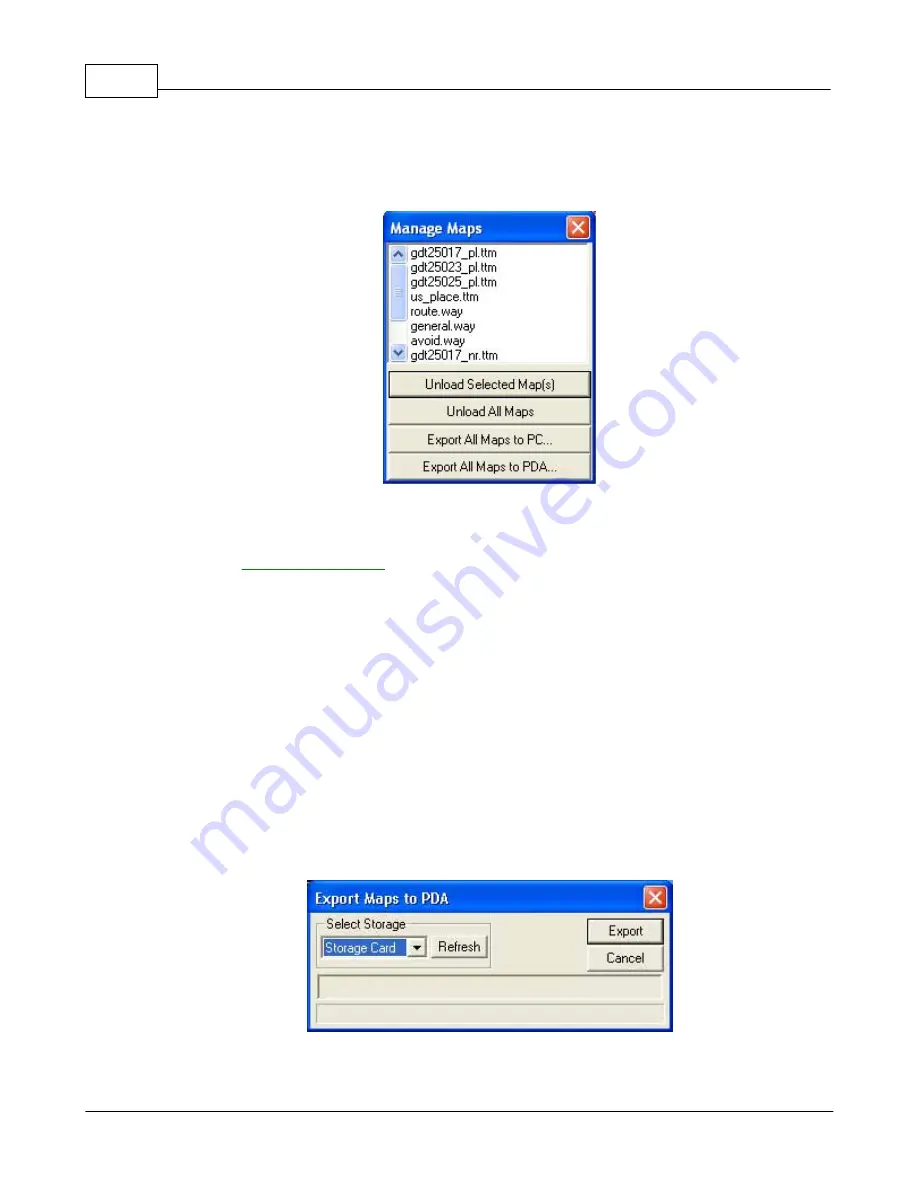
Marine Manual
14
© 2005 ... TeleType GPS
3.4.2
Manage Maps
Note that you cannot export marine maps to the PDA using the
Transfer
function. Instead, use the
Manage Maps
feature to export marine maps to your PDA.
Manage Maps window
1.
Load all the maps you wish to use on your mobile device into the TeleType GPS software on your
PC (See
Loading Marine Maps
).
2.
Select
File
, then
Manage Maps
.
3.
You now have several options:
·
Export Maps to PC
will export all of the currently loaded maps to a directory of your choice on
the PC. They will be copied to the specified directory with the correct directory structure. This is
useful to organize your maps before a trip.
·
To export the maps directly to your PDA, make sure your PDA is currently recognized by
Microsoft ActiveSync, and tap or click on
Export Maps to PDA
.
·
If you wish to export the maps to your PDA's main memory, select
Main Memory
from the
menu that pops up and then press
Transfer
.
·
If you wish to export the maps to a storage card on the PDA, select
Storage Card
from the
menu that appears and press
Transfer
. If the storage card option does not appear, check your
connections and press
Refresh
.
Export Maps to PDA window
Summary of Contents for GPS Marine
Page 1: ...2005 TeleType GPS Marine Manual Version 022005...
Page 4: ...Part I...
Page 8: ...Part II...
Page 10: ...Part III...
Page 36: ...Part IV...






























