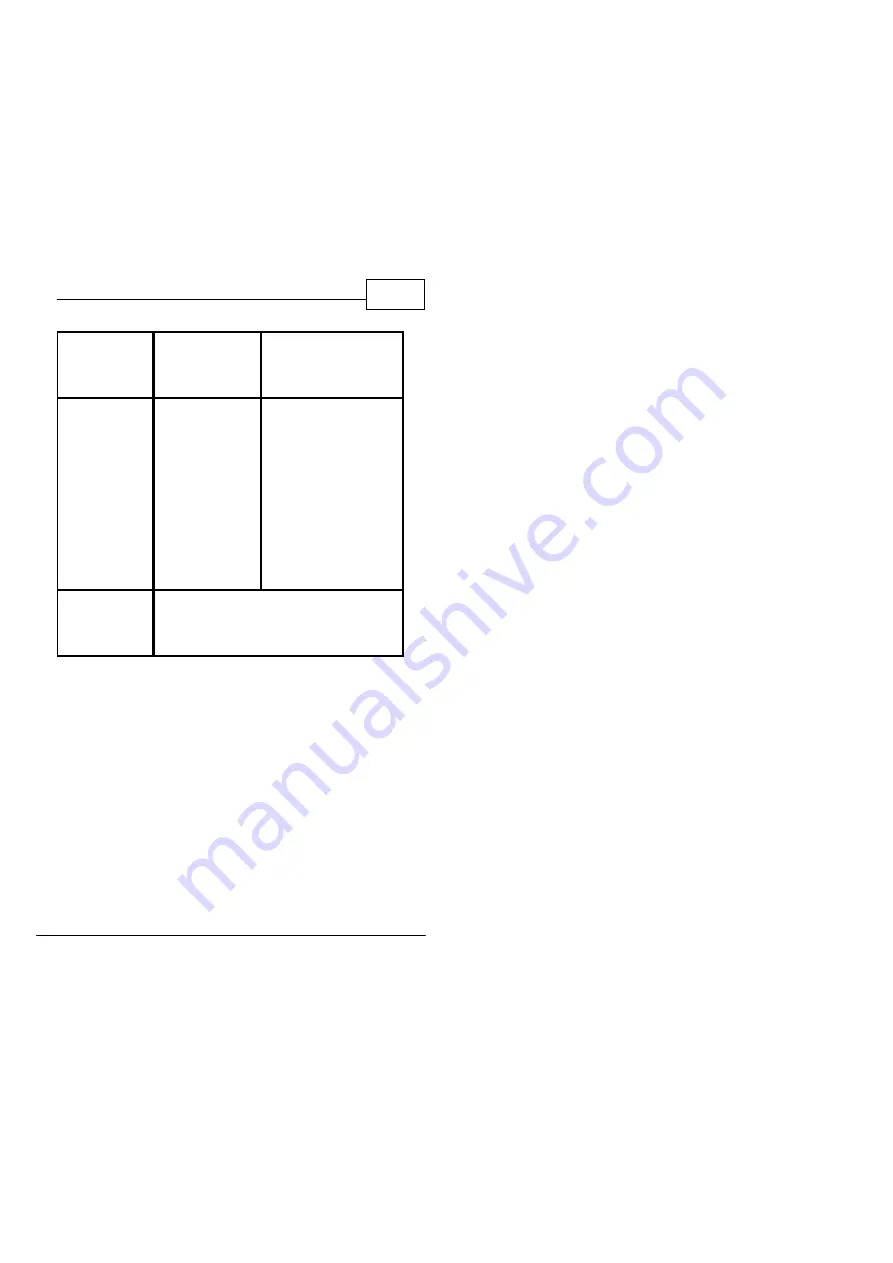
© 2010 TeleType GPS
29
Troubleshooting
Cannot
communicate
with computer
The USB cable is
not connected
well
Connect USB cable;
check ActiveSync
settings
No GPS signal
Poor reception
area such as
inside a building,
an urban area or a
mountainous
region;
interference from
another device in
the vehicle
Mount the GPS on the
windshield with a clear
view of the sky; try
obtaining a signal
outside your vehicle;
note that some
electronics and
windshield treatments
interfere with GPS signal
strength
Unable to use
navigation
function
Contact TeleType GPS Support Staff
All manuals and user guides at all-guides.com


































