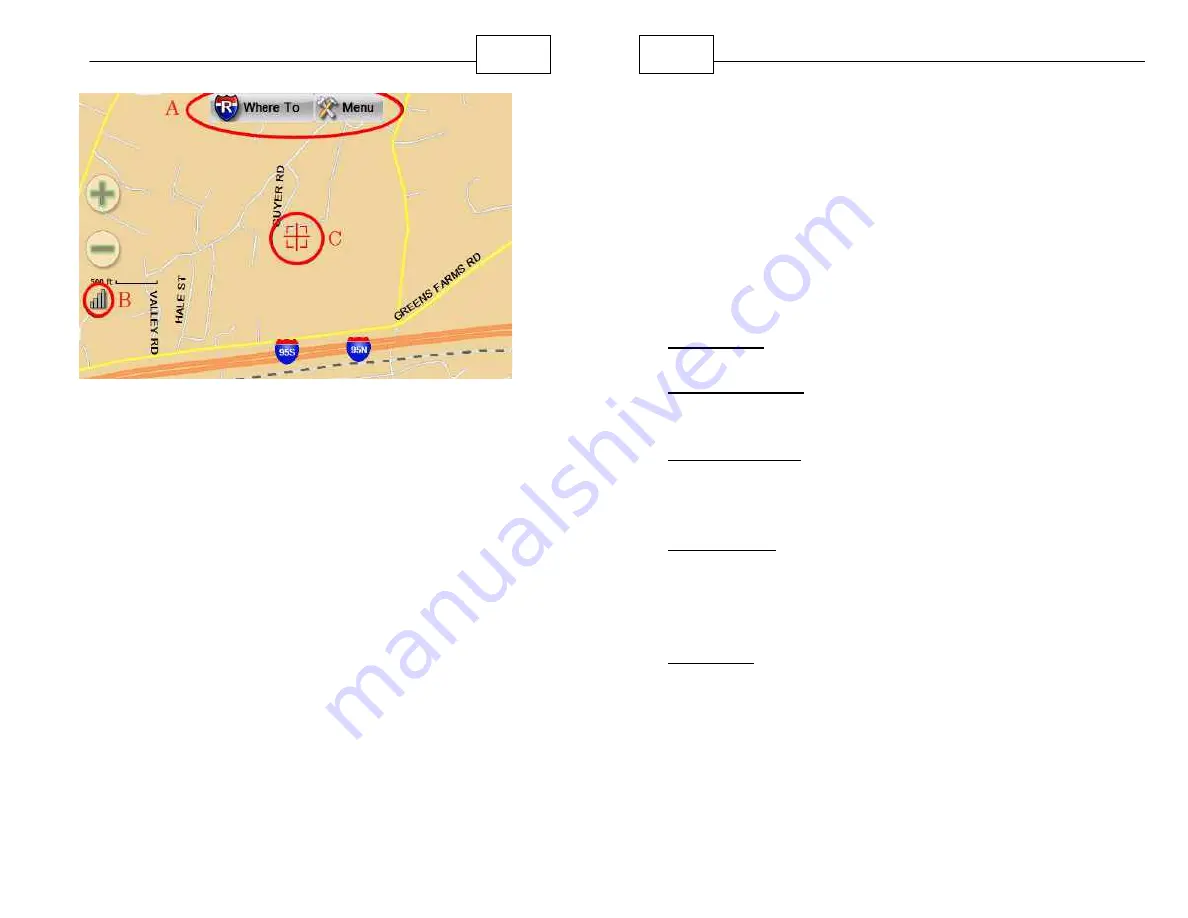
28
Getting Started
Not Locked In - Map Mode
A.
Where To / Menu - these buttons appear in
Map Mode
B.
GPS Signal strength - tap to access the GPS
Status Menu
C.
Target - indicates not not locked into position,
this square changes to a red arrow when the
GPS is locked into position
When the "Where to" and "Menu" buttons disappear
it means you are in Navigation mode rather than Map
mode, the map will automatically orient in the
direction of travel.
WorldNav Navigation Software
29
2.6 Set Home Address
When you travel away from home it is convenient to
be able to route "Home" easily. Some drivers prefer
to set the "Home" address as their Yard or Terminal
where trips start and end. Set your home (or yard)
address by pressing <Menu>, <My Points>, <Set
Home>, choose from the various options for
recording the location.
Options for setting home address:
By Address - will prompt you to search for your
address then select the address when done.
By GPS position - assuming your GPS is locked into
position, it will set your address to the current
position.
By Map position - position the square target at the
location you wish to call Home, then select this
option, an approximation of the address will appear
on the screen
By My Points - select a previously entered point (you
will not have any points when you use the GPS for
the first time, however this feature can be helpful if
later you wish to change the home address using a
previously stored point).
By Recent - select an address you may have visited
in the past (once again, this will not be likely when
you first use the GPS, you may want to use this
feature a later time).
Press <OK> when done.
Summary of Contents for WoldNav
Page 1: ......
Page 4: ...Contents 6 Part VI Troubleshooting Questions 121 Index 124 ...
Page 7: ...12 Introduction ...






























