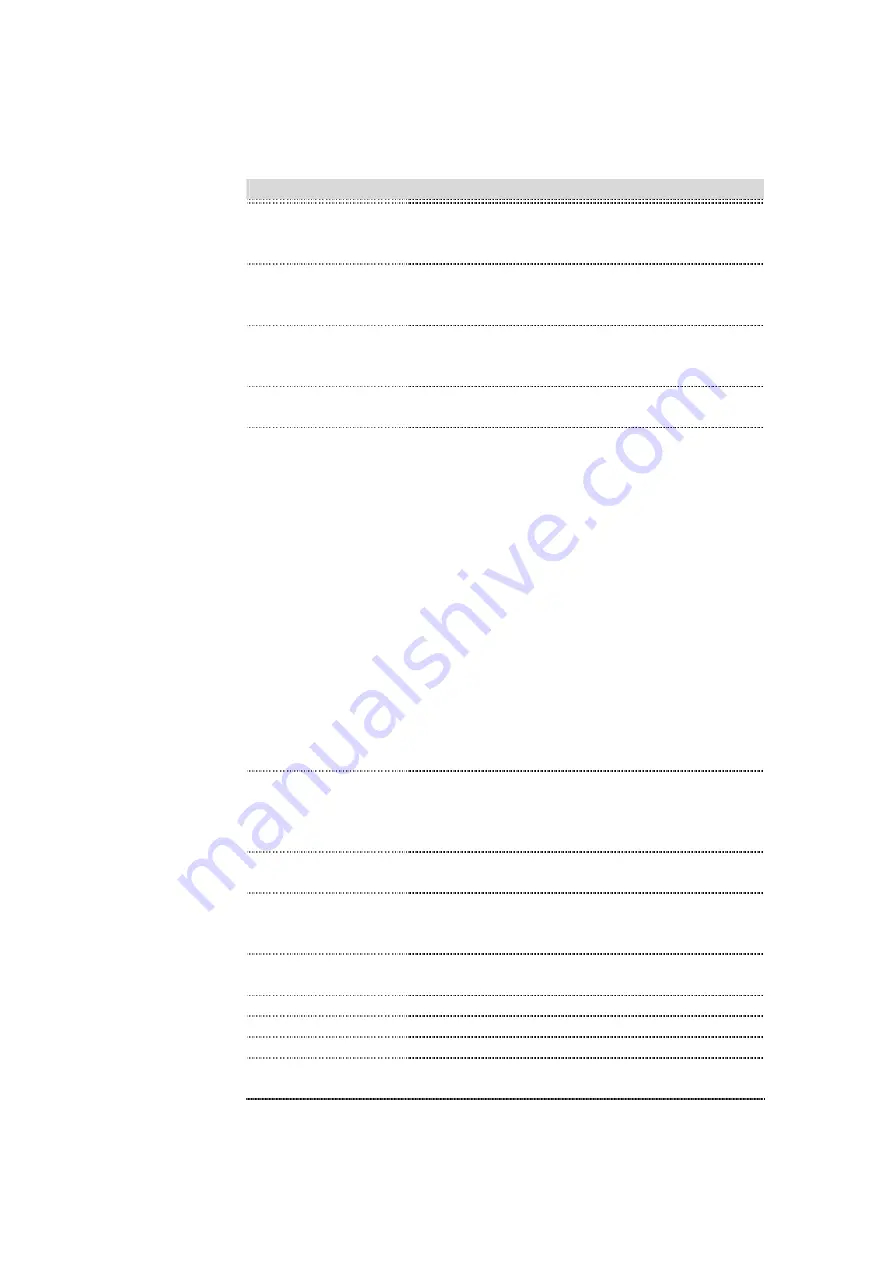
Item
Description
PPPoE
Click to select PPPoE support on WAN interface.
There are user name, password, connection type
and idle time settings need to be done.
User Name
If you select the PPPoE support on WAN
interface, fill in the user name and password to
login the PPPoE server.
Password
If you select the PPPoE support on WAN
interface, fill in the user name and password to
login the PPPoE server.
Service Name
Fill in the service name of Service Name. The
default value is empty.
Connection Type
Select the connection type from pull-down menu.
There are
Continuous
,
Connect on Demand
and
Manual
three types to select.
Continuous
connection type means to setup the
connection through PPPoE protocol whenever
this WLAN Broadband Router is powered on.
Connect on Demand
connection type means to
setup the connection through PPPoE protocol
whenever you send the data packets out through
the WAN interface; there are a watchdog
implemented to close the PPPoE connection
while there are no data sent out longer than the
idle time set.
Manual
connection type means to setup the
connection through the PPPoE protocol by
clicking the
Connect
button manually, and
clicking the
Disconnect
button manually.
Idle Time
If you select the
PPPoE
and
Connect on
Demand
connection type, fill in the idle time for
auto-disconnect function. Value can be between 1
and 1000 minutes.
MTU Size
Fill in the mtu size of MTU Size. The default
value is 1400.
Attain DNS
Automatically
Click to select getting DNS address for
PPPoE
support. Please select
Set DNS Manually
if the
PPPoE
support is selected.
Set DNS Manually
Click to select getting DNS address for
Static IP
support.
DNS 1
Fill in the IP address of Domain Name Server 1.
DNS 2
Fill in the IP address of Domain Name Server 2.
DNS 3
Fill in the IP address of Domain Name Server 3.
Clone MAC Address Fill in the MAC address that is the MAC address
to be cloned.















































