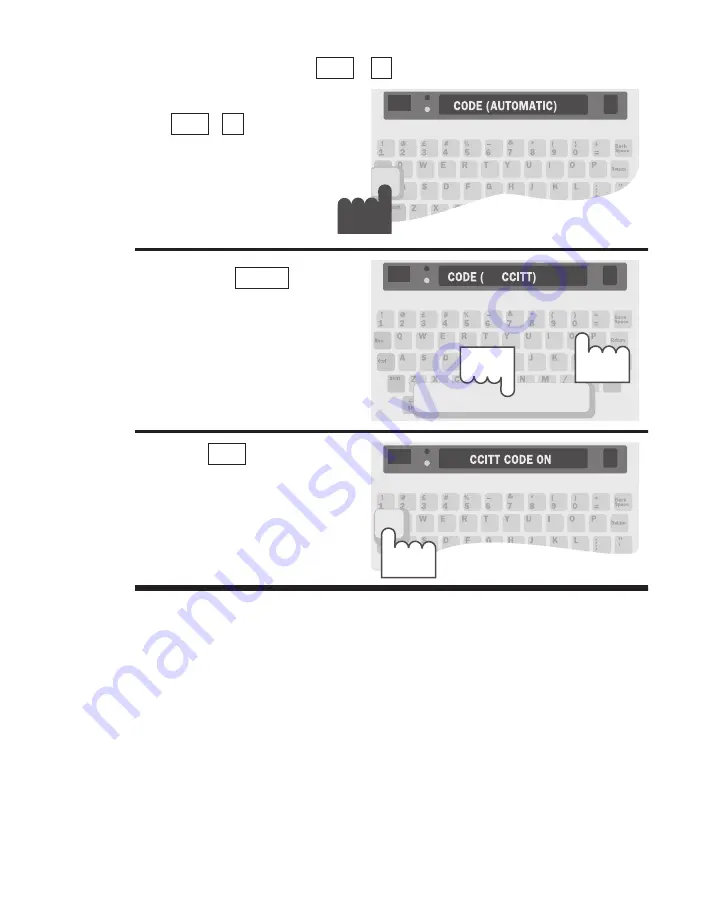
Press
Esc
Press
Ctrl
Hold
down…
…and
press
CODE
Setting CCITT Code
+
/
CODE
0
Ctrl
CODES • 63
1. Press the Code key
(
+
/
CODE
).
2. Press the
until
you see
(CCITT)
.
3. Press to
select
CCITT (If you need to
change a CCITT default
setting, see
Changing
CCITT Settings
on the
next page).
Return
Spacebar
0
Ctrl
CCITT Settings and Computer Connections
If you use CCITT code often, you may need to change settings. You
can change the following settings on your Minicom 6000 before or
during your call:
Originate/Answer
determines which machine is calling (originating)
and which machine is answering. The default is
(ORIGINATE)
.
Duplex
controls how characters are displayed. If you get double
characters (lliikkee tthhiiss) or none at all, change the setting from
(FULL)
to
(HALF)
. The default is
(HALF)
.
Parity
controls how your Minicom 6000 checks for errors. You can
choose
(8N1)
or
(7E1)
. The default is
(8N1)
.
Summary of Contents for Minicom 6000
Page 2: ...USING YOUR MINICOM 6000 305 007555...
Page 9: ...6 INTRODUCTION Overview of the Minicom 6000...
Page 12: ...INTRODUCTION 9 GA...
Page 23: ...20 BASIC CALLING...
Page 33: ...30 ADVANCED CALLING...
Page 39: ...36 AUTO ANSWER...
Page 55: ...52 DIRECTORY...
Page 77: ...74 SERVICE...






























