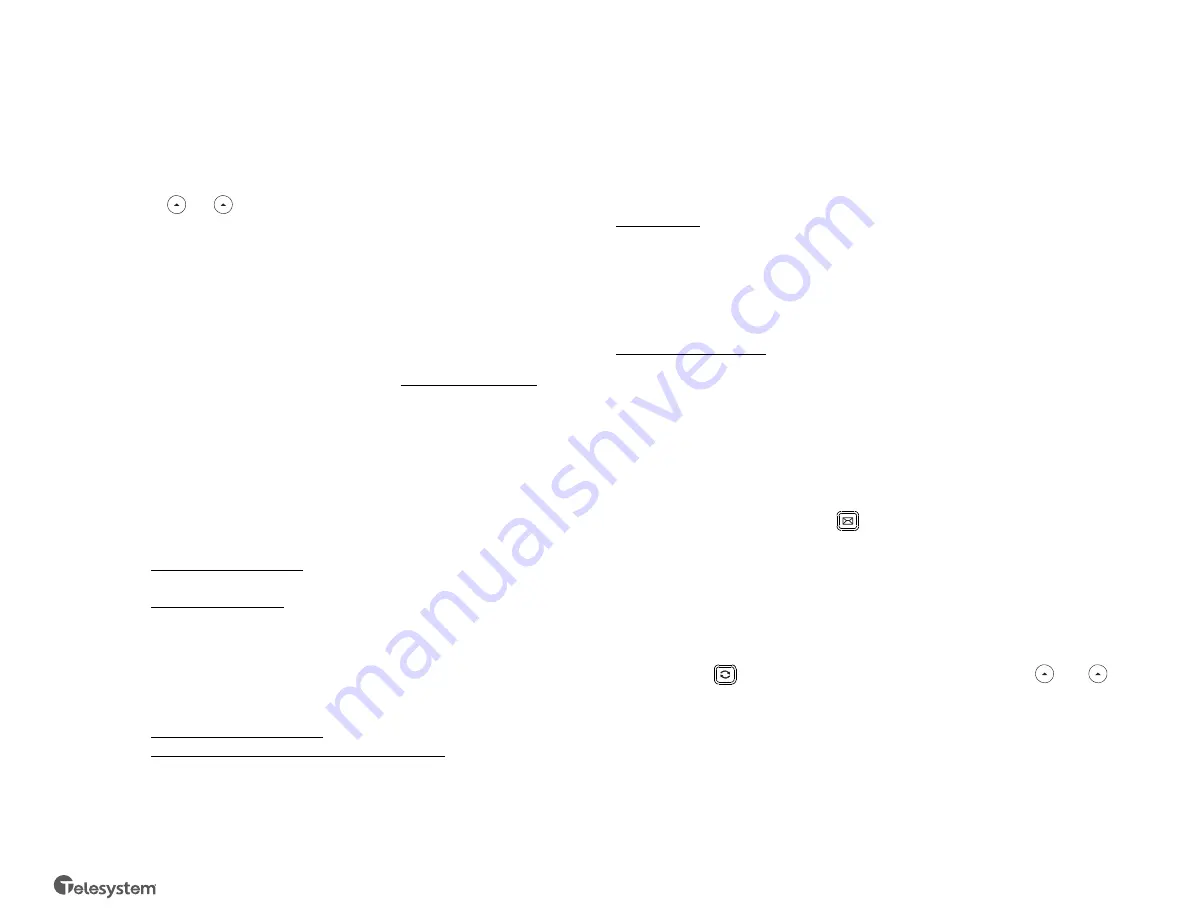
Advanced Call Handling
Hold
Press the
Hold
soft key to place an active call on hold.
To resume a held call, press one of the following:
•
Resume
soft key
•
Line key (blinking)
Alternately, use the
and
buttons to select the desired held call on the display
then press
Resume
.
Blind Transfer (Unannounced)
Blind transfers pass through the caller ID of the originating caller to the third party.
•
Press
Transfer
soft key
•
Input
the destination extension or phone number
•
Press
B Transfer
soft key to complete the transfer
Transfer a call directly to an extension’s voicemail box, use *90 plus the extension as
the destination number. For example, to send a call directly to extension 100’s
voicemail box, transfer to *90100 using the above method.
Announced Transfer
Announced transfers allow you to speak with the third party before completing the
transfer.
•
Press
Transfer
soft key
•
Input
the destination extension or phone number
•
Remain on the line while the second call connects.
o
To complete the transfer after speaking with the third party,
either hang up or press
Transfer
soft key
o
To cancel the transfer and go back to the first party, press the
Cancel
or
EndCall
soft key (your first call will still be on hold).
Conference (Three Way) Call
•
Press the
Conference
soft key
•
Input
the third party’s extension or phone number
•
Remain on the line while the second call connects.
o
To complete the conference press
Conference
soft key
o
To cancel the third party instead of joining them press the
Cancel
or
EndCall
soft key (your first call will still be on hold).
While on a conference call, you can do the following:
•
Hang up: this ends the entire conference for all three parties.
•
Manage: Press this soft key to remove a person from the conference, Mute
one person in the conference (called “Far Mute”) or Hold one person in the
conference (called “Far Hold”).
•
Split: Press this soft key to place both calls on hold on your phone
separately.
Park
Park is a ‘shared’ hold. A parked call can be accessed by all desk phones at the site.
To park a call:
-
Press
More
-
Press
Park
-
Follow
the prompts that will guide you to park a call on your own extension
or someone else’s.
-
The voice prompts will
confirm
that your call has been parked. You may
hang up.
To retrieve a parked call:
-
Pick up the phone
-
Press
More
-
Press
Retrieve
-
Follow
the prompts that will guide you to unpark a call.
Advanced Features
Voicemail
To access voicemail, press
Message
button. Follow the voice prompts to
manage voicemail messages and greetings for your extension.
If messages are being sent to the phone, the message waiting indicator light will
blink to signal a new message has been received. Voicemails are retained for 60 days
on the system.
Redial
Press the redial
button to view the
Placed
Calls
list then use the
and
to
select the desired call. To place the selected call, either pick up the phone or press
the
Send
soft key.
History
Press the
History
soft key to access a log of the most recent calls. Use the arrow
buttons to navigate the lists of all, missed, placed, and received calls.
1.4.21
Toledo, Ohio | Philadelphia, PA | 1.888.808.6111 | www.telesystem.us





















