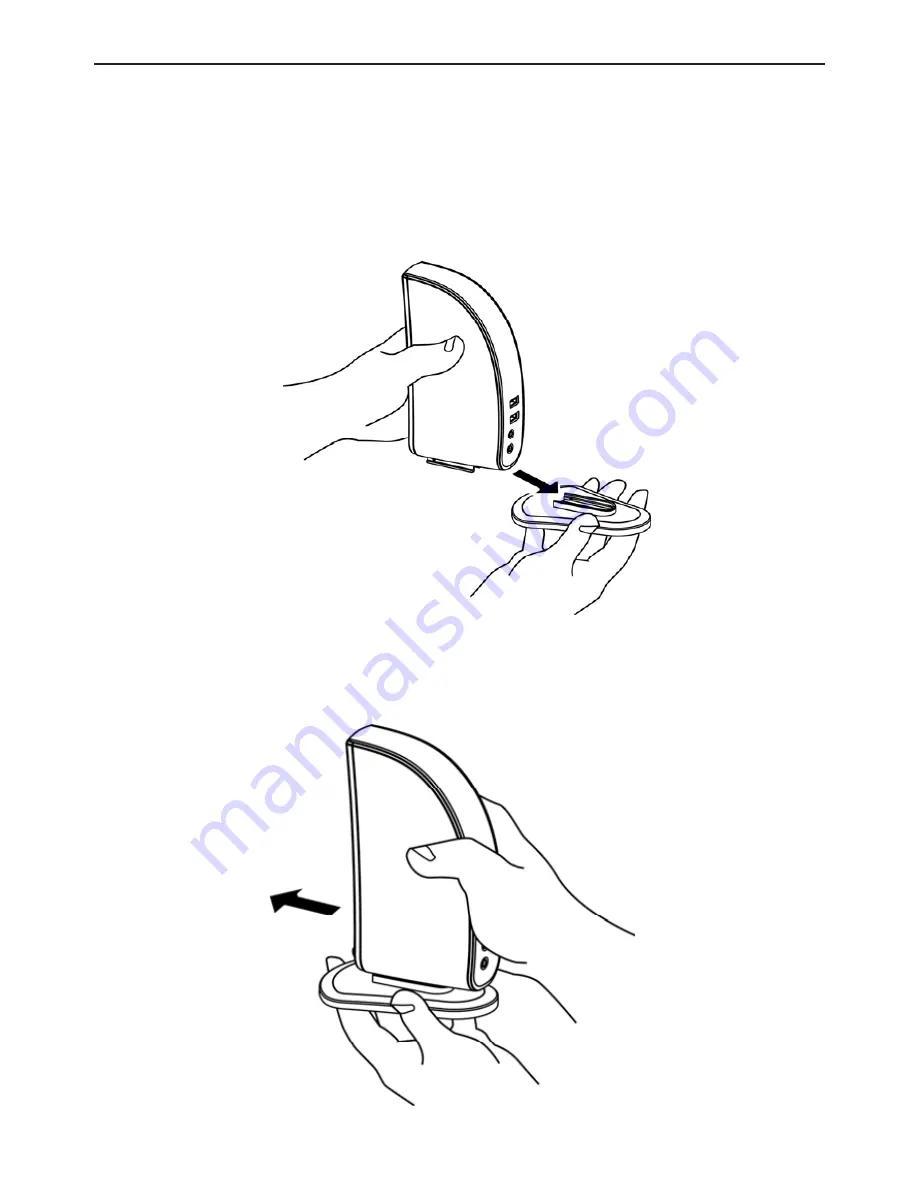
7
Docking Station with Video
User’s Manual
Assembly and Disassembly
The docking station comes with a base plate to make it self-
standing. To assemble the docking station, slide the body of the
docking station firmly as shown below, until you hear a click to
ensure the body snaps into place.
To disassemble the docking station, hold the base with one hand
and then use another hand to push the docking station firmly as
shown below.






















