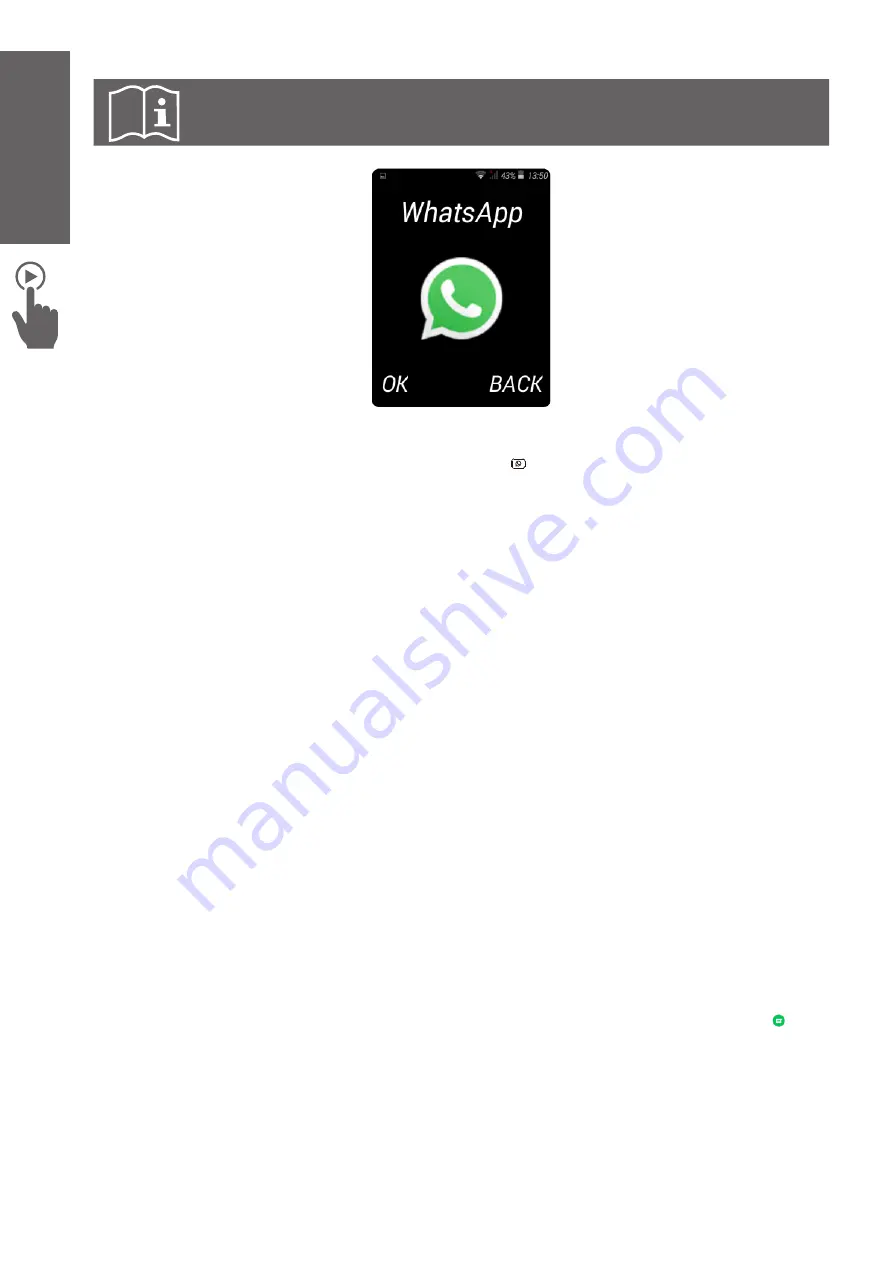
20
ENGLISH
6.7 Using WhatsApp
Note:
A memory card is required to use the WhatsApp functions.
Ensure that your phone is connected to a Wi-Fi or a Data connection. Refer to paragraph
"6.6 Connecting to Wi-Fi or Data Connection" on page 19 for more information.
To access
, use the main menu, or press key on the keypad when the phone
is on the main screen.
Set a WhatsApp account
When you open
for the first time, you need to set your account first. To set your
account, do the following:
1. Press
“AGREE AND CONTINUE
”. Check that the green box is shaded, this means you
have well selected this option.
2. Input your phone number by using the keypad and press
NEXT.
As WhatsApp is
making often updates of its Application, at this stage the phone may ask you to update
WhatsApp version. Please refer to paragraph "6.8 How to update WhatsApp". Once
WhatsApp updated, start again to set your account from step 1.
3. Press
OK
to confirm your number.
4. Wait for a few seconds to receive a message from
with your code. The code
will be detected automatically by the phone, no need to input manually.
5. If the phone number you input has already registered to a
account, it will
prompt to ask if you want to Restore your previsous messages and media. Press
Restore
if you want to restore. Press
Skip
if you don’t want to restore.
6. Enter your profile name and press
NEXT.
The WhatsApp features are ready for use now.
To chat with WhatsApp
To make a phone/video call, modify your status or send a voice message or an
attachment via WhatsApp, you need to activate the virtual mouse by pressing and
holding number key 5. If you never used WhatsApp before your chat list will be empty. To
start a new chat please activate virtual mouse and select the green message icon ( ) just
near the "Start a chat->". The phone will show you the list of contacts from your
Phonebook which also use WhatsApp application. Select with the virtual mouse the
contact you want to chat with and start typing your message.
























