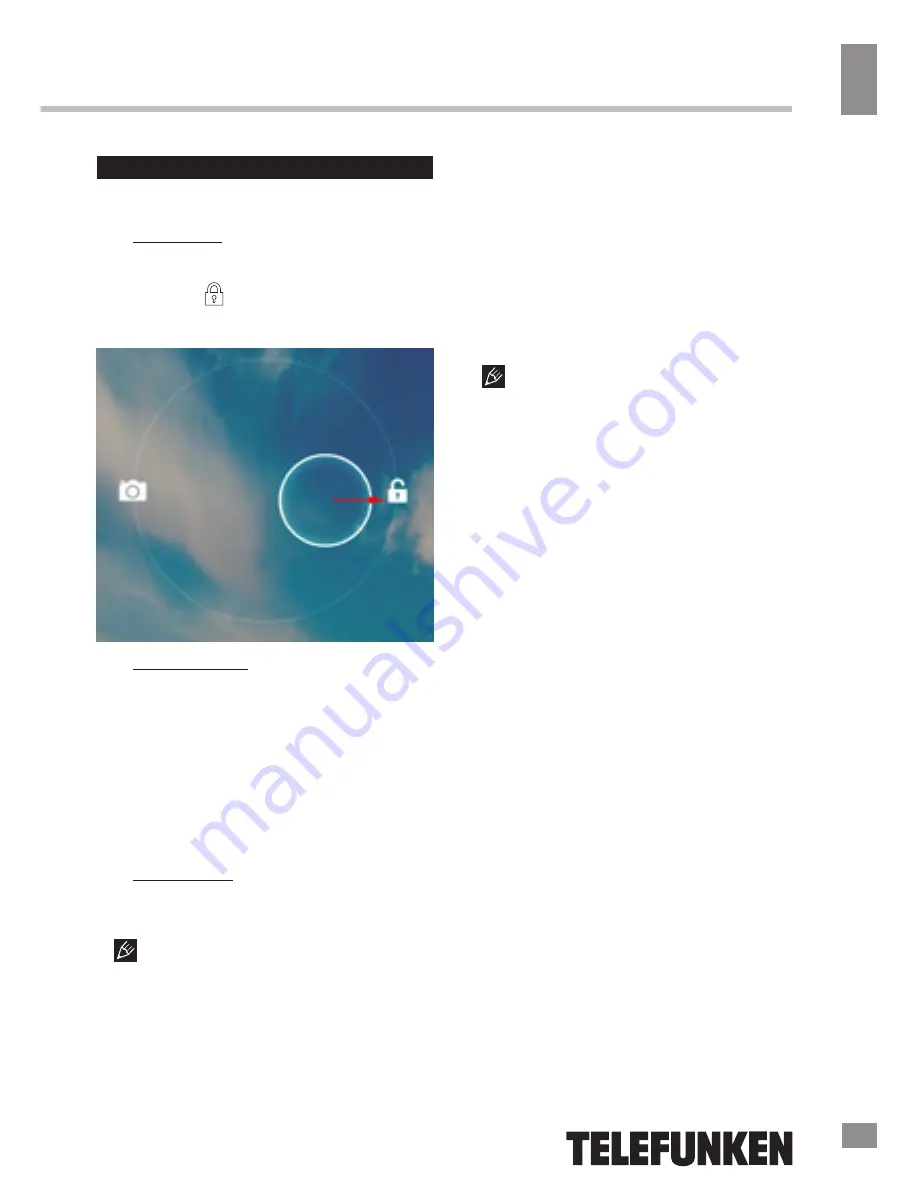
У
правление ус
тройс
твом
Управление устройством
22
Основные операции
Включение/Выключение
• Включение: Нажмите и удерживайте
кнопку питания до появления логотипа. За-
тем появятся заставка и главный экран. За-
жмите иконку и переместите ее вправо
на иконку, изображающую открытый замок,
для разблокирования устройства.
• Спящий режим: Спящий режим удобен
при регулярном использовании устройства.
В этом режиме устройство находится в
активном состоянии, но дисплей при этом
выключен, а главный экран заблокирован.
Это позволяет мгновенно получить доступ
к операционной системе, в то же время ис-
ключаются случайные нажатия на дисплей,
и экономится энергия. Для перехода в
спящий режим или выхода из него кратков-
ременно нажмите кнопку питания.
• Выключение: Нажмите и удерживайте
кнопку питания до появления предложения
выключить устройство. Кликните «ОК» для
выключения.
В случае низкой зарядки аккумуля-
тора устройство может быть отключено
автоматически после уведомления поль-
зователя о существующей проблеме. При
этом все несохраненные данные могут быть
утеряны. Во избежание этого сохраните от-
крытые документы, закройте все активные
приложения и подключите компьютер к
источнику питания.
Перезагрузка устройства
Если устройство не включается и не
реагирует на зарядку, перезагрузите его,
нажав тонким остроконечным предметом
кнопку (отверстие) RESET, и дождитесь
перезагрузки.
После перезагрузки выключите, а
затем снова включите устройство, чтобы
сделать доступными обе языковые раслад-
ки клавиатуры.
Главный экран
После разблокировки откроется главный
экран, обеспечивающий доступ к работе с
устройством.
На экране расположены строка состоя-
ния (внизу), рабочий стол, который можно
продлить нажатием пальца на экран и дви-
жением его влево или вправо, и значки для
доступа к приложениям. Элементы главного
экрана (рис. 1):
1. Поиск Google. Нажмите для перехода к
поисковой странице Google.
2. Голосовой поиск.
3. Будильник
4. Нажмите для отображения списка всех
установленных приложений.
5. Кнопка «Назад». Нажмите для возвра-
та к предыдущей странице/экрану.
6. Кнопка «Домой». Нажмите для пере-
хода к домашней странице.
7. Нажмите для быстрого переключения
между активными приложениями.
8. Кнопка быстрого доступа к приложе-
ниям, настройкам и заставкам рабочего
стола.
9. Значки приложений
10. Подключения Bluetooth
11. Часы
12. Состояние подключения по Wi-Fi
13. Индикатор заряда аккумулятора.
21
23
Summary of Contents for TF-MID9704G
Page 1: ...9 7 TABLET PC 9 7 TF MID9704G Instruction manual...
Page 17: ...Table of contents 17...
Page 19: ...18 17 19...
Page 20: ...19 18 20...
Page 21: ...20 1 5 20 15 C 25 C 10 5 40 19 21 100 0...
Page 23: ...22 RESET 1 1 Google Google 2 3 4 5 6 7 8 9 10 Bluetooth 11 12 Wi Fi 13 21 23...
Page 24: ...23 4 3 3 2 22 24 1 2 3 4 5 6 7 9 10 11 12 13 8 13 1...
Page 30: ...29 WiFi 2 4 Wi Fi Wi Fi Bluetooth Bluetooth VPN WiFi Ethernet 28 HDMI HDMI Google PIN 30...
Page 31: ...30 Android Market Google speech to text Android Wi Fi Android Market 24 12 Google IP 29 31...
Page 32: ...31 5 RESET 5 30 32...
Page 33: ...32 USB USB 31 33 1 1 2 1 3 USB 1 4 OTG 1 5 1 6 1 7 1 8 1...
Page 35: ...2010 2019 R31982101 01792 2011 TF MID9704G_IM_04 35 1 500...












































