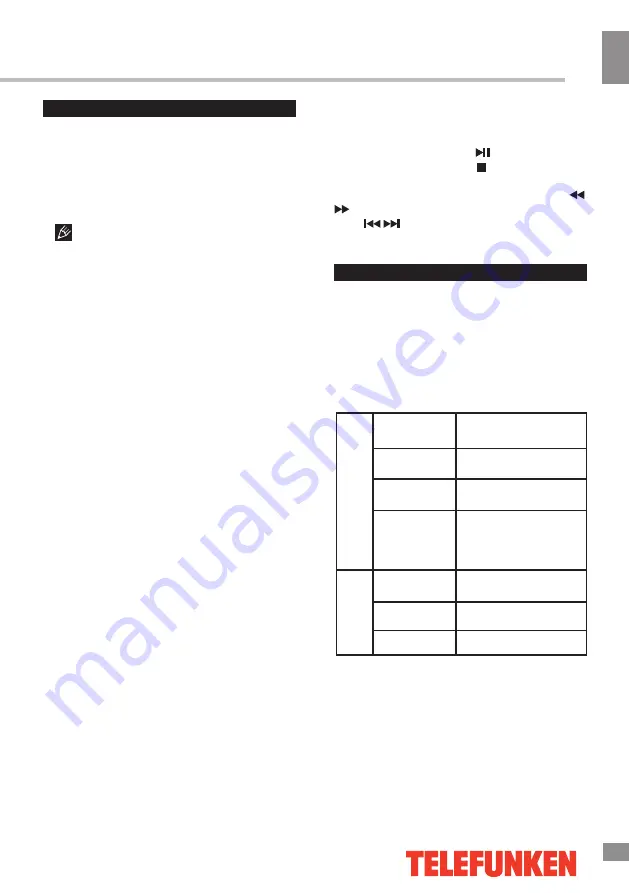
Operation
13
13
Operation
USB operation
Background information
• This unit supports playback of video files
with 3GP, ASF, AVI, MKV, MPG, M2TS, MP4,
TS, VOB extension, with video codecs WMV
V9, H263, MPEG-4, MPEGII and audio codecs
PCM, WAV, MP3, DD(AC3).
The above list of extensions and codecs
is for information only and is not a guarantee
that all files having the above extensions and
codecs sohuld be read by this unit.
• USB file systems supported: NTFS, FAT16,
FAT32. 2.0 USB version is supported,
maximum capacity is 1 TB. Max. load: DC5V,
500 mA. For correct and satisfactory operation,
licensed USB devices of famous brands should
be used with this unit. Avoid using USB devices
of unknown brands. Playback of some file
formats cannot be supported.
According to the USB 1.1/2.0 Standard,
usage of a USB device with power current
consumption exceeding 500 mA is not
recommended without supplementary power
supply. Failure to use supplementary power for
connected USB drives with power consumption
exceeding this value as well as defective
USB drives may cause mechanical or thermal
changes of elements of this unit as well as
failure of internal elements of the USB port.
Such damages are not warrantee cases.
Warning: usage of external USB drives
containing BIN files in the root directory may
cause malfunction of the unit or damage to the
software.
* User has direct access to less storage than
that, as the operating system and pre-installed
applications already occupy some of that
memory.
SMART TV
General Information
• This unit supports the SMART TV feature.
For a detailed information about its operation
please refer to a separate leaflet included in
the documentation package.
Technical specifications
Operations of file playback
• Insert a USB into the USB jack. Select
USB source and press OK button. The screen
will show a USB playback window, in which
you can select Movie, Music, Photo and File
contents to play by pressing LEFT/RIGHT
cursor buttons and OK button.
• In the content menu, press cursor buttons
to select folder, press OK button on the RC
to enter it, then press cursor buttons to select
the file you want to watch or to listen to. When
highlighting the file, the file information will
appear and picture will be previewed (not
available for music files). Press PLAY and
PAUSE buttons on the RC to play the selected
file.
• While playback, press
button to pause
or resume playback. Press button to stop
playback.
• When playing video files you can press
/
buttons to fast reverse or forward. You can
press
/
buttons to select the desired files
manually in normal condition.
Basic specifications
CPU
ARM Cortex A9
Dual Core 1008 Mhz
Operating
system
Android 6.0
RAM
1.5 GB DDR3
Storage
8 GB* (extendable
by external USB
storage devices)
Connections
WiFi
802.11 b/g/n
Ethernet
LAN RJ-45
USB
USB 2.0
Summary of Contents for TF-LED43S21T2SU
Page 1: ...LED TV c TF LED43S21T2SU Instruction manual...
Page 2: ......
Page 17: ......
Page 19: ...18 16 220...
Page 20: ...19 17 LED 10 18 2 5...
Page 21: ...20 18 4 200x200 VESA...
Page 22: ...21 75 DVD VCDR CAMCORDER L R RCA HDMI HDMI HDMI PCMCIA CI LAN Ethernet 5 1 LNB DiSEqC 75...
Page 23: ...22 20 LAN HDMI 1 3 YPbPr LNB USB PCMCIA USB 1 2 3 COMMON INTERFACE CI HEADPHONE LNB...
Page 26: ...25 23 OK DTV DTV TV DTV OK DTV DTV EXIT ATV LNB 22K 22 1 MENU 2 OK 3 4 5 MENU...
Page 27: ...26 24 DTV DTV CI CI PCMCIA CI CI CI CI 16 9 4 3 1 2 MPEG NTSC FAV Open HDR Open HDR HDMI...
Page 29: ...28 USB REC EXIT INDEX OK USB 512 USB 2 0 USB PVR EPG DTV EPG 8 EXIT TV DTV 6666 CAM CAM CI...
Page 32: ...VGA 31...
Page 38: ......
Page 39: ......
Page 40: ......















































