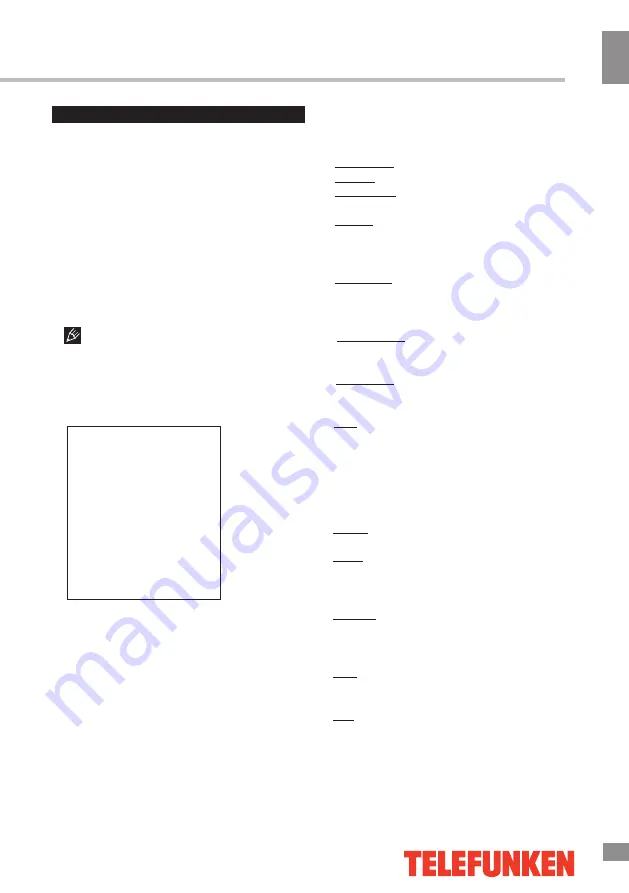
Operation
9
9
Operation
OSD operation
•
Auto Tuning:
press OK buttons to select
the country and tune type for channels to start
automatic search and saving of available ATV
channels. After the search is finished, the unit
will skip to searching DTV channels, Radio
channels and Data. During the ATV search,
press MENU button to skip to DTV, Radio and
Data search.
•
DTV Manual Tuning
: Press LEFT/RIGHT
cursor buttons to select channel number. Press
OK button to start searching. When the nearest
available channel is found, the search will
stop and the channel will be saved under the
selected number. Press MENU button to quit.
•
ATV Manual Tuning
:
Storage To: select channel number.
System: select corresponding sound system.
Current CH: search for next available
channel starting from current frequency.
Search: press LEFT/RIGHT buttons; the
unit will search for next available channel
downward or upward and save it under the
current number.
Fine-Tune: perform fine adjustment of the
current frequency.
•
Programme Edit
: this item allows
you to sort TV programs according to your
preferences. Enter the program edit menu:
Delete: Select the channel you want to delete.
Press red button to delete the channel.
Move (not available for DTV channels with
LCN): Highlight the needed channel. Press
yellow button; select the position to put the
channel into. Press yellow button to confirm.
Favorite: Select the channel you want to edit.
If this channel is your favorite channel, you can
add it to your favorite channel list by pressing
the FAV button.
Skip: Highlight the needed channel. Press
blue button; now this channel will be skipped
when you select previous/next channels.
Edit: Select the needed channel. Press the
green button; now you can rename this
channel. Enter a new name and press OK to
confirm.
Channel setting
CHANNEL
Antenna Type
Auto Tuning
DTV Manual Tuning
ATV Manual Tuning
LNB Setting
Programme Edit
Hide Scrambled
Signal Information
CI Information
•
LNB Setting
: configure the
settings of satellite.
Satellites List: press UP/DOWN cursor
buttons to select a satellite whose settings will
appear on the right.
LNB Power: press LEFT/RIGHT cursor
buttons to adjust the power of the low-noise
block downconverter (LNB).
22K: press LEFT/RIGHT cursor buttons to
switch on or off the 22 kHz tone signal
reception, which is set at Auto when LNB Type
is a dual local oscillator.
1. Press MENU button to enter the setting
menu displayed on the screen.
2. Press LEFT/RIGHT cursor buttons on the
RC or on the keyboard to go to the needed
setting page. Press OK on the RC or press the
rocker button to confirm.
3. Press UP/DOWN cursor buttons on the
RC or on the keyboard to select a parameter to
adjust.
4. Press LEFT/RIGHT buttons on the RC or on
the keyboard to adjust the selected parameter.
5. Press MENU button to return to the root
menu or exit menu setting.
Some menu items may be in gray color,
in this case they are not adjustable. Pictures of
OSD menu are for reference only; they may
differ from the real screens.
•
Hide Scrambled
:
remove scrambled
(pay-per-view) channels from the
channel list.
Summary of Contents for TF-LED43S21T2SU
Page 1: ...LED TV c TF LED43S21T2SU Instruction manual...
Page 2: ......
Page 17: ......
Page 19: ...18 16 220...
Page 20: ...19 17 LED 10 18 2 5...
Page 21: ...20 18 4 200x200 VESA...
Page 22: ...21 75 DVD VCDR CAMCORDER L R RCA HDMI HDMI HDMI PCMCIA CI LAN Ethernet 5 1 LNB DiSEqC 75...
Page 23: ...22 20 LAN HDMI 1 3 YPbPr LNB USB PCMCIA USB 1 2 3 COMMON INTERFACE CI HEADPHONE LNB...
Page 26: ...25 23 OK DTV DTV TV DTV OK DTV DTV EXIT ATV LNB 22K 22 1 MENU 2 OK 3 4 5 MENU...
Page 27: ...26 24 DTV DTV CI CI PCMCIA CI CI CI CI 16 9 4 3 1 2 MPEG NTSC FAV Open HDR Open HDR HDMI...
Page 29: ...28 USB REC EXIT INDEX OK USB 512 USB 2 0 USB PVR EPG DTV EPG 8 EXIT TV DTV 6666 CAM CAM CI...
Page 32: ...VGA 31...
Page 38: ......
Page 39: ......
Page 40: ......

























