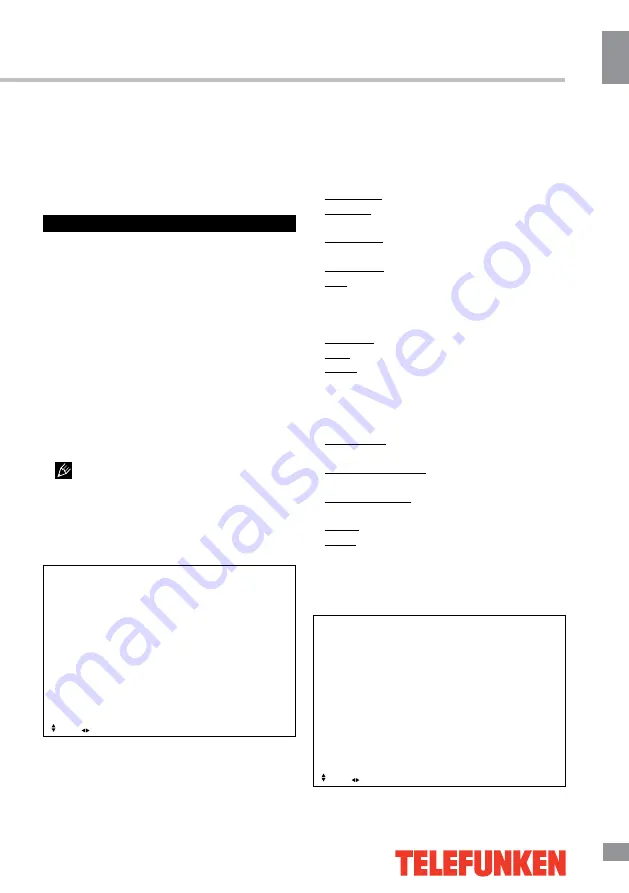
Operation
9
9
Operation
will search for the sub page.
RED/GREEN/YELLOW/BLUE buttons:
Press these 4 color buttons to access directly
to corresponding color page displayed at the
lower parts of teletext screen.
OSD operation
1. Press MENU button to enter the setting
menu displayed on the screen.
2. Press LEFT/RIGHT cursor buttons on the
RC or VOL+/- buttons on the panel to select
setting page.
3. Press DOWN cursor button or ENTER
button on the RC or CH+ button on the panel
to go to the parameter list.
4. Press UP/DOWN cursor buttons on the
RC or CH+/- buttons on the panel to select a
parameter to adjust.
5. Press cursor buttons on the RC or VOL+/-
or CH+/- buttons on the panel to adjust the
selected parameter.
6. Press EXIT button to quit the menu.
Some menu items may be in grey color,
in this case they are not adjustable. Pictures
of OSD menu are for reference only; they may
differ from the real screens.
Picture Menu
Picture
Picture mode
Brightness
Contrast
Sharpness
Saturation
Hue
Color temp
Aspect Ratio
PC Setting
Advanced Settings
EXIT: Exit
MENU: Return
Move
Adjust
•
Picture Mode:
Press UP and DOWN
buttons to select Picture Mode, then press
LEFT/RIGHT button to select one of the picture
modes: Standard, Mild, Personal, Dynamic).
Press P.MODE to change the picture mode
directly.
•
Brightness/Contrast/Sharpness/
Saturation/Hue
: Press UP/DOWN to select the
option, LEFT/RIGHT to adjust.
Brightness: adjust the picture brightness.
Contrast: adjust the highlight intensity of the
picture.
Sharpness: adjust the peak level of detail in
the picture.
Saturation: adjust color intensity.
Hue: use to compensate color in NTSC
transmission.
•
Color Temp
: change the overall color
temperature of the picture:
Standard: Default vivid color temp.
Cool: gentle blue-hued image.
Warm: bright red-hued image.
•
Aspect Ratio:
select the screen aspect
ratio: Auto/Full/4:3/16:9/Zoom1/Zoom2.
•
PC Setting:
adjust the screen parameters
when using PC as a source.
Auto adjust: automatical setting of the
parameters.
Horizontal Position: adjust horizontal position
of the image.
Vertical Position: adjust vertical position of
the image.
Phase: adjust the phase manually.
Clock: adjust the image frequency manually.
•
Advanced Settings:
allows a more
detailed picture setup for advanced users.
Sound Menu
Sound
Sound mode
Treble
Bass
Balance
Surround Sound
EQ Setting
AVL
SPDIF
Audio Description
Sound Type
EXIT: Exit
MENU: Return
Move
Adjust
Summary of Contents for TF-LED42S11T2
Page 1: ...Table of contents 3 LED TV c TF LED42S11T2 Instruction manual...
Page 17: ...17 17 220...
Page 18: ...18 18 LCD 10 18 2...
Page 19: ...19 19 4 4 4 4 400 400 VESA...
Page 20: ...20 20 75 DVD CAMCORDER L R RCA Y Pb Pr VGA VGA VGA HDMI HDMI HDMI 5 1 PCMCIA CI 75...
Page 29: ...29 29 VGA...
Page 32: ......
























