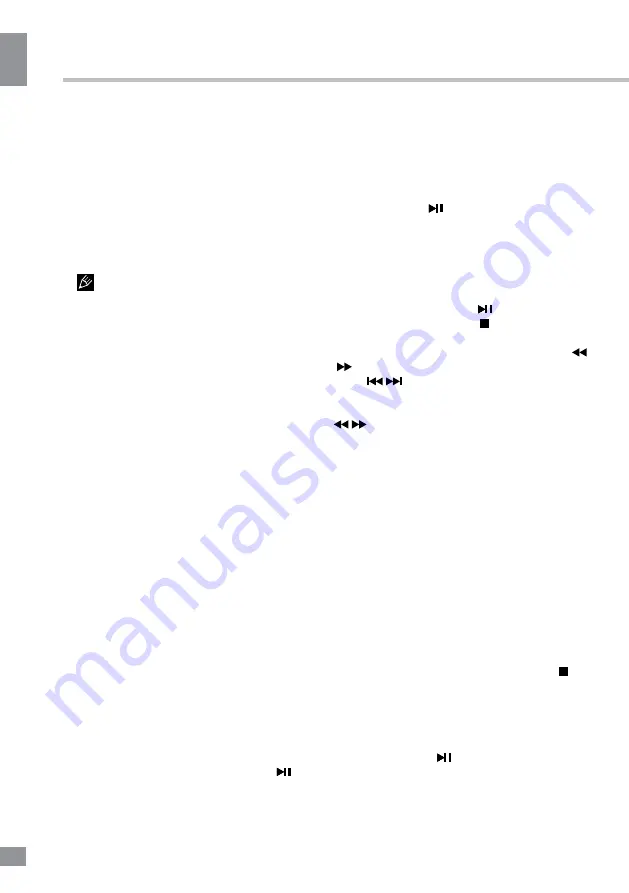
Operation
12
12
Operation
NTFS. 2.0 USB version is supported;
maximum capacity 1 TB. For correct and
satisfactory operation, licensed USB devices of
well-known brands should be used. Avoid using
USB devices of unknown brands. Playback of
some file formats cannot be supported.
• This unit supports playback of video files
with AVI, MKV, MOV, MPG, DAT, VOB, TS,
TRP extensions, with video codecs DIVX,
H264, MPEG-4, MPEGII, XVID and audio
codecs WMA, MP3, DD(AC3).
The above list of extensions and codecs
is for information only and is not a guarantee
that all files having the above extensions and
codecs should be read by this unit.
• Some AVI files cannot be played due to
their parameters and recording conditions.
Video files with AVI extension exceeding 2 GB
in size may be played partially.
According to the USB 1.1/2.0 Standard,
usage of a USB device with power current
consumption exceeding 500 mA is not
recommended without supplementary power
supply. Failure to use supplementary power for
connected USB drives with power consumption
exceeding this value as well as defective
USB drives may cause mechanical or thermal
changes of elements of this unit as well as
failure of internal elements of the USB port.
Such damages are not warranty cases.
Warning:
usage of external USB drives
containing BIN files in the root directory may
cause malfunction of the unit or damage to the
software.
Operations of file playback
• Insert a USB into the USB port. Press the
SOURCE button or select USB source and
press ENTER button on the RC or VOL+/VOL-
button on the unit. The screen will show a USB
playback window, in which you can select
Music, Photo, Movie and Text contents to play
by pressing LEFT/RIGHT cursor buttons and
ENTER button.
• In the content menu, press cursor buttons
to select folder, press ENTER button or
button to enter it, then press cursor buttons to
select the file you want to watch or to listen to.
When highlighting the file, the file information
will appear on the right (not available for text
files) and picture will be previewed in the center
(not available for music and text files). Press
ENTER button or button to play the selected
file.
• While playback, press ENTER button; the
bottom of the screen will show playback menu
in which you can select an operation by LEFT/
RIGHT cursor buttons or perform this operation
by pressing ENTER button.
• While playback, press button to pause
or resume playback. Press button to stop
playback.
• When playing music files you can press
/
buttons to fast reverse or forward. You can
press
/
buttons to select the desired files
manually in normal condition.
• When playing photo files, you can press
/
buttons to page up or page down the
file. Press LEFT/RIGHT cursor buttons to
rotate the image.
• Press EXIT button to stop playback and
return to the previous menu screen.
corner, the list of the current available
channels on the left, and the name of each
programme starting in scheduled time periods
on the right. Select the channel by pressing
UP/DOWN and the programme by pressing
LEFT/RIGHT.
Time Shift function
Insert a USB drive, the system will
automatically create a folder to store the files
recorded. Recording begins when REC button
is pressed, and it records all the time until
button is pressed or the memory is full. During
the recording, press UP/DOWN cursor buttons
to zoom in/out the record menu.
Time shift is a feature enabling you to
record an air program while you are away.
Press TIMESHIFT/ button to activate Time
Shift while recording. Press UP/DOWN cursor
Summary of Contents for TF-LED42S11T2
Page 1: ...Table of contents 3 LED TV c TF LED42S11T2 Instruction manual...
Page 17: ...17 17 220...
Page 18: ...18 18 LCD 10 18 2...
Page 19: ...19 19 4 4 4 4 400 400 VESA...
Page 20: ...20 20 75 DVD CAMCORDER L R RCA Y Pb Pr VGA VGA VGA HDMI HDMI HDMI 5 1 PCMCIA CI 75...
Page 29: ...29 29 VGA...
Page 32: ......













































