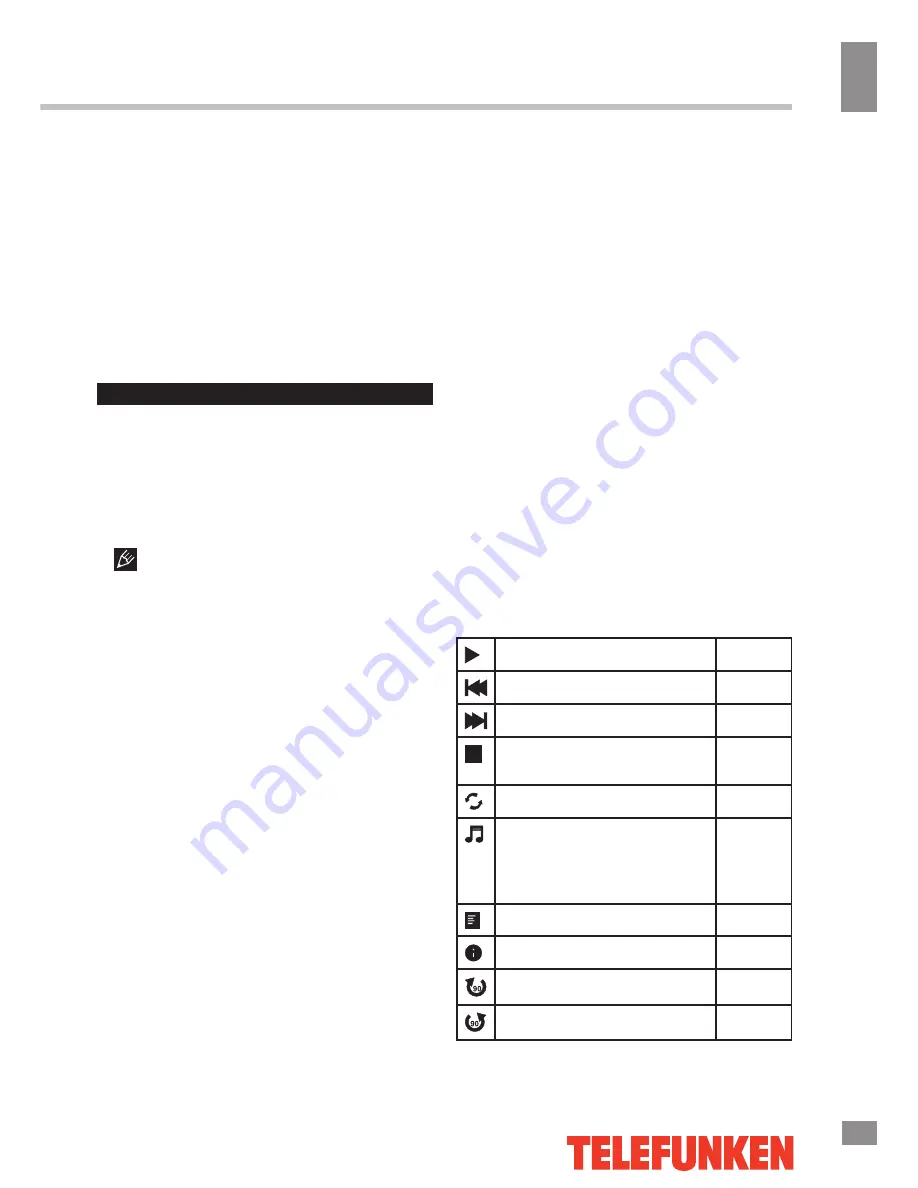
Operation
13
13
Operation
(Common Interface) menu screen and service
by consulting your dealer.
• Please do not insert or pull out the CI card
when power on. During initialization of the CI
card, please don’t operate the TV.
• Do not insert or pull out the CI card
frequently so as to avoid any damages of the
TV and the CI card.
• If there is no picture and/or sound with the
CI+ CAM module inserted, please contact the
customer support of the service provider.
USB operation
Background information
• This unit supports playback of video files
with 3GP, ASF, AVI, MKV, MPG, DAT, M2TS,
MP4, TS, VOB extension, with video codecs
WMV V9, H263, MPEG-4, MPEGII, XVID and
audio codecs PCM, WAV, MP3, DD(AC3).
The above list of extensions and codecs
is for information only and is not a guarantee
that all files having the above extensions and
codecs sohuld be read by this unit.
• USB file systems supported: NTFS, FAT16,
FAT32. 2.0 USB version is supported, maximum
capacity is 500 GB. Max. load: DC5V, 500 mA.
For correct and satisfactory operation, licensed
USB devices of famous brands should be
used with this unit. Avoid using USB devices of
unknown brands. Playback of some file formats
cannot be supported.
According to the USB 1.1/2.0 Standard,
usage of a USB device with power current
consumption exceeding 500 mA is not
recommended without supplementary power
supply. Failure to use supplementary power for
connected USB drives with power consumption
exceeding this value as well as defective
USB drives may cause mechanical or thermal
changes of elements of this unit as well as
failure of internal elements of the USB port.
Such damages are not warrantee cases.
Warning: usage of external USB drives
containing BIN files in the root directory may
cause malfunction of the unit or damage to the
software.
Operations of file playback
• Insert a USB into the USB jack. Select
USB source and press OK button. The screen
will show a USB playback window, in which
you can select Movie, Music, Photo and File
contents to play by pressing LEFT/RIGHT
cursor buttons and OK button.
• Press cursor buttons to select Return
option and press OK button on the RC if you
want to go back to the previous menu.
• In the content menu, press cursor buttons
to select folder, press OK button on the RC
to enter it, then press cursor buttons to select
the file you want to watch or to listen to. When
highlighting the file, the file information will
appear and picture will be previewed (not
available for music files). Press PLAY and
PAUSE buttons on the RC to play the selected
file.
• While playback, press INFO button; the
bottom of the screen will show playback menu
in which you can select an operation by LEFT/
RIGHT cursor buttons on the RC or perform
this operation by pressing OK button on the
RC. Some of the operations are as follows:
Play or pause playback
All files
Select previous file
All files
Select next file
All files
Stop plabyack and return to
previous menu
All files
Select repat playback mode
All files
Play music in background
mode when photo or text
file is being browsed (you
should select music file first)
Photo
and
Text
Show playlist
All files
Show file information
All files
Rotate image clockwise
Photo
Rotate image anti-clockwise
Photo
Summary of Contents for TF-LED39S35T2
Page 1: ...LED TV c TF LED39S35T2 Instruction manual...
Page 18: ...18 16 220...
Page 19: ...19 17 LED 10 18 2...
Page 20: ...20 18 1 36 4 200 VESA...
Page 26: ...26 24 CI DTV CI PCMCIA CI CI CI CI OK MENU NTSC 4 3 16 9 PC AD SPDIF OK MENU AD DTV...
Page 28: ...28 26 OK MENU 0000 TV DTV EPG DTV EPG 8 EXIT USB REC...
Page 30: ...30 28 OK OK USB USB USB BIN USB USB USB OK VOL VOL USB OK OK OK PLAY INFO OK...
Page 31: ...31 29 ENTER PLAY PAUSE REPEAT H CH...
Page 32: ...32 30 VGA...
Page 35: ...Application 1 Application 1 35...
Page 36: ...1 36 1...
Page 37: ......














































