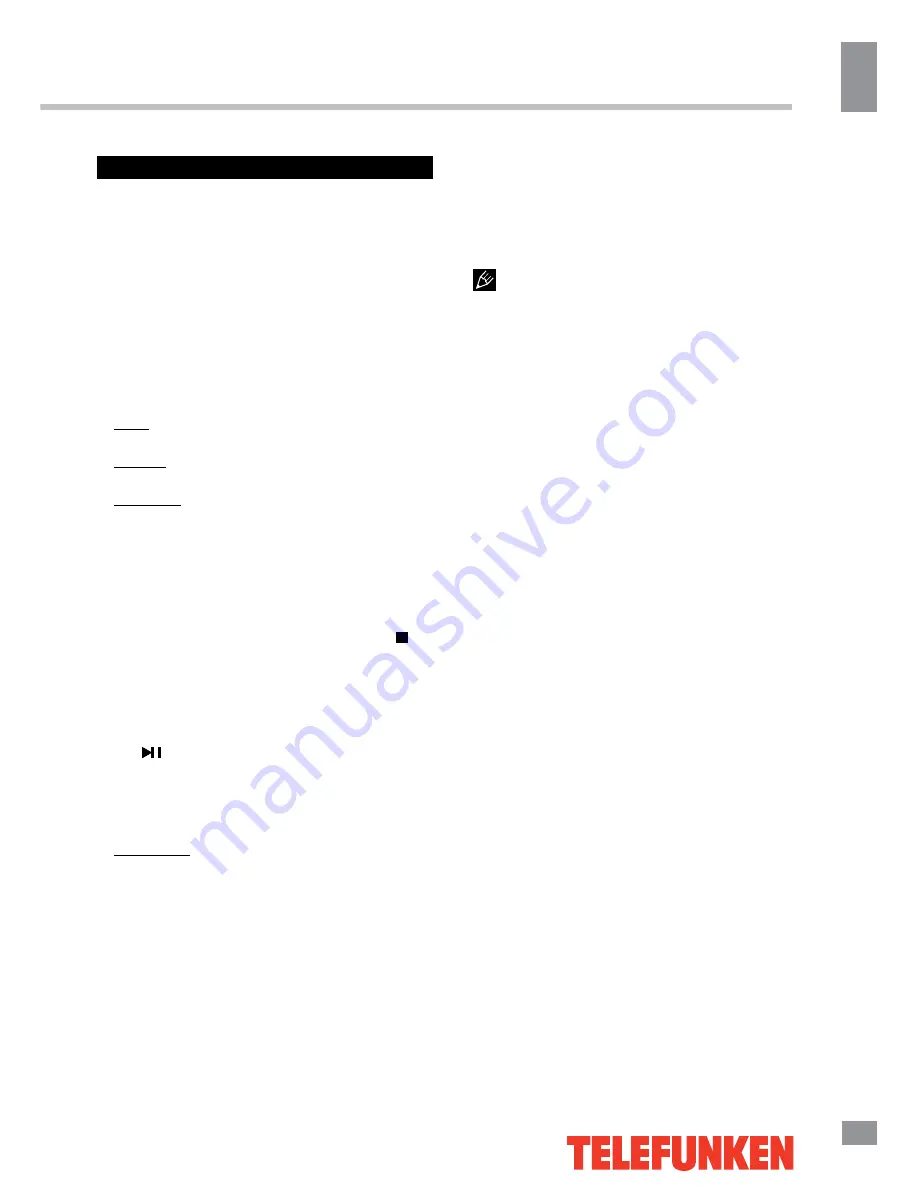
Operation
13
13
Operation
Electronic programme guide (EPG)
If you know the airing time of the current
programme you can access the EPG menu by
pressing the EPG button on the RC. The menu
displays date and time in the top right corner,
the list of the current available channels on the
left, and the name of each programme starting
in scheduled time periods on the right. Select
the channel by pressing UP/DOWN and the
programme by pressing LEFT/RIGHT.
There are 3 modes of the EPG menu:
Daily: shows the daily broadcasting
schedule.
Weekly: shows the weekly broadcasting
schedule.
Extended: shows the detailed information for
each programme.
PVR/Timeshift function
Insert a USB drive, the system will
automatically create a folder to store the files
recorded. Recording begins when REC button
is pressed, and it records all the time until
button is pressed or the memory is full. During
the recording, press UP/DOWN cursor buttons
to zoom in/out the record menu.
PVR/Timeshift is a feature enabling you to
record an air program while you are away.
Press button to activate Time Shift while
recording. Press UP/DOWN cursor buttons
to zoom in/out the Timeshift menu. You can
operate referring to PVR/Timeshift menu on
the screen.
Record list: Press REC.LIST button to
display the record list. Press UP/DOWN cursor
buttons to select items, press ENTER button
to play. Press RED button to delete a program.
Press GREEN button to display the program
info. Press DISPLAY button to sort programs.
Press EXIT button to quit.
CI information
(only in DTV mode): This function enables
you to watch some encrypted services (pay
services). Please insert a CI card into the
PCMCIA slot according to the arrow on the CI
card.
• The function can only be available
when CI card is present.
• It is possible for you to change CI
(Common Interface) menu screen and service
by consulting your dealer.
• Please do not insert or pull out the CI card
when power on. During initialization of the CI
card, please don’t operate the TV.
• Do not insert or pull out the CI card
frequently so as to avoid any damages of the
TV and the CI card.
• If there is no picture and/or sound with the
CI+ CAM module inserted, please contact the
customer support of the service provider.
Summary of Contents for TF-LED39S32T2
Page 1: ...LED TV c TF LED39S32T2 Instruction manual...
Page 16: ...General information 16 14 General information...
Page 18: ...18 16 220...
Page 19: ...19 17 LED 10 18 2...
Page 20: ...20 18 4 4 200 200 VESA...
Page 21: ...21 19 75 DVD CAMCORDER L R RCA Y Pb Pr VGA VGA VGA HDMI HDMI HDMI 5 1 PCMCIA CI 75...
Page 26: ...26 24 AVL SPDIF DTV TV MENU EXIT ENTER CH 1 2 3 4 EXIT MENU DTV ENTER ATV ENTER...
Page 29: ...29 27 OK OK...
Page 31: ...31 29 VGA...
Page 32: ...32 30 1 1 2 1 3 1 4 4 5 1 6 1 7 1 8 Mini AV 1 9 Mini YPbPr 1...
Page 34: ......














































