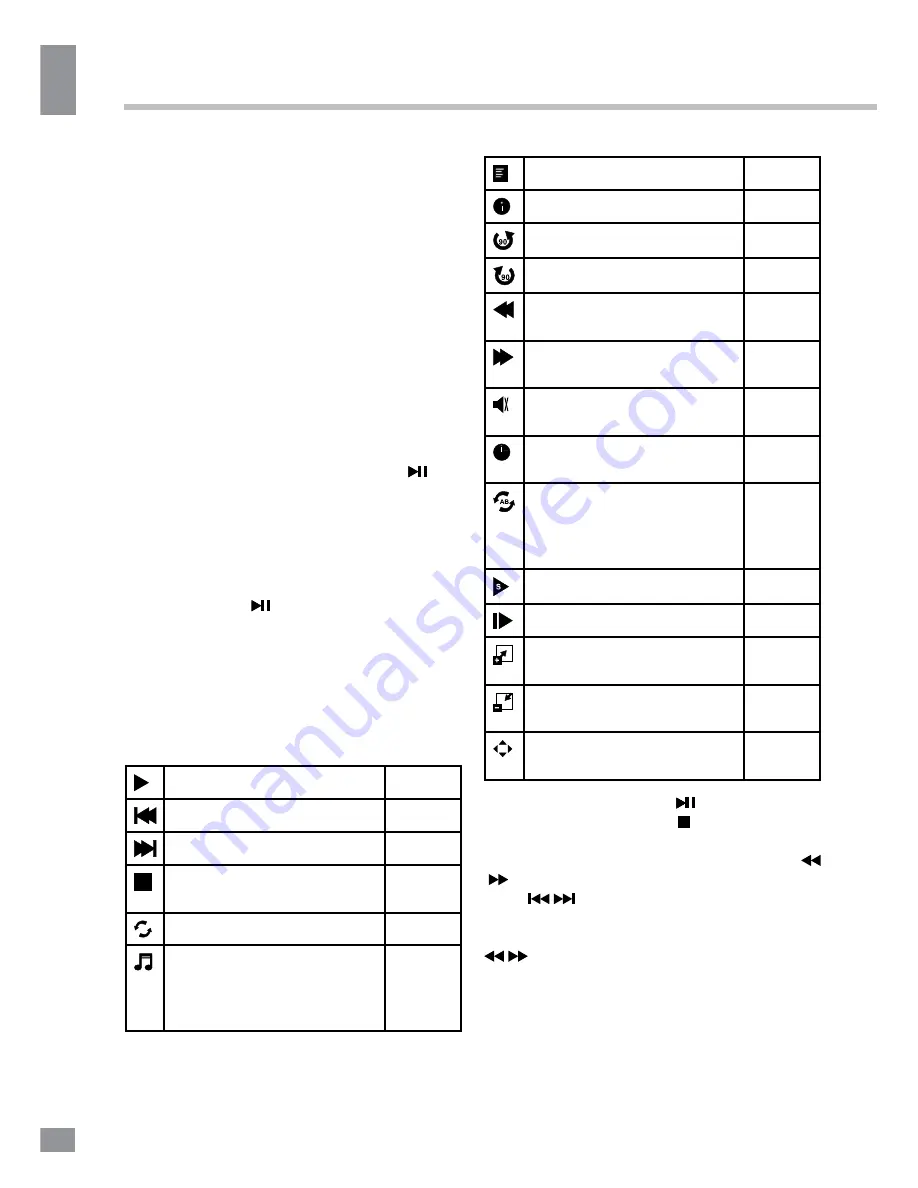
Operation
12
12
Operation
connected USB drives with power consumption
exceeding this value as well as defective
USB drives may cause mechanical or thermal
changes of elements of this unit as well as
failure of internal elements of the USB port.
Such damages are not warrantee cases.
Warning: usage of external USB drives
containing BIN files in the root directory may
cause malfunction of the unit or damage to the
software.
Operations of file playback
• Press cursor buttons to select Return
option and press ENTER button if you want to
go back to the previous menu.
• In the content menu, press cursor buttons
to select folder, press ENTER button or
button to enter it, then press cursor buttons to
select the file you want to watch or to listen to.
When highlighting the file, the file information
will appear on the right (not available for text
files) and picture will be previewed in the center
(not available for music and text files). Press
ENTER button or button to play the selected
file.
• While playback, press ENTER button; the
bottom of the screen will show playback menu
in which you can select an operation by LEFT/
RIGHT cursor buttons on perform this opera-
tion by pressing ENTER button. The operations
are as follows:
Play or pause playback
All files
Select previous file
All files
Select next file
All files
Stop plabyack and return to
previous menu
All files
Select repat playback mode
All files
Play music in background
mode when photo or text
file is being browsed (you
should select music file first)
Photo
and
Text
Show playlist
All files
Show file information
All files
Rotate image clockwise
Photo
Rotate image anti-clockwise
Photo
Fast backward playback
Music/
Movie
Fast forward playback
Music/
Movie
Mute the sound
Music/
Movie
Select time to start playback
from
Music/
Movie
Fragment repeat playback.
Press OK to select initial
point, press OK to select
final point of the fregment
Movie
Slow playback
Movie
Step playback
Movie
Zoom in
Movie/
Photo
Zoom out
Movie/
Photo
Select aspect ratio
Movie/
Photo
• While playback, press button to pause
or resume playback. Press button to stop
playback.
• When playing music files you can press
/
buttons to fast reverse or forward. You can
press
/
buttons to select the desired files
manually in normal condition.
• When playing photo files, you can press
/
buttons to page up or page down the
file. Press LEFT/RIGHT cursor buttons to
rotate the image.
Summary of Contents for TF-LED39S32T2
Page 1: ...LED TV c TF LED39S32T2 Instruction manual...
Page 16: ...General information 16 14 General information...
Page 18: ...18 16 220...
Page 19: ...19 17 LED 10 18 2...
Page 20: ...20 18 4 4 200 200 VESA...
Page 21: ...21 19 75 DVD CAMCORDER L R RCA Y Pb Pr VGA VGA VGA HDMI HDMI HDMI 5 1 PCMCIA CI 75...
Page 26: ...26 24 AVL SPDIF DTV TV MENU EXIT ENTER CH 1 2 3 4 EXIT MENU DTV ENTER ATV ENTER...
Page 29: ...29 27 OK OK...
Page 31: ...31 29 VGA...
Page 32: ...32 30 1 1 2 1 3 1 4 4 5 1 6 1 7 1 8 Mini AV 1 9 Mini YPbPr 1...
Page 34: ......



























