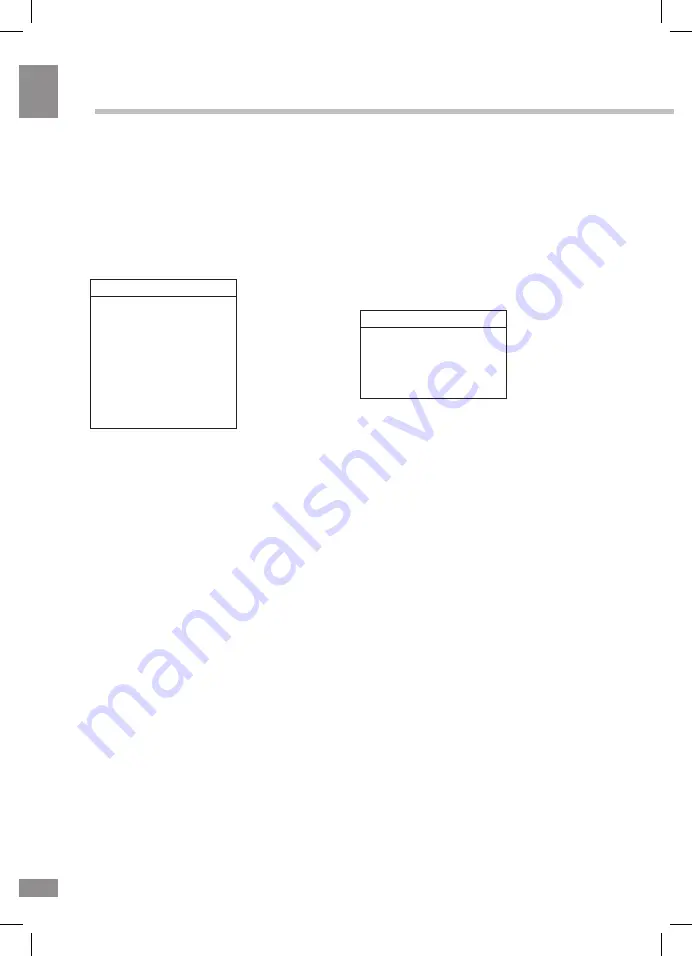
У
правление ус
тройс
твом
24
24
Управление устройством
правым и левым динамиками.
•
Эквалайзер:
настройте эквалайзер.
Примечание: при изменении настроек
эквалайзера режим звука автоматически
переключается на Персональный.
Общие настройки
Опции
Настройка экрана
(в режиме PC)
Экран
Автонастройка
Гор. положение
Верт. положение
Частота
Фаза
•
Автонастройка
: автоматическая уста-
новка параметров.
•
Режим
SPDIF
:
Авто/
PCM.
•
Объемный звук
:
Выкл/вкл
.
Блок
Язык OSD
Настройка запуска
Таймер сна
Автоотключение
Язык
TTX
Экран
Восстановление
Обновление ПО
(USB)
•
Блок
:
Функция блокирует просмотр каналов
.
Для
разблокировки необходимо ввести пароль.
При включении функции доступны
следующие опции
.
Задать пароль
:
установить новый пароль
блокировки
.
По умолчанию это
"0000".
Блок программы
:
блокировка выбранной
программы
.
Примечание
:
Если вы забыли пароль,
воспользуйтесь мастер-паролем 0812
.
•
Настройка запуска
:
выберите фоновое
•
Язык
OS
D
:
выбор языка экранного меню.
изображение при запуске - стандартное или
снимок экрана.
•
Язык TTX
:
в ыбор языка телетекста.
•
Таймер сна
:
в ыбор периода времени,
после которого телевизор переходит в
режим ожидания
.
Для отключения функции
выберите Откл
.
•
Автоотключение
:
з адайте
конкретное время отключения телевизора
.
•
Экран
:
н астройки изображения при подклю-
чении к ПК (VGA).
•
Обновление ПО
(USB)
:
о бновление
программного обеспечния телевизора с
помощью USB-накопителя
.
•
Восстановление
: сброс выполненных
настроек до заводских значений.
•
Гор. положение:
отрегулируйте гори-
зонтальную позицию изображения.
•
Верт. положение:
отрегулируйте вер-
тикальную позицию изображения.
•
Частота:
отрегулируйте частоту смены
изображения.
•
Фаза:
отрегулируйте фазу.
Summary of Contents for TF-LED32S19
Page 1: ...LED TV c TF LED 32S19 Instruction manual...
Page 16: ...16 16 220...
Page 17: ...17 17 LCD 10 18 2...
Page 18: ...18 18 VESA 4...
Page 19: ...19 19 75 RCA VGA VGA VGA VGA HDMI HDMI HDMI VCR DVD RCA AV YPbPr SOURCE 75 OHM VHF UHF...
Page 23: ...23 23 SUB Subpage 0001 SUBPAGE 1 MENU 2 3 OK 4 5 6 MENU EXIT 16 9 4 3 1 2 NTSC SPDIF...
Page 24: ...24 24 PC SPDIF PCM OSD TTX USB 0000 0812 OSD TTX VGA USB USB...
Page 26: ...26 26 500 USB USB USB USB BIN USB USB MENU Media OK USB OK OK MENU EXIT OK OK MENU EXIT...
Page 27: ...27 27 OK OK MENU EXIT...
Page 28: ...28 28 VGA AV2 AV2...
Page 29: ...29 29 1 1 2 1 3 2 4 1 5 4 5 1 7 1 8 1 9 1...
Page 31: ......








































