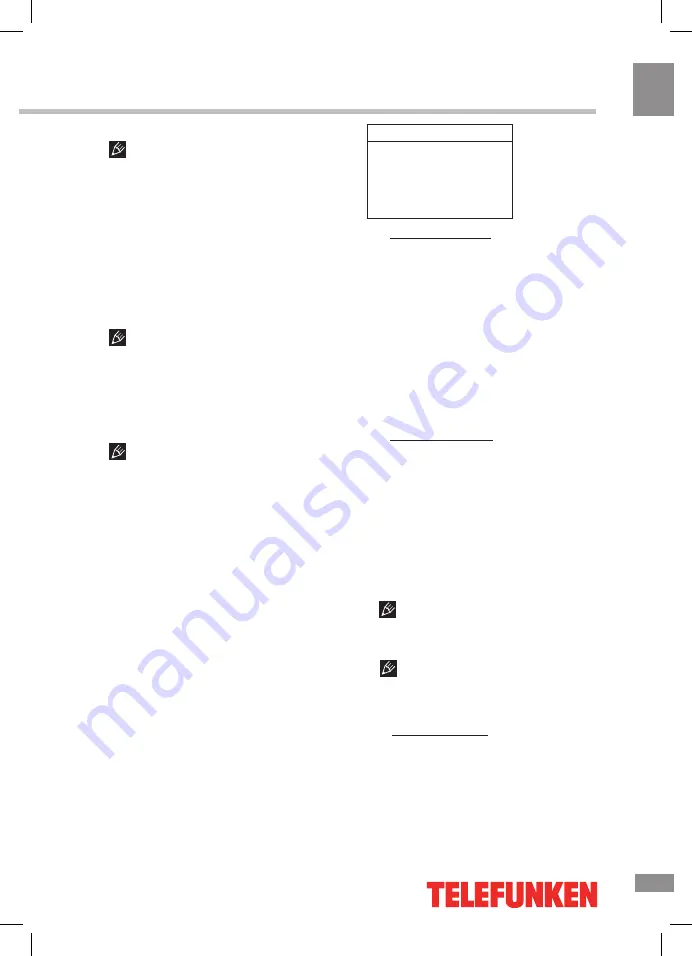
Operation
11
11
Operation
General information
USB file systems supported: FAT32.
2.0 USB version is supported. For correct and
satisfactory operation, licensed USB devices
of well-known brands should be used with this
unit. Avoid using USB devices of unknown
brands. Playback of images and music of
only JPEG and MP3 format is supported. The
output capability of the USB port is 1 A.
• This unit supports playback of video files
with 3GP, AVI, DAT, M2TS, TS, MKV, MOV,
VOB extension, with video codecs H264/AVC,
H263, DIVX, XVID, MPEGI, MPEGII and audio
codecs PCM, DD(AC3), MP3, WAV, WMA.
The above list of extensions and codecs
is for information only and is not a guarantee
that all files having the above extensions and
codecs sohuld be read by this unit.
• Some AVI files cannot be played due to
their parameters and recording conditions.
Video files with AVI extension exceeding 2 GB
in size may be played partially.
According to the USB 1.1/2.0 Standard,
usage of a USB device with power current
consumption exceeding 500 mA is not
recommended without supplementary power
supply. Failure to use supplementary power for
connected USB drives with power consumption
exceeding this value as well as defective
USB drives may cause mechanical or thermal
changes of elements of this unit as well as
failure of internal elements of the USB port.
Such damages are not warrantee cases.
Warning:
usage of external USB drives
containing BIN files in the root directory may
cause malfunction of the unit or damage to the
software.
File playback
Insert a USB into the USB jack. Press MENU
button, select Media option and press OK
button. The screen will show USB playback
menu:
Multimedia
Movie
S
how
Photo
S
how
Music
Play
Text Show
• Video file playback: Select
Movie Show
item and press OK button. Press cursor but-
tons to select a file and press OK button to
start playback. During playback press MENU
button to show playback menu in which you
can select an operation by LEFT/RIGHT cursor
buttons and perform this operation by press-
ing OK button. The operations include Play/
Pause, Backward, Forward, Prev., Next, Stop,
Repeat Mode, AB Repeat setting, Playlist,
Info., Slow Forward, Step Forward, Goto
Time, Brightness, Contrast, Zoom out, Zoom
in, Scale, Move View. To exit video playback
press EXIT button.
• Image file playback: Select
Photo Show
item and press OK button. Press cursor but-
tons to select a file and press OK button to
start playback. During playback press MENU
button to show playback menu in which you
can select an operation by LEFT/RIGHT cursor
buttons and perform this operation by pressing
OK button. The operations include Play/Pause,
Prev., Next, Stop, Rotate Right, Rotate Left,
Music(on/off), Musiclist, Zoom in, Zoom out,
Repeat Mode, Capture and Info. To exit photo
playback press EXIT button.
If you want to capture a picture as start-
up, select the Capture icon, press OK button,
then select the Logo in Startup setting page of
OSD menu and press OK button.
• Audio file playback: Select
Music
Play
item and press OK button. Press cursor buttons
to select a file and press OK button to start play-
back. During playback press MENU button to
show playback menu in which you can select an
Press MENU during
Movie
or
Photo
mode, choose Brightness/Contrast through the
console and press OK, then press LEFT/
RIGHT to change the Brightness/Contrast.
Game
Summary of Contents for TF-LED32S19
Page 1: ...LED TV c TF LED 32S19 Instruction manual...
Page 16: ...16 16 220...
Page 17: ...17 17 LCD 10 18 2...
Page 18: ...18 18 VESA 4...
Page 19: ...19 19 75 RCA VGA VGA VGA VGA HDMI HDMI HDMI VCR DVD RCA AV YPbPr SOURCE 75 OHM VHF UHF...
Page 23: ...23 23 SUB Subpage 0001 SUBPAGE 1 MENU 2 3 OK 4 5 6 MENU EXIT 16 9 4 3 1 2 NTSC SPDIF...
Page 24: ...24 24 PC SPDIF PCM OSD TTX USB 0000 0812 OSD TTX VGA USB USB...
Page 26: ...26 26 500 USB USB USB USB BIN USB USB MENU Media OK USB OK OK MENU EXIT OK OK MENU EXIT...
Page 27: ...27 27 OK OK MENU EXIT...
Page 28: ...28 28 VGA AV2 AV2...
Page 29: ...29 29 1 1 2 1 3 2 4 1 5 4 5 1 7 1 8 1 9 1...
Page 31: ......












































