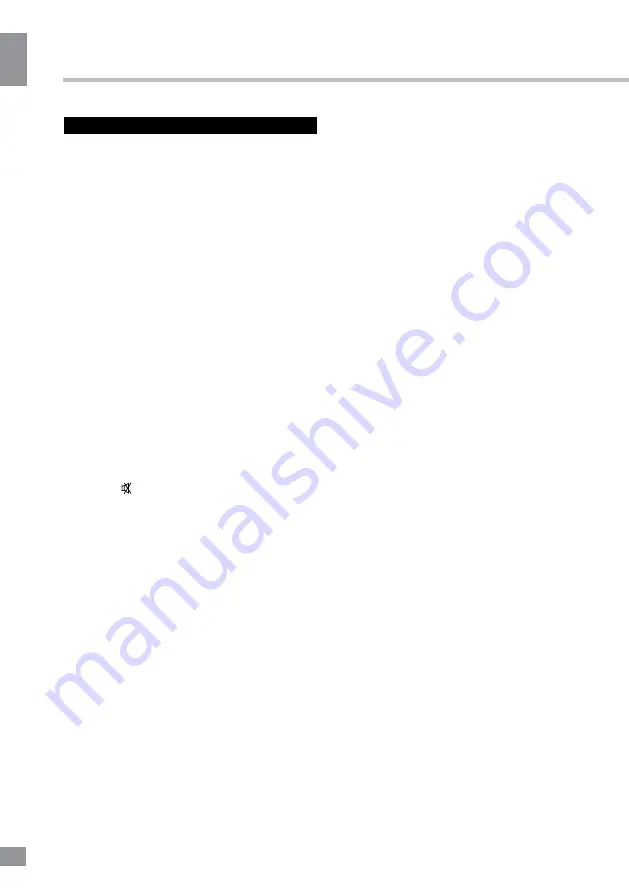
Operation
8
8
Operation
General operations
• Connect the terminal of the power cord to
the power cord input of the TV. Connect the
plug of the power cord to the power supply
outlet and then set the power switch on
the rear panel to the on position, the power
indicator will light up in red showing that the
unit is in standby mode. To switch on the unit,
press POWER button on the panel or on the
RC; when the TV is on, the power indicator is
off. Press POWER button again to switch the
unit to the standby model, the power indicator
will light up in red. To switch off the unit
completely, set the power switch on the rear
panel to the off position and then disconnect
the power cord plug from the power supply
outlet.
• Press - button on the unit or VOL- on
the RC repeatedly to decrease the volume;
press + button on the unit or VOL+ on the RC
repeatedly to increase the volume.
• Press RETURN button on the RC to select
from the present channel and the previously
displayed channel.
• Press button to cut off sound, press
this button again or adjust volume to resume
sound.
• In TV mode press CH+/CH- buttons on the
RC or +/- on the unit to select previous or next
channel; or press number buttons to enter a
channel number directly.
• Press PICTURE button repeatedly to cycle
through the available video picture modes from
the following types: Standard => Bright => Soft
=> Personal.
• Press SOUND button repeatedly to cycle
through the available sound modes from the
following types: Stereo => Movie => Music =>
News => Personal.
• Press INFO button to display the preset
TV channel information.
• Press SCALE button repeatedly to select
a screen display size from the available list:
16:9/4:3/Zoom1/Zoom2/Nature. Available
aspects may differ for different signal sources.
• Press FREEZE button to freeze the picture
on or off.
Press SOURCE button on the RC or
FUNCTION on the unit, then press cursor
buttons on the RC to select a source from
available source list: TV => YPbPr => PC =>
HDMI => AV1 => AV2. Press OK button to
confirm. You can press USB button to access
Media source mode directly; you can press TV
button to access TV source mode directly.
TELETEXT operations
(option)
• Select the TV source mode. Then press
CH-/CH+ buttons to select TV channel in order
to pick up the picture signal of Teletext.
• Teletext button functions are as follows:
TXT: Press this button to enter into Teletext
mode. Press this button to mix the teletext
and current TV signal image. Press this
button again to return to the channel you are
watching.
HOLD: Press this button to stop the move
to the next page. Press this button again to
cancel operation.
INDEX: Press this button to go to the index
page.
SIZE: Press this button to enlarge the top
part of the page. Press this button again to
enlarge the bottom part of the page. Press this
button third time to normal size text page view.
REV. (Reveal): Press this button to reveal
the cancelled information. Press this button
again to cancel the information.
SUB. (Subpage): Press this button to select
sub-page. Input the number of sub-page and
use numeric buttons in the format 0001 for
sub page 1. The teletext will search for the sub
page. Press SUBPAGE button again to exit the
subpage mode.
Red/Green/Yellow/Cyan buttons: Press
these 4 color buttons to access directly to
corresponding color page displayed at the
lower parts of teletext screen.
Summary of Contents for TF-LED28S18
Page 1: ...Table of contents 3 LED TV c TF LED28S18 Instruction manual...
Page 16: ...16 16 220...
Page 17: ...17 17 LCD 10 18 2...
Page 18: ...18 18 4 4 3 4...
Page 19: ...19 19 75 RCA VGA VGA VGA VGA HDMI HDMI HDMI VCR DVD RCA SPDIF RCA 75...
Page 23: ...23 23 REV Reveal SUB Subpage 0001 SUBPAGE 1 MENU 2 3 OK 4 5 6 MENU EXIT 16 9 4 3 1 2 NTSC...
Page 24: ...24 24 PAL SECAM NTSC 0000 0432 TV 0 120 PC...
Page 27: ...27 27 USB...
Page 28: ...28 28 VGA AV2 AV2...
Page 29: ...29 29 1 1 2 1 3 2 4 1 5 1 6 8 7 1 8 1 9 1 10 1...
Page 31: ...31...
Page 32: ......









































