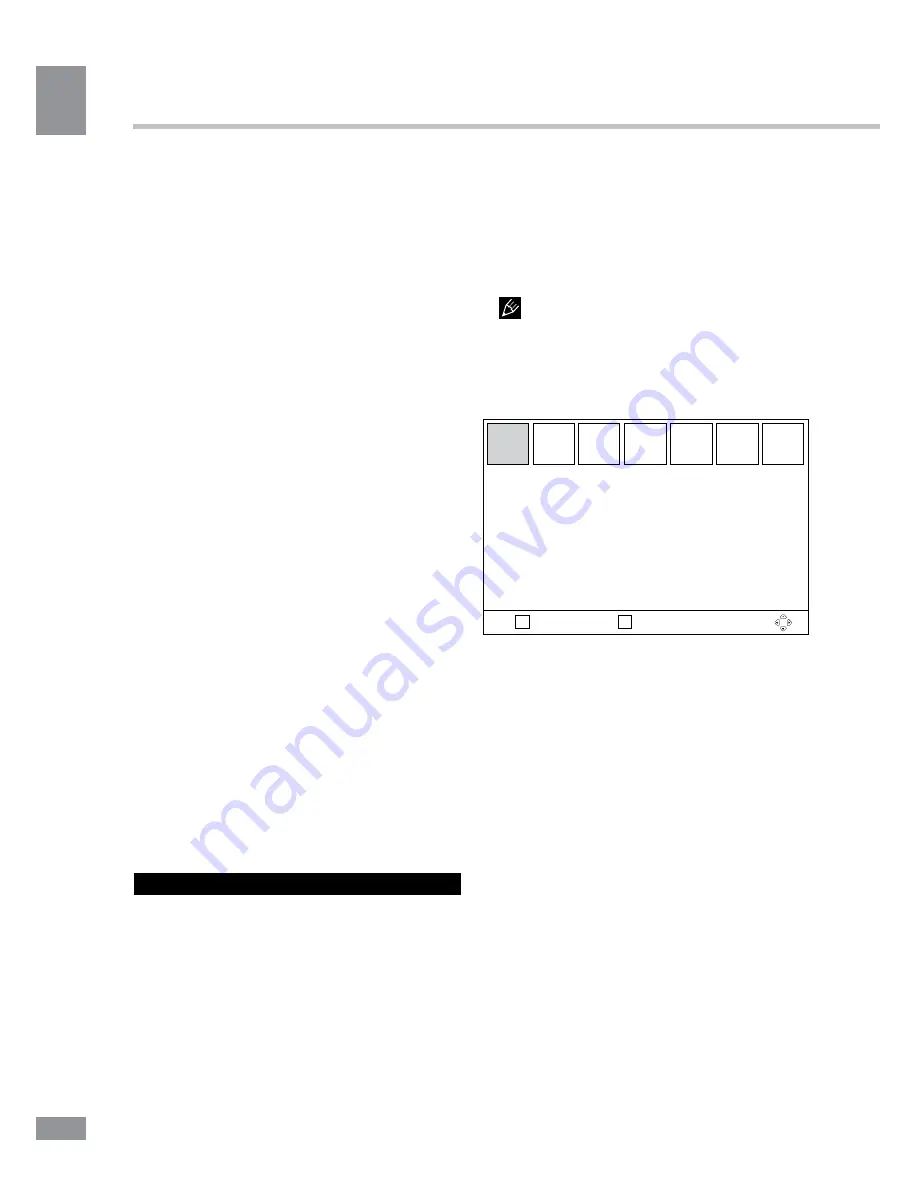
Table of contents
8
Operation
Press STOP button to stop recording.
SUBTITLE
Click this button to select subtitle language,
if this choice is supported by the current
channel.
TV/RADIO
Press this button to switch between TV and
radio.
RECALL
Click this button to select the last-viewed
channel.
GOTO
During playback of audio or video file, press
this button to open the window in which with
the help of number buttons you can input the
file playback time to start playback from. After
entering the time, press OK button to confirm.
PREV/NEXT
When playing a media file, press these
buttons to select previous/next file.
STOP
When playing a media file, press this button
to stop playback.
REPEAT
When playing a media file, press this button
to select the repeat mode: Repeat a single file,
folder repeat, repeat all the content, cancel
repeat (repeat modes available may vary
depending on different types of files).
OSD operation
1. Press MENU button to enter the setting
menu displayed on the screen.
2. Press LEFT/RIGHT cursor buttons on the
RC to select setting page.
3. Press OK button on the RC to go to the
parameter list.
4. Press UP/DOWN cursor buttons on the
RC to select a parameter to adjust.
5. Press LEFT/RIGHT cursor buttons on the
RC to adjust the selected parameter.
6. Press MENU button to return to the
previous menu page. Press EXIT button on the
RC to quit the menu.
Some menu items may be in grey color,
in this case they are not adjustable. Pictures
of OSD menu are for reference only; they may
differ from the real screens.
Installation
EXIT
ОК
Return
Confirm
Installation
Antenna settings
Country setting
Tuner System
Auto search
Manual search
•
Antenna settings:
to get a stable and
quality signal when you use an antenna without
built-in amplifier, set this option to On. When
using cable TV or an antenna with built-in
amplifier set this option to On.
•
Country setting:
select your country.
•
Tuner System:
T/T2/T+T2
•
Auto search:
press OK button to start
automatic search and saving of all available
channels. Press MENU or EXIT button to quit
search.
•
Manual search:
Press OK button to enter
the manual search menu. Press LEFT/RIGHT
cursor buttons to select the channel frequency.
Press OK button to start search of the new
channel. When the new channel is ready, it will
be addded to the channel list.
8
Summary of Contents for TF-DVBT201G
Page 1: ...MULTIMEDIA PLAYER WITH DVB T2 RECEIV ER DVB T2 TF DVBT201G Instruction manual...
Page 16: ...Table of contents 16 1 16...
Page 17: ...Table of contents 17 DVB T RF IN DVB T T2 RF LOOP RF LOOP HDMI HDMI HDMI HDMI RCA CVBS RCA 17...
Page 22: ...Table of contents 22 2 2 OK EXIT EXIT EPG LCN 0000 EPG LCN EXIT GMT GMT GMT GMT GMT GMT 22...
Page 26: ...Table of contents 26 Standby 1 1 2 1 3 2 4 RCA 1 5 1 6 1 7 1 26...
Page 29: ...Table of contents 29...























