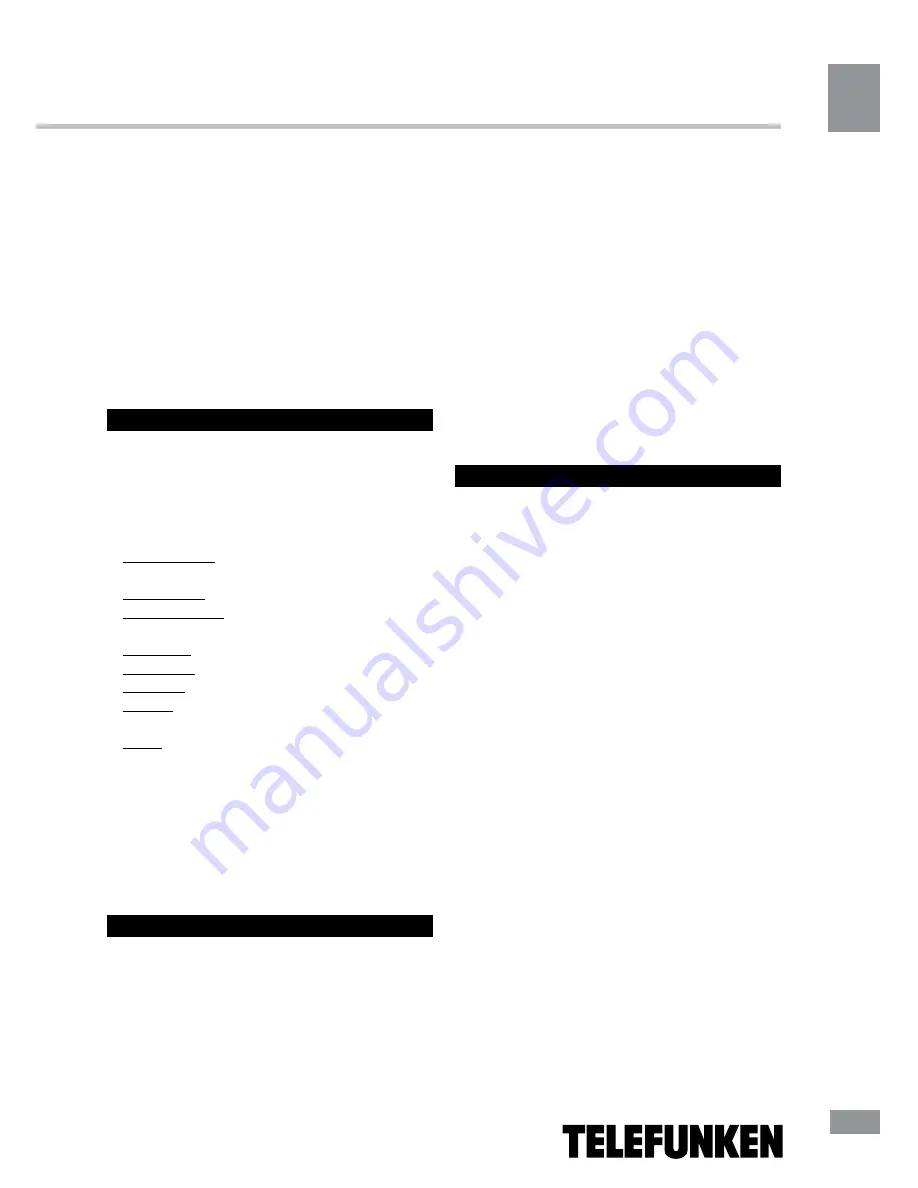
Table of contents
11
Operation
supply. Failure to use supplementary power for
connected USB drives with power consumption
exceeding this value as well as defective
USB drives may cause mechanical or thermal
changes of elements of this unit as well as
failure of internal elements of the USB port.
Such damages are not warrantee cases.
Warning:
usage of external USB drives
containing BIN files in the root directory may
cause malfunction of the unit or damage to the
software.
Scheduled recording
• While watching a TV channel, press
Cyan button on the RC, the screen will
show “Schedule” menu. Press Red button to
show the scheduled recording setting menu,
consisting of the following items:
Channel type: Select the TV or radio for
recording.
Channel No: select the channel number.
Channel name: Displays the name of the
selected channel.
Start date: set the start date of recording.
Start Time: Set the start time.
End time: Set the end time.
Repeat: Set the frequency of repeat
recordings (once/daily/weekly).
Mode: view/record. Recording available only
when the USB device is plugged in.
After setting all the parameters of the
recording, press OK button to confirm and
return to “Schedule” menu.
• Select an event from “Schedule” menu and
press Green button to change the recording
options. Press Cyan button to delete the event.
Time Shift
• The Time Shift function allows you to re-
serve part of the USB-disk space and ensures
a continuous background recording of the se-
lected channel. Time Shift allows you to pause
watching or rewind recording back and resume
viewing from the missed point.
• After you activate the channel recording
(PVR, see “General Operations” paragraph),
press PLAY button on the RC. Time Shift func-
tion is activated, at the bottom of the screen
will be a status bar with countdown. Now you
can rewind the recorded video by pressing
REV/FWD buttons and set to pause by press-
ing PAUSE button.
• To remove the status bar from the screen,
but not disable Time Shift, press EXIT button
on the RC. To turn off the Time Shift, press
STOP button on the RC.
Troubleshooting
11
Summary of Contents for TF-DVBT201G
Page 1: ...MULTIMEDIA PLAYER WITH DVB T2 RECEIV ER DVB T2 TF DVBT201G Instruction manual...
Page 16: ...Table of contents 16 1 16...
Page 17: ...Table of contents 17 DVB T RF IN DVB T T2 RF LOOP RF LOOP HDMI HDMI HDMI HDMI RCA CVBS RCA 17...
Page 22: ...Table of contents 22 2 2 OK EXIT EXIT EPG LCN 0000 EPG LCN EXIT GMT GMT GMT GMT GMT GMT 22...
Page 26: ...Table of contents 26 Standby 1 1 2 1 3 2 4 RCA 1 5 1 6 1 7 1 26...
Page 29: ...Table of contents 29...


























