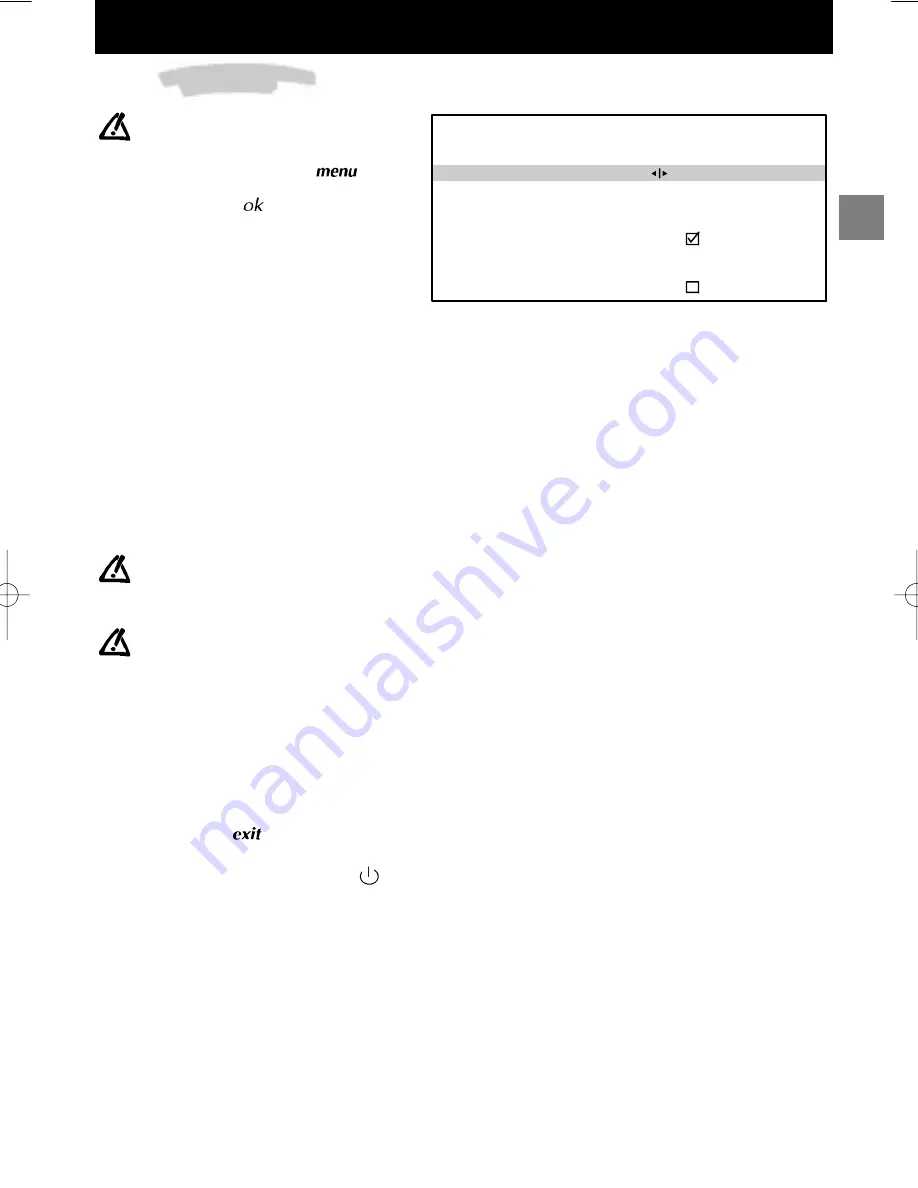
GB
TIME
Return
Sleep timer
Current time
Wake-up timer
Wake-up time
Programme number
Daily
Select the line marked
Return
to return to the previous
menu.
00 : 00
11 : 28
07 : 07
01 BBC1
Daily viewing
13
Time
You can use this menu to switch your
television on or off automatically at a set
time.
Display the
SUMMARY
using the
key on
the remote control. Select the line marked
Time
. Validate using
. The
TIME
menu is
displayed.
Sleep timer
:
Use the Left/Right keys to choose how long you
wish to view before the television switches off.
The television will switch off automatically at the
end of this period. To cancel, set to 00:00.
One minute before switching off, a message will
inform you that the television is about to go off.
If you wish to keep it on, press any key on the
remote control or the local keyboard.
The television switches to Child lock mode after
an automatic stop. It can only be switched on
again from the remote control.
Current time
:
The current time is given by the Teletext (see
PERSONAL SETTINGS
menu). You can also set the time manually
using the number keys (0 to 9) on your remote control.
Wake-up timer
:
If you wish to be woken up by your television on the channel of your choice, you must first set the television
clock to the correct time (see above).
Use the Left/Right keys to tick the box and display the
Wake-up timer
menu.
The
lines
Wake-up time
,
Programme number
and
Daily
only appear if you have ticked the box on the
line marked
Wake-up timer
.
Wake-up time
:
Use the number keys (0 to 9) on the remote control to set the time at which you wish to be woken.
Programme number
:
Select the programme you wish to be woken by.
Daily
:
Tick this box if you wish to be awakened at this time every day.
Exit the menu using
.
Set the television to standby using the
key on the remote control. The red indicator light on the television
flashes.
The television will come on automatically at the programmed time and will go off one hour later if you do not use
the remote control.
Summary of Contents for Telefunken DS 521 E
Page 2: ...10 cm 10 cm 5 cm 10 cm ...




















