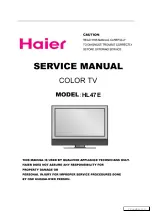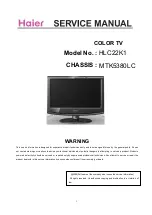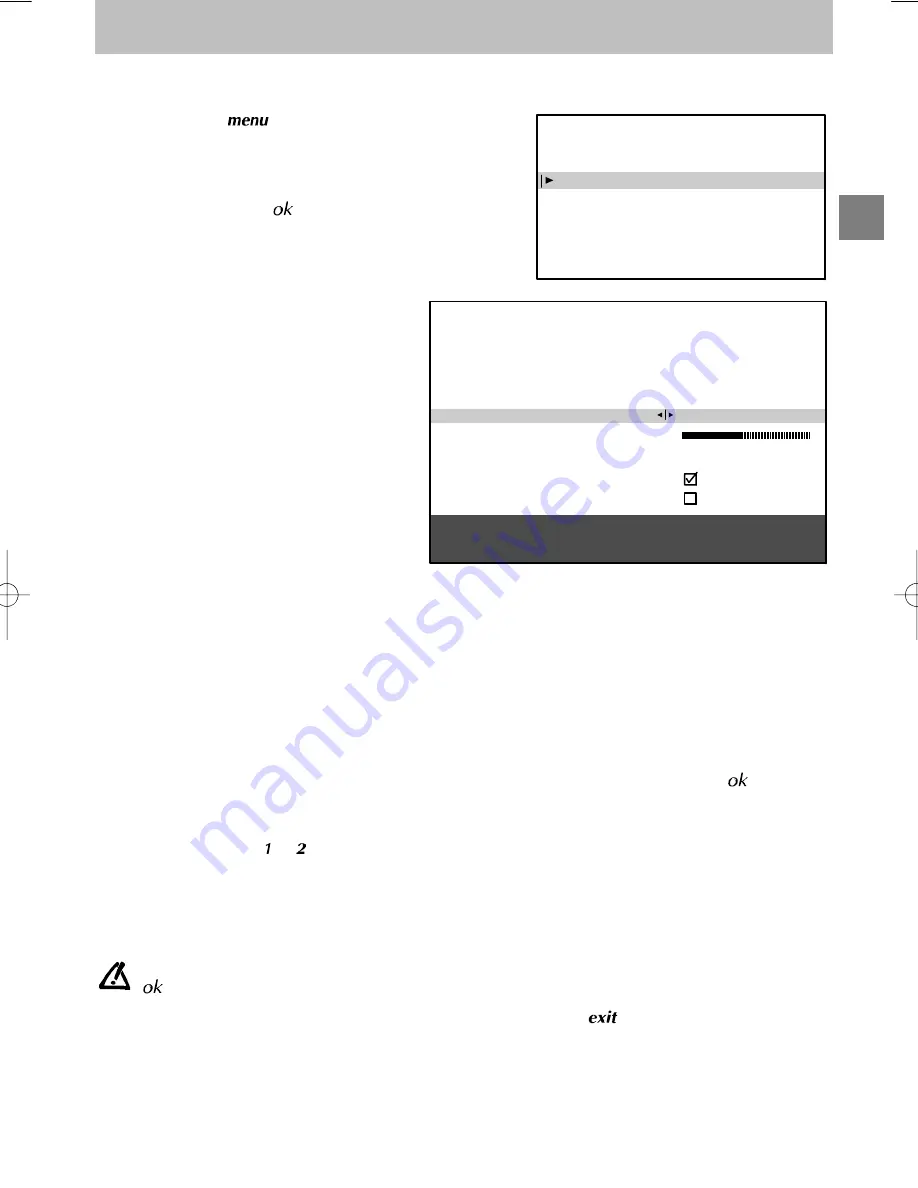
GB
INSTALLATION MAIN MENU
Exit
Manual programming
Auto installation
Programme organisation
Personal settings
MANUAL PROGRAMMING
Return
Standard
Reception
Autosearch
Fine tuning
Store on PR number
Name
Decoder
External sound path
EURO BG
Aerial
CH- -
- -
- - - -
Enter channel number or start
autosearch with < or >.
Select the line marked
Return
to return to the previous
menu.
Manual programming
9
Manual programming
The manual installation function is useful if some programmes have not been installed even after AUTOMATIC
INSTALLATION.
1. Press and hold
, the
SUMMARY
is
displayed
first,
followed
by
the
INSTALLATION MAIN MENU
.
2. Select
the
line
marked
Manual
programming
.
3. Display the menu using
.
4. Now continue by following the messages at
the bottom of the screen. For further details,
read the information below.
Standard
:
Select the standard using Left/Right keys that
corresponds to your country from the list of
standards.
The number of standards proposed will differ
from one model to another.
France
for France and Luxemburg
DKK’
eg. for Eastern Europe and
the Middle-East
I
for the United Kingdom and
Ireland
Euro BG
for Western Europe
Reception
:
Your television can pick up channels either via
an aerial (RF channels) or via a cable network.
Certain
cable
networks
use
the
same
frequencies as the RF channels. If this is the
case, you must select
Aerial
instead of
Cable
.
Autosearch
:
Enter the programme number if you know it. If
not, search using the Left/Right keys. Your
television will stop at the first channel it tunes
into. If you wish to memorize it, go to the line
marked
Store on PR number
. If not, resume
the search using the Left/Right keys.
Fine tuning
:
You can use this to improve the picture if the transmitter frequency is out of adjustment. Use the Left/Right keys
to obtain the best possible picture and sound.
Store on PR number
:
Enter the programme number you wish to give the channel (e.g.: 01 for BBC1). Memorise using
.
Name
:
If the station has been identified by the transmitter, its name will be inscribed automatically. You can change the
proposed name or enter it if it has not already been identified. Select the character you wish to modify using the
Left/Right keys. Use the
or
keys to display the character you desire.
Decoder
:
Use the Left/Right keys to tick the box if the channel is coded and if a decoder is connected to the AV1 jack.
External sound path
:
Switch on your decoder. If the sound is coded or if you have no sound, activate or deactivate the box as required
using the Left/Right keys.
Once you have made all the adjustments you wish to a programme, go to
Store on PR number
and press
to memorise these. Then move on to the next channel.
Once you have completed your Manual Programming, exit the menu using
.
Summary of Contents for Telefunken DS 521 E
Page 2: ...10 cm 10 cm 5 cm 10 cm ...