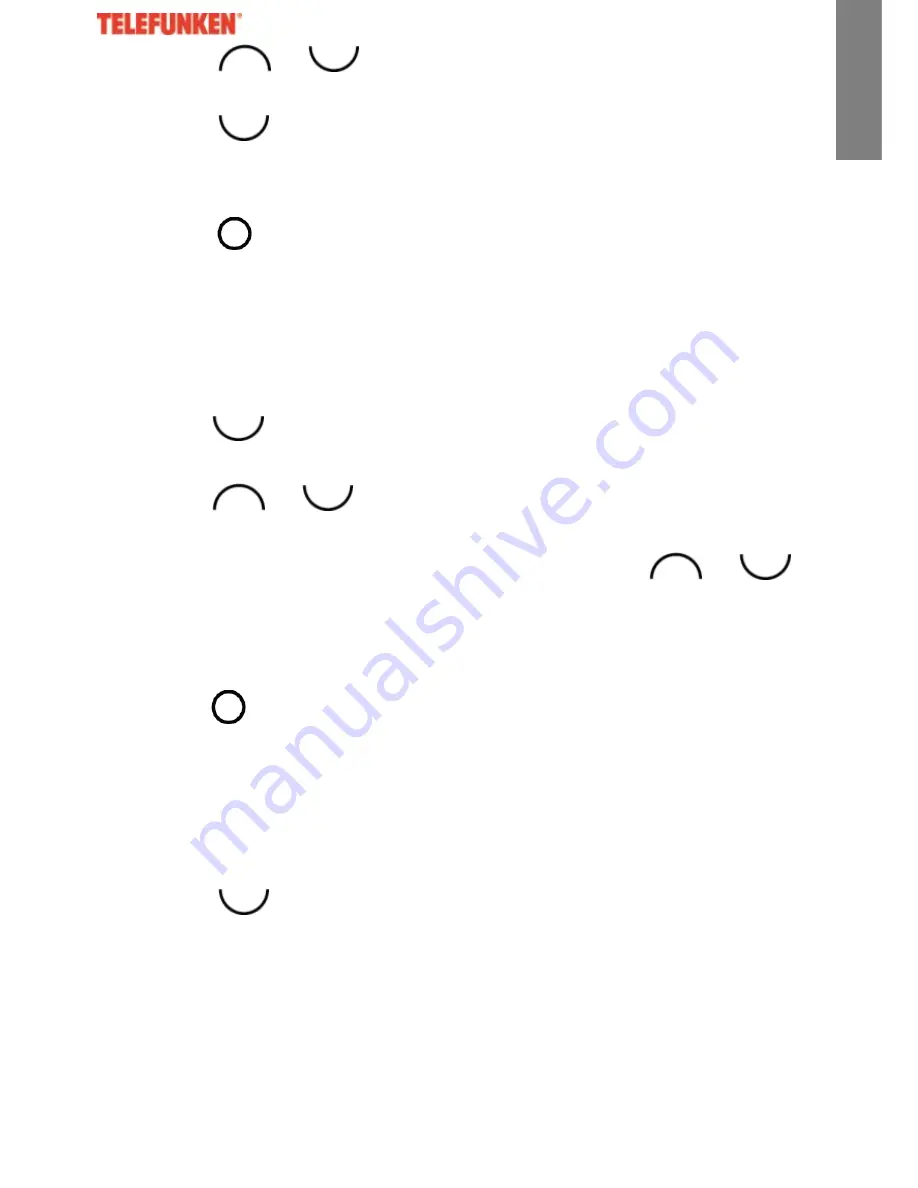
41
ENGLI
SH
4.
Scroll
or
to ‘Answer & Record’ or ‘Answer Only’
and press ‘Select’.
5.
Scroll
to ‘Personal OGM’ and press ‘Select’.
6.
The message is played. Press ‘OK’ to stop playback or
press ‘Delete’ to delete a personal OGM.
7.
Press
RED to return to standby.
11. Selecting the outgoing message mode
1.
Press ‘Menu’, ‘Answer Machine’ is highlighted. Press
‘Select’
2.
Scroll
to ‘Answer Settings’ and press ‘Select’.
3.
‘Answer Mode’ is highlighted. Press ‘Select’.
4.
Scroll
or
to ‘Answer & Record’ or ‘Answer Only’
and press ‘Select’.
5.
If there is a personal OGM saved, press
or
to
‘Default OGM’ or ‘Personal OGM’ and press ‘Select’.
Your selection is confirmed. If there is no personal OGM
saved the default OGM will be selected.
6. Press
RED to return to standby.
12. Recording a memo
1.
Press ‘Menu’, ‘Answer Machine’ is highlighted. Press
‘Select’.
2.
Scroll
to ‘Record Memo’ and press ‘Select’.
3.
You will hear ‘Please Speak after the Tone’ and this is also
displayed on the handset.
4.
After you hear the tone, speak your memo then press
‘Save’ to end the recording.
Summary of Contents for TE 251 Pure
Page 1: ...1 ENGLISH ...
























