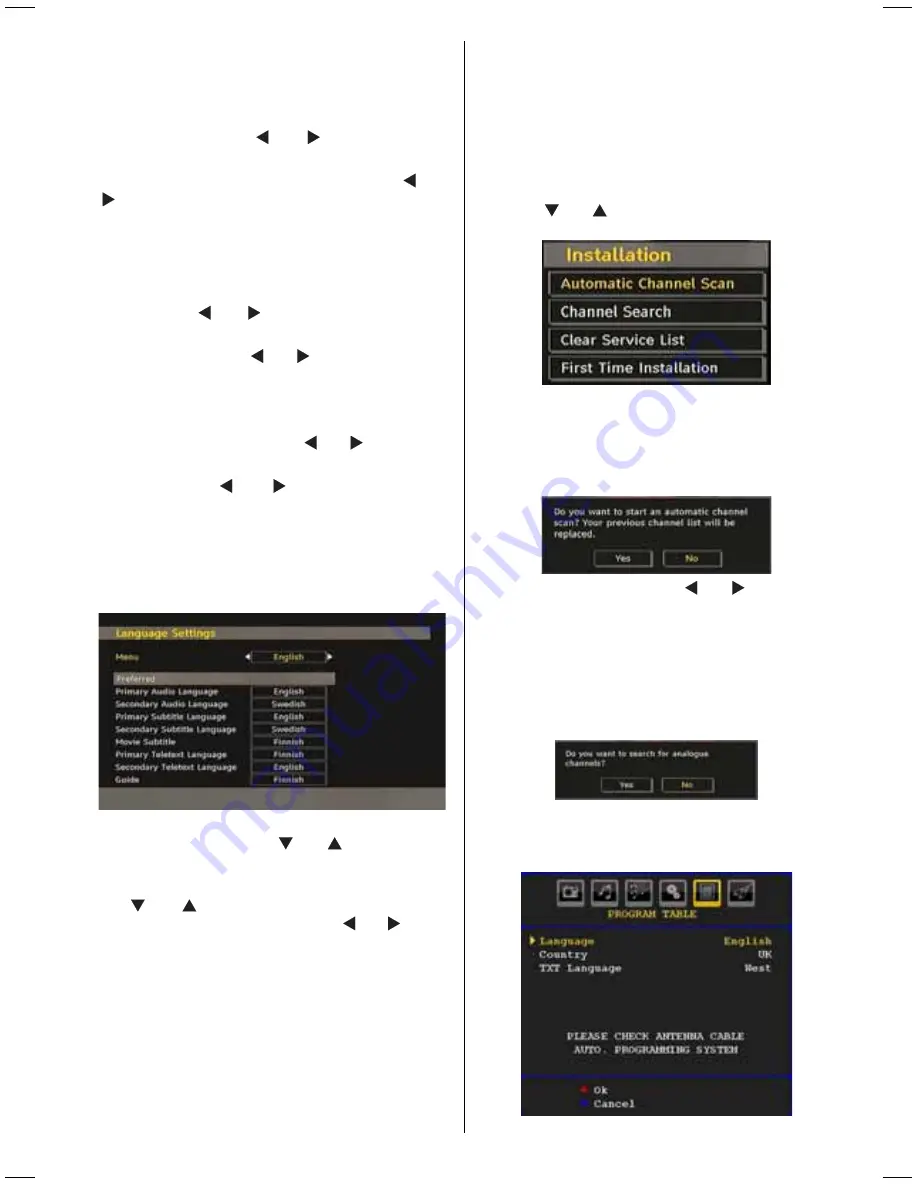
English
- 55 -
Menu
: shows the language of the system
Preferred
These settings will be used if available. Otherwise the
current settings will be used.
•
Audio
: by pressing “ ” or “ ” keys change the
audio language.
•
Subtitle
: alter the subtitle language with “ ” or “
” keys. The chosen language will be seen in
subtitles.
Movie Subtitle (Optional
)
• In order to display subtitles properly, use this setting
to select a movie subtitle language.
• By pressing “ ” or “ ” button, select the desired
language option.
•
Guide
: By pressing “ ” or “ ” buttons change the
guide language.
Current
•
Audio
: if audio language is supported change the
audio language by pressing “ ” or “ ” buttons
•
Subtitle
: if subtitle is backed up, alter the subtitle
language with “ ” or “ ” buttons. The chosen
language will be seen in subtitles.
Note: If the Country option is set to Denmark, Sweden,
Norway or Finland, the Language Settings menu will
function as described below:
Language Settings
In the confi guration menu, highlight the Language
Settings item by pressing “
” or “
” buttons. Press
OK and Language Settings submenu will be displayed
on the screen:
Use “
” or “
” buttons to highlight the menu item
that will be adjusted and then press “ ” or “ ” button
to set.
Notes:
• System Language determines the on-screen menu
language.
• Audio Language is used for selecting the soundtrack
of a channels.
• Primary settings are the first priority when multiple
choices are available on a broadcast. Secondary
settings are the alternatives when the first options
are not available.
Installation
The Installation menu is mainly intended to help you
for creating a Channel Table in the most effi cient way.
Select Installation from the Confi guration menu by
pressing “
” or “
” buttons.
Automatic Channel Scan
Automatic channel scan is started by pressing
OK button while Automatic channel scan item is
highlighted.
The following message appears on the screen:
Highlight Yes or No by using “ ” or “ ” buttons and
press
OK
button to confi rm.
If Yes is selected, automatic search starts.
Selecting No cancels automatic search.
After search is completed for digital channels, a
message asking whether to search for analogue
channels appears on the screen:
Press the OK button to search for analogue channels.
The following menu appears on the screen for
analogue channel search:
02_[GB]_MB35_40883W_1810UK_PEUIDTV_BRONZE2_10067041_50162179.indd 55
02_[GB]_MB35_40883W_1810UK_PEUIDTV_BRONZE2_10067041_50162179.indd 55
01.03.2010 19:38:06
01.03.2010 19:38:06















































