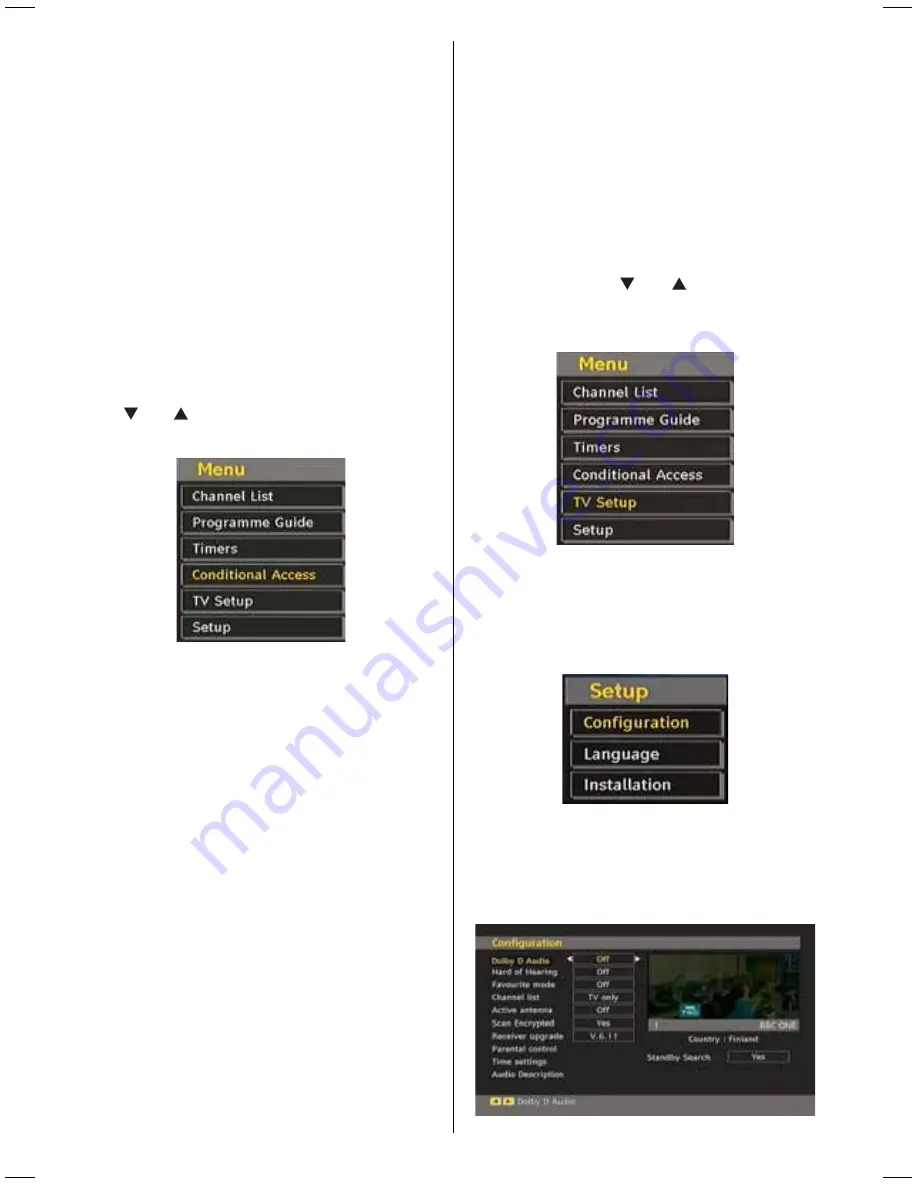
English
- 52 -
Date
: Starting date is entered via the Left/Right or the
numeric buttons.
Start
: Starting time is entered via the Left/Right or
the numeric buttons.
End
: Ending time is entered via the Left/Right or the
numeric buttons.
Duration:
Duration between Start and End time.
Repeat:
You can set a timer to be repeated as Once,
Daily or Weekly.
Change/Delete
: permits or prohibits any modifi cations
for other users.
You can save the adjustments by pressing the GREEN
key or cancel the process by pressing the RED button.
You can edit the list via GREEN key and delete with
the RED button.
Conditional Access
• Press the
M
button to display the main menu and use
the “
” or “
” button to highlight the “Conditional
Access” line and press the
OK
button:
Some Digital Terrestrial channels operate on a Pay
Per View basis. These require a subscription and a
hardware decoder.
Obtain the Conditional Access Module (CAM) and
the viewing card by subscribing to a pay channel
company, then insert those to the TV using the
following procedure.
• Switch off the TV and unplug from the mains.
• Insert the CAM and then the viewing card to the slot
that is located in the terminal cover at the left-hand
side of the TV (from front view).
• The CAM should be correctly inserted, it is impossible
to insert fully if reversed. The CAM or the TV terminal
may be damaged if the CAM is forcefully inserted.
• Connect the TV to the mains supply, switch on and then
wait for few moments until the card is activated.
• Some CAMs may require the following set up. Please
set the CAM by entering the IDTV menu, Conditional
Access then pressing the OK button. (CAM set up
menu is not displayed when it is not required.)
• To see the viewing contract information: enter IDTV;
press the “
M
” button, then highlight Conditional
Access and press the
OK
button.
• When no module is inserted, “No Conditional
Access module detected” message appears on
the screen.
• Refer to the module instruction manual for details
of the settings.
NOTE: Insert or remove the CI module only when the
TV is in STAND-BY mode or SWITCHED OFF.
TV Setup
You can use this item to display the TV functions.
The digital TV Setup menu screen is accessed from
the main menu. Press the
“M”
button to display the
main menu and use “
” or “
” button to highlight
“TV Setup”, press the
OK
button to display TV Setup
menu screen.
You can fi nd detailed information for all menu items
in “Analogue TV Menu System” section.
Setup
The adjustments in this menu are given as the
following:
Confi guration
You can confi gure the settings of your TV. Select
Confi guration from Setup menu and press
OK
to view
this menu. Press the
RETURN
button on the remote
control to exit.
02_[GB]_MB35_40883W_1810UK_PEUIDTV_BRONZE2_10067041_50162179.indd 52
02_[GB]_MB35_40883W_1810UK_PEUIDTV_BRONZE2_10067041_50162179.indd 52
01.03.2010 19:38:02
01.03.2010 19:38:02






























