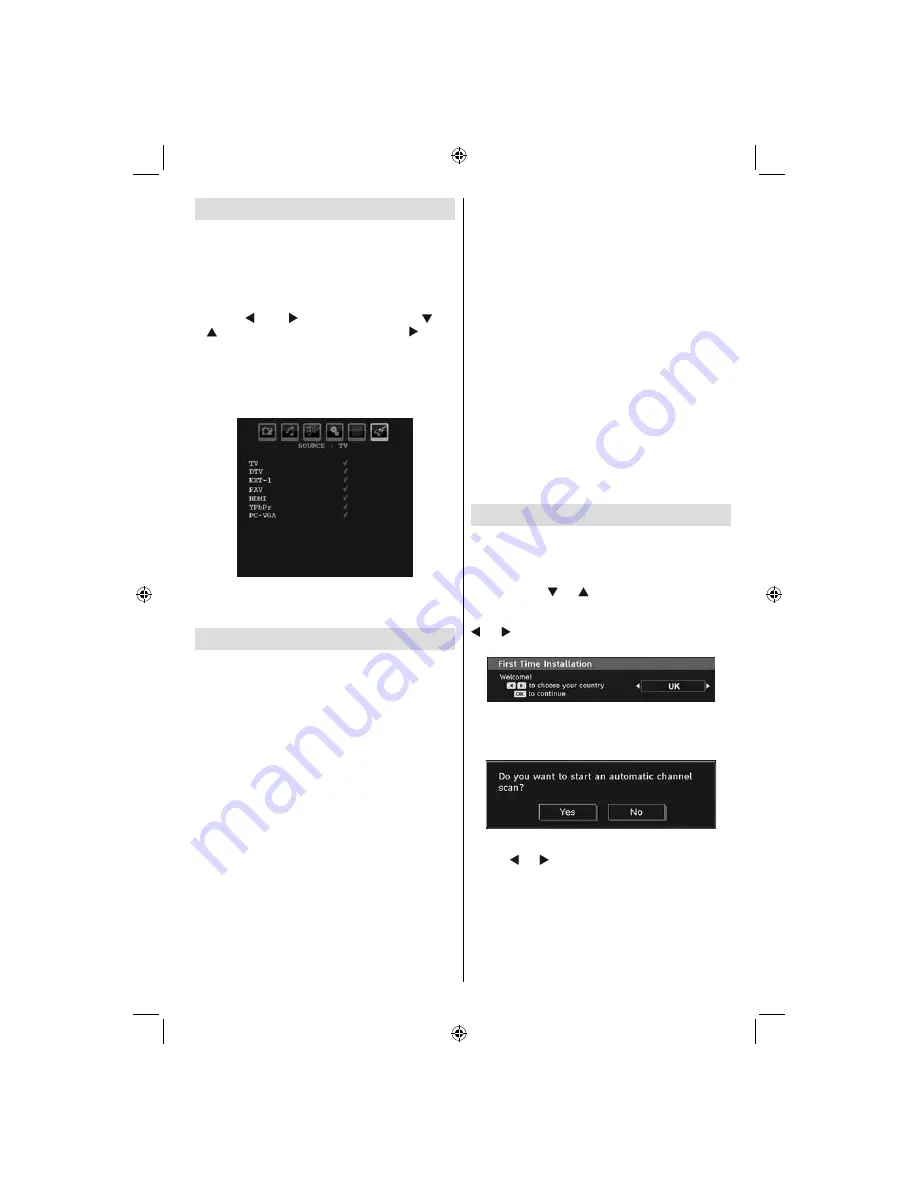
English
- 39 -
Input Selection
Once you have connected external systems to your TV,
you can switch to different input sources.
• Press “
SOURCE
” button on your remote control for
directly changing sources.
or
• Select “
Source
” option from the main menu by
using “
” or “
” button. Use then “
” or
“ ” button to highlight an input and press “ ” button
to select.
Note : You can mark desired source options by pressing the
OK button. Therefore, when
“
SOURCE
”
button is pressed,
only the marked source options will be available (except for
the TV source).
Note : YPbPr mode can be use only when you connect a
device that has a YPbPr output through the PC input with
YPbPr to PC cable (YPbPr cable is not supplied).
Basic Operations
You can operate your TV using both the remote
control and onset buttons.
Operation with the Buttons on the TV
Main menu OSD cannot be displayed via control
buttons. “
+/-
” buttons will function as volume up/down
as default. Even if you set other functions for these
buttons, “
+/-
” buttons will perform as default after a
short while.
Volume Setting
• Press “
P/V/AV
” button once and then use “
+/-
” buttons
to increase or decrease volume, so a volume level
scale (slider) will be displayed on the screen.
Programme Selection
• Press “
+/-
” to select the next or previous programme.
AV Mode
• Hold the “
P/V/AV
” button, source OSD will be
displayed.
Operation with the Remote Control
• The remote control of your TV is designed to control all
the functions of the model you selected. The functions
will be described in accordance with the menu system
of your TV.
• Functions of the menu system are described in the
following sections.
Volume Setting
• Press “
V+
” button to increase the volume. Press
“
V-
”
button to decrease the volume. A volume level scale
(slider) will be displayed on the screen.
Programme Selection (Previous or Next
Programme)
• Press “
P -
” button to select the previous programme.
• Press “
P +
” button to select the next programme.
Programme Selection (Direct Access)
• Press numeric buttons on the remote control to select
programmes between 0 and 9. The TV will switch to the
selected programme. To select programmes between
10-500 (for IDTV) or 10-199 (for analogue), press the
numeric buttons consecutively
• Press directly the programme number to reselect single
digit programmes
Initial Settings
When the TV is turned on for the fi rst time, the menu for the
language selection appears on the screen. The message
“Welcome please select your language!” is displayed in all
language options sequentially in the OSD.
By pressing the “ ” or “ ” buttons highlight the language
you want to set and press OK button. After then, “First time
installation” OSD will appear on the screen. By pressing “
” or “ ” buttons, select the country you want to set and
press OK button (* for EU countries).
Note: Country selection OSD will not be available for UK.
Press OK button on the remote control to continue and the
following message will be displayed on the screen:
• To select the “Yes” or “No” option, highlight the item by
using “ ” or “ ” buttons and press the “
OK
” button.
The IDTV will automatically tune to the UHF or VHF(*)
(* for EU countries) transmission channels, searching
for digital terrestrial TV broadcasts and displaying the
names of channels found. This process will take about
a few minutes.
02_MB45M_[GB]_1810UK_IDTV_BRONZE14_26875W_10066977_50162051.indd 9
02_MB45M_[GB]_1810UK_IDTV_BRONZE14_26875W_10066977_50162051.indd 9
26.02.2010 19:33:20
26.02.2010 19:33:20
















































