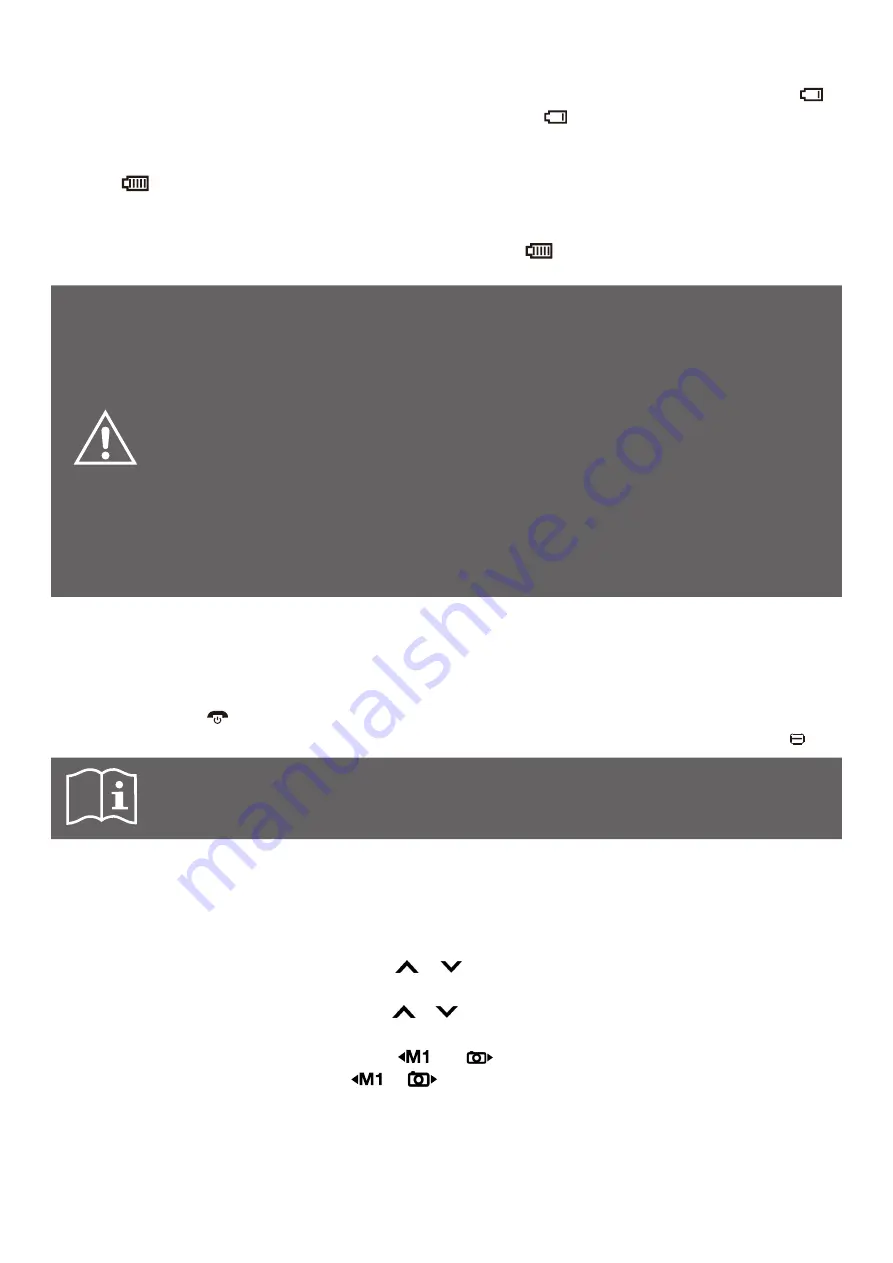
8
4.5 Charging the battery
For the first and subsequent uses, charge the phone battery until fully charged. The icon is
displayed on the right upper corner of the screen. The icon means that the battery is low.
To use the travel charger, insert the small end of the charging cable into the charging port at the
bottom of the phone. Insert the plug into a power outlet. It will start charging automatically. The
icon will be displayed once the battery is fully charged. Disconnect the charger from the phone.
You can also charge your phone in the cradle charger. Insert the small end of the charging cable
into the charging port on the back of the cradle charger. Insert the power plug into a power outlet.
Place the closed phone on to the connectors. The icon
will be displayed once the battery is
fully charged. Remove the phone from the cradle charger.
WARNINGS:
When a travel charger and its accessories are used to charge the battery, please
check if they are original or recognized by the original manufacturer. Using other
accessories can damage your mobile phone and present a risk.
Always use the accessories indoors, in dry places.
Do not throw the battery into the fire. Damaged batteries can cause an explosion.
Refer to the detailed safety instructions concerning the precautions for use of the
battery.
Do not leave the battery connected to a charger for longer than 12 hours, overcharging
may shorten its life.
5. INITIAL SETUP
5.1 Turning the p
hone O
N / OFF
Long press the red key to turn on the phone. Once unlocked, the home screen is displayed.
To turn the phone off, long press the red key until prompted to Power off, and press the left key.
Note: If no SIM card is inserted or if the SIM card is damaged, the screen indicates
“Insert SIM”.
5.2 First time setup
When a SIM card is inserted and the phone is turned on for the first time, you are prompted to
make the following settings sequentially.
Input a PIN code
Use the keypad to input numbers, then select OK to confirm.
Select a language
Use the
/ keys to select a language then select OK to
confirm.
Set the date and time
Use the
/ keys to select the time / date / daylight saving
field, Use the numeric keys to input values. To select a digit position,
press the
and keys. To turn on or off daylight saving, press
the
or
key. Select OK to confirm the settings.
To manually set the date and time at a later date, go to Settings -> Phone -> Time and date -> Set
time / date.
To manually set a language, go to Settings -> Phone -> Language.























