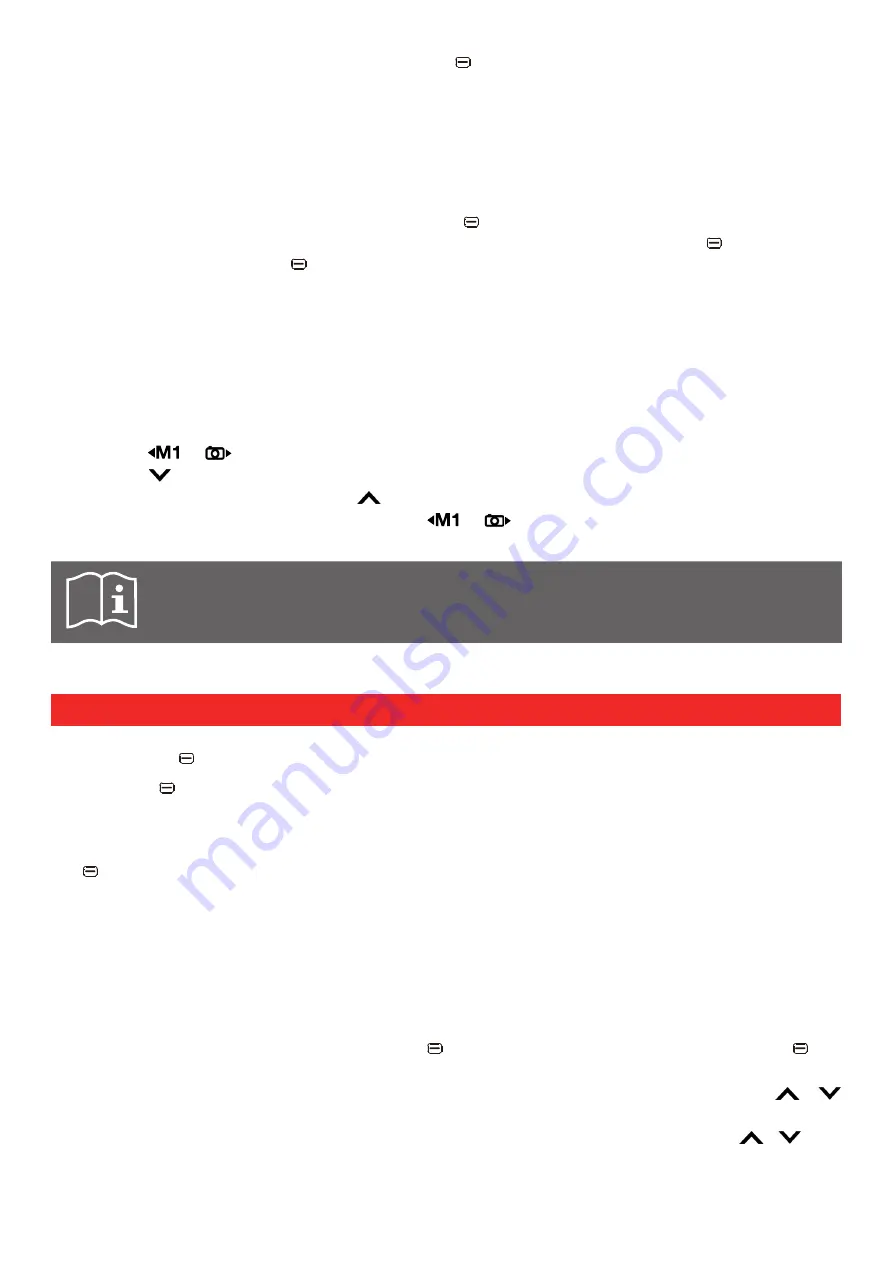
16
Multimedia -> Image viewers. By clicking the left key, you can enter the more Options. Options
allows to View, Browse style (List style / Matrix style), Send (As MMS / Via Bluetooth), Use as
(Wallpaper), Rename (change the photo's name), Delete, Sort by (Name / Type / Time / Size), Storage
(Phone / Memory card), and as well as check Image information.
h
Sound recorder
Go to Multimedia
-> Sound recorder
. This function allows you to make voice or audio recordings.
When the Sound recorder is open, press the left key to enter the Options menu. From here,
select 'New record' to begin a new recording. When recording, pressing the left key will pause
the recording, whilst the right key will stop and save it.
Play
Playback previously recorded files.
List
Provide a list of previously recorded files.
Settings
Change storage location (Memory card or Phone) and Audio quality (High or
Low).
h
FM radio
The phone is equipped with a radio. It can be used both with and without earphones or a headset.
To access the Radio, go to
Multimedia
->
FM radio
.
Press the
or
keys to adjust radio frequency.
Press the key to pause or resume the radio broadcast.
To tune to a radio station, press the key to activate the search function (the search icon is
highlighted with white colour) then press the
or
key for auto searching of a radio station.
Select Options to access more functions, e.g. channel list, auto search, settings, etc.
Note: The quality of the radio depends on the coverage of the radio station in that
particular area. Changing the orientation of the handset may improve the reception.
9.5 TOOLS
h
Calendar
Use the Calendar to keep track of important meetings, appointments, etc. Go to Tools -> Calendar
-> click the left key to confirm.
Click the left key to enter more Options:
View event
Here you are able to view events scheduled for the selected day. To create a new event, click the
left key to enter more Options -> Add. Please refer to below "Add event" item to see how to
add an event.
View all events
In View all events, you can check all upcoming events. The same options as below are available.
Add event
In Add event, you can add new events. Fill in all required information for this new event -> Save /
Options -> Save:
Subject
Click the left key to enter more Options -> click the left key
to Edit -> input a subject. Then, press Options -> Done.
Start date and time
Input the start date and time with the keypad. Use the /
keys to switch between the date and time.
End date and time
Input the end date and time with the keypad. Use the / keys
to switch between the date and time.



























