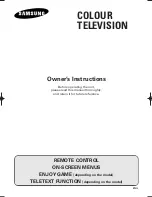GB
Teletext
16
Teletext
Certain channels broadcast an electronic news page service with a range of different information services.
The presentation and use of the Teletext differ from one country to another and from one programme to
another (Teletext, Fastext or Toptext).
Press the
key to display the Teletext Index (page 100).
A message will inform you if the programme you are watching has no Teletext service.
To call up a page:
Enter the 3 digits of the page number you wish to consult (for example, 150 or 170).
After a moment, the page appears.
Use the Left/Right keys to consult the next or the previous page.
Standard Functions
Rolling pages:
Some information is displayed over several sub-pages. It is scrolled on your screen as it is received.
To stop scrolling, select STOP using the Up/Down keys and validate using
. Press
again to continue
scrolling.
Masked text:
To reveal a hidden answer (for example in a quiz programme), select ??? using the Up/Down keys and validate
using
. Press
again to hide the answers.
Zoom :
Select ZOOM using the Up/Down keys then press the
key once to magnify the top of the screen, twice to
magnify the bottom of the screen (the page will scroll from top to bottom) and a third time to return to the normal
display.
Display:
You can superpose the Teletext page over the TV picture. To do this, select MIX using the Up/Down keys then
validate by pressing the
key. Press again
to return to the normal display.
Sub-code:
You can use this to access a sub-page directly.
Select “- - - -” using the Up/Down keys. Then enter the four digits of the required sub-page number.
Certain programmes have Alarm pages that you can set to appear at the time you require. For example:
for 15h30 enter 1530 as the sub-page number then press
. You must of course leave the television
on the programme which is to transmit the Alarm page.
Index:
To call up the index page, select 100 using the Up/Down keys then validate using
.
Direct access:
You can use the yellow and blue keys to directly access the pages indicated in the bar at the bottom of the screen.
Fastext functions:
If the Teletext you receive is Fastext, a sub-menu at the bottom of the screen appears which you can use to select
from the 4 headings according to its colour.
To select a heading, press the key of the corresponding colour.
Toptext functions:
If the Teletext you receive is TOPtext, the pages are arranged into headings and sub-headings by subject.
You can select the first page of a heading directly by pressing the blue key, or the first page of a sub-heading by
pressing the yellow key.
Other functions:
With certain Teletext channels, it is possible to have sub-titles overlaid on the screen for certain broadcasts as well
as certain news flash updates.
The corresponding page number is indicated in the Telextext index.
Once you have found the page, the sub-title or the news flash will be overlaid onto the TV picture.
The navigation status bar disappears after a few seconds. To display it again, press the
key.
To exit Teletext, press
or
.