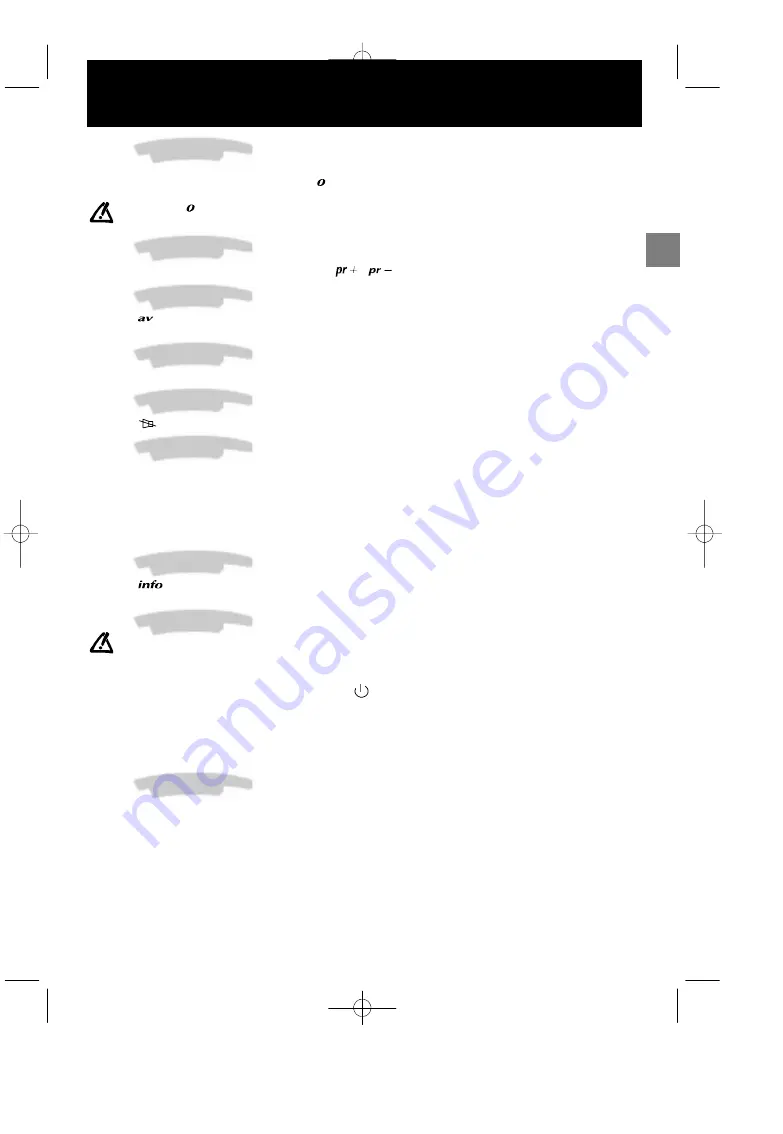
GB
Daily viewing
15
Selecting Programmes
For channels 1 to 9, press the number key corresponding to the desired channel on the remote control. For
programme numbers higher than 10, press the
key on the remote control: ”- -” appears on the screen. Now use
the number keys on the remote control to enter first the tens digit then the units digit.
If you press
while ”- -” is already displayed, the display returns to 0- , in which case you can only select
programmes 1 to 9.
Scrolling the Programmes
You can scroll through the programmes using the
/
keys.
Audio-visual (AV) Programmes
Press the
key to call the last audio-visual (AV) programme watched. Press repeatedly to scroll the audio-visual
(AV) programmes on the screen.
Volume Control
Use the /- keys to increase or decrease the volume.
Muting the Sound
Press the
key to mute the sound. Press again to restore the sound.
Zoom
(16/9 models only)
This function is useful for 4/3 or letterbox pictures (black bands at the top and bottom of the screen).
Use the Left/Right keys to select the desired zoom position:
ZOOM 0: 4/3 picture (black bands at the sides).
FULL SCREEN: for a 4/3 picture that fills the screen.
ZOOM 1: for letterbox pictures.
Displaying Information
Press the
key to display the following information on the screen: channel number and name, time, zoom, type
of sound.
Television Lock
You can use this function to prevent anyone from switching on the television using the buttons on the
television set.
The buttons on the television set are locked in the following cases:
- If you switch off the set by pressing and holding the
key on the remote control for more than 3 seconds,
- After a programmed stop,
- If the television is set to standby when the alarm has been set.
When the television is locked the red power will be light flashing.
The television can now only be operated from the remote control.
To release the lock, press any number key on the remote control.
Switching Off the Television
To switch off the television, press the Standby key on the remote control or press the ON/OFF switch on the
television set.




































