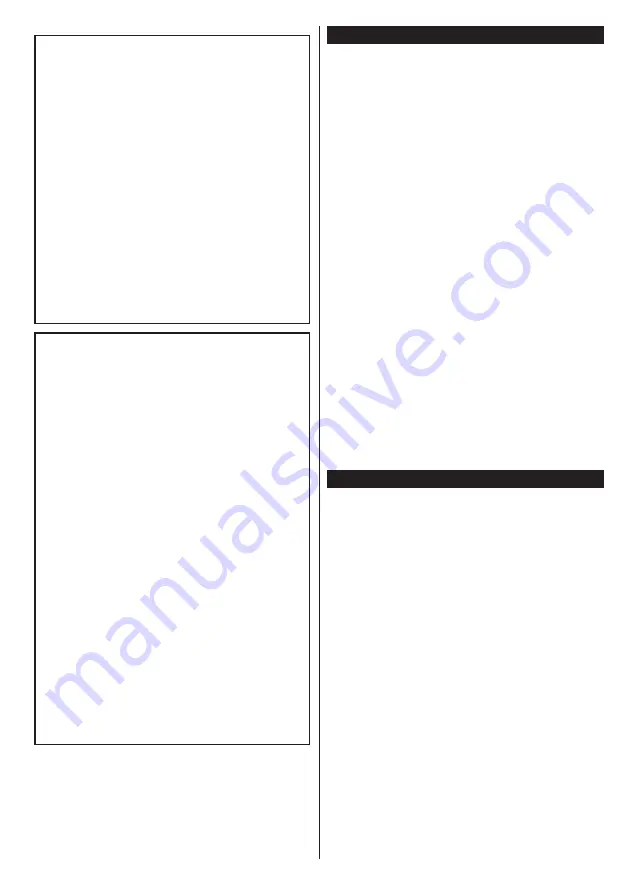
English
- 37 -
WARNING
Do not ingest the battery, Chemical Burn
Hazard
(The accessories supplied with or) This pro-
duct may contain a coin/button cell battery.
If the coin/button cell battery is swallowed,
it can cause severe internal burns in just 2
hours and can lead to death.
Keep new and used batteries away from
children.
If the battery compartment does not close
securely, stop using the product and keep it
away from children.
If you think batteries might have been swal-
lowed or placed inside any part of the body,
seek immediate medical attention.
WARNING
Never place a television set in an unstable
location. A television set may fall, causing
serious personal injury or death. Many inju-
ries, particularly to children, can be avoided
by taking simple precautions such as;
•
Using cabinets or stands recommended by
the manufacturer of the television set.
•
Only using furniture that can safely support
the television set.
•
Ensuring the television set is not overhanging
the edge of the supporting furniture.
•
Not placing the television set on all furniture
(for example, cupboards or bookcases)
without acnhoring both the furniture and the
television set to a suitable support.
•
Educating children about the dangers of
climbing on furniture to reach the television
set or its controls.
If your existing television set is being retained and
relocated, the same considerations as above should
be applied.
Environmental Information
This television is designed to be environment friendly.
To reduce energy consumption, you can follow these
steps:
If you set the
Energy Saving
to
Minimum
,
Medium,
Maximum
or
Auto
the TV will reduce the energy
consumption accordingly. If you like to set the
Backlight
to a fixed value set as
Custom
and adjust
the
Backlight
(located under the
Energy Saving
setting) manually using Left or Right buttons on the
remote. Set as
Off
to turn this setting off.
Note:
Available
Energy Saving
options may differ depending
on the selected
Mode
in the
System>Picture
menu.
The
Energy Saving
settings can be found in the
System>Picture
menu. Note that some picture
settings will be unavailable to be changed.
If pressed Right button while
Auto
option is selected or
Left button while
Custom
option is selected, “
Screen
will be off in 15 seconds.
” message will be displayed
on the screen. Select
Proceed
and press
OK
to turn
the screen off immediately. If you don’t press any
button, the screen will be off in 15 seconds. Press
any button on the remote or on the TV to turn the
screen on again.
Note: Screen Off
option is not available if the Mode is set
to
Game
.
When the TV is not in use, please switch off or
disconnect the TV from the mains plug. This will also
reduce energy consumption.
Features
•
Remote controlled colour TV
•
Fully integrated digital terrestrial/cable/satellite TV
(DVB-T/C/S2)
•
HDMI inputs to connect other devices with HDMI
sockets
•
USB input
•
OSD menu system
•
Stereo sound system
•
Teletext
•
Headphone connection
•
Automatic programming system
•
Manual tuning
•
Automatic power down after up to eight hours.
•
Sleep timer
•
Child lock
•
Automatic sound mute when no transmission.
•
NTSC playback
•
AVL (Automatic Volume Limiting)
•
PLL (Frequency Search)
•
PC input





































