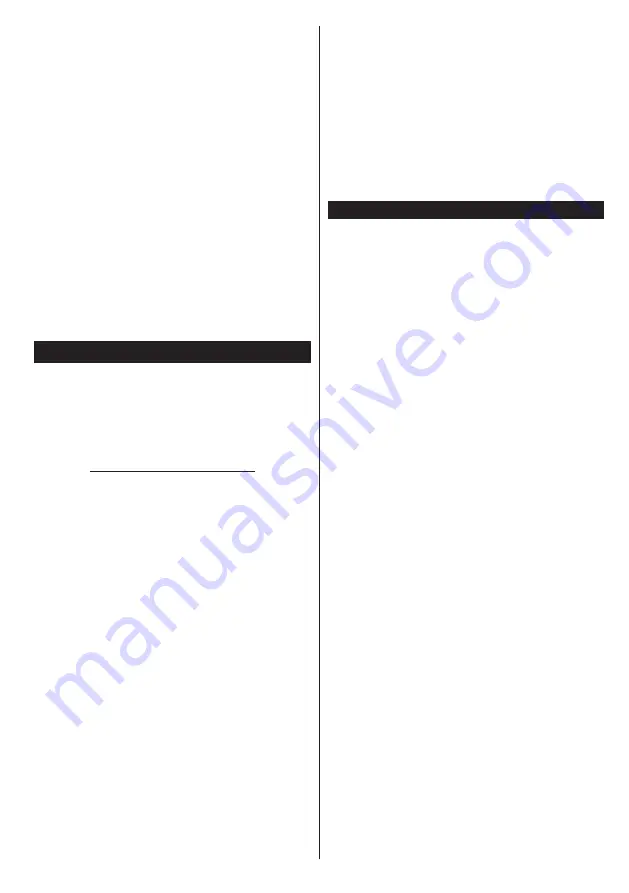
English
- 59 -
If you select the media type as
Videos
and choose
a device from the selection menu. Then select the
folder with video files in it on the next screen and all
the available video files will be listed.
To play other media types from this screen, you must
go back to main
Media Browser
screen and select the
media type as desired and then perform the network
selection again. Refer to the
Media Browser
menu
section for further information on file playback.
Subtitle files do not work if you watch videos from
your network through Audio Video Sharing feature.
You can connect only one television to the same
network. If a problem occurs with the network, please
switch your television off at the wall socket and back
on again. Trick mode and jump are not supported with
the Audio Video Sharing feature.
Note:
There may be some PC’s which may not be able to
utilize the
Audio Video Sharing feature due to administrator
and security settings (such as business PC’s).
For best home network streaming with this TV, the Nero
software should be installed.
Nero MediaHome Installation
To install Nero MediaHome, please proceed as
follows:
Note:
To use Audio Video Sharing feature, this software
should be installed to your PC.
1.
Enter the link below completely in the adress-bar
of your web browser.
http://www.nero.com/mediahome-tv
2.
Click the
Download
button on the opening page.
The installation file will be downloaded onto your
PC.
3.
After the download is completed, double click on
the installation file to start the installation.
The
installation wizard will guide you through the
installation process.
4.
The prerequisites screen will be displayed first.
The installation wizard checks the availability
of required third-party software on your PC. If
applications are missing they are listed and must
be installed before continuing installation.
5.
Click the
Install
button. The integrated serial will
be displayed. Please do not change the displayed
serial.
6.
Click the
Next
button. The License Conditions
(EULA) screen will be displayed.
Please read
the license agreement carefully and select the
appropriate check box if you agree to the terms of
the agreement. Installation is not possible without
this agreement.
7.
Click the
Next
button. On the next screen you can
set your installation preferences.
8.
Click the
Install
button. The installation begins
and finishes automatically. A progress bar will
indicate the state of the installation process.
9.
Click the
Finish
button. The installation is
completed. You will be directed to the web site of
the nero software.
10.
A shortcut is now placed on your desktop.
Congratulations!
You successfully installed Nero
MediaHome on your PC.
Run Nero MediaHome by double clicking on the shortcut
icon.
Internet Portal
HINT:
A broadband internet connection is required
for high quality viewing. You must set the country
option accordingly in the
First Time Installation
for proper operation of the internet portal.
Portal feature adds your TV a feature that allows you to
connect a server on the Internet and view the content
provided by this server over your Internet connection.
Portal feature allows you to view the music, video, clip
or web content with defined short-cuts. Whether you
can view this content without interruption depends
on the connection speed provided by your internet
service provider.
Press the
Internet
button on your remote control
to open internet portal page. You will see icons of
the available applications and services on the portal
screen. Use the directional buttons on your remote
to select the desired one. You may view the desired
content by pressing
OK
after selecting. Press
Back/
Return
button to return back to the previous screen.
Moreover, you can access some features using the
short-cut feature defined for the coloured or numeric
buttons of your remote.
Press the
Exit
button to quit the Internet portal mode.
PIP Window (depending on portal service)
Current source content will be displayed in the PIP
window, if you switch to portal mode while on any
active source.
If you switch to portal mode while watching TV
channels, current programme will be displayed in
the PIP window.
Notes:
Possible application dependent problems may be caused by
the content service provider.
Portal service content and the interface may be changed at
any time without prior notice.
Third party internet services may change, be discontinued or
restricted at any time.






































