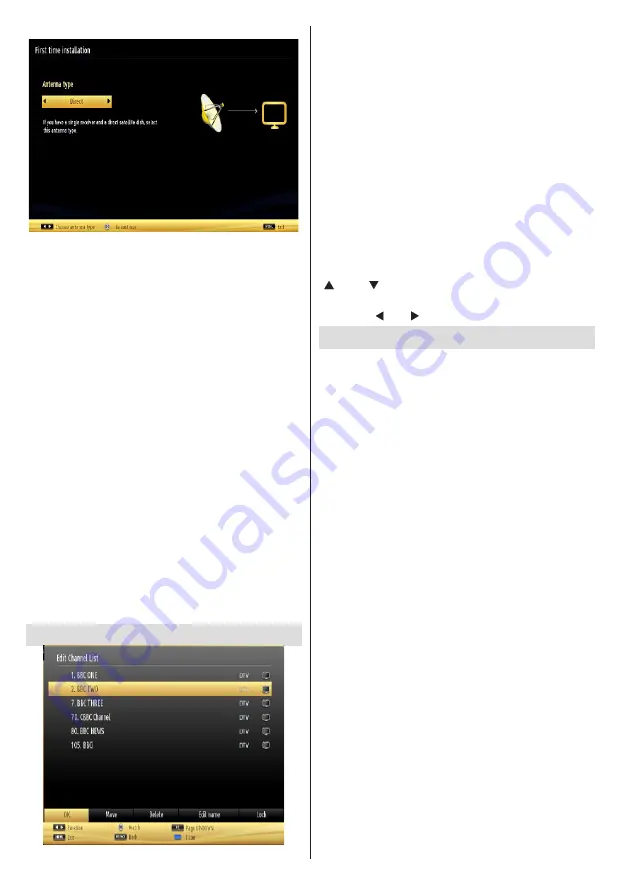
English
- 46 -
Direct:
If you have a single receiver and a direct satellite
dish, select this antenna type. After selecting
Direct
,
another menu screen will be displayed. Select an
available satellite and press
OK
to scan for services.
Unicable:
If you have multiple receivers and a
unicable system, select this antenna type. Press
OK
to
continue. Configure settings by following instructions
on the screen. Press
OK
to scan for services.
DiSEqC switch
: If you have multiple satellite dishes
and a
DiSEqC switch
, select this antenna type. After
selecting DiSEqC switch, another menu screen will
be displayed. You can set four
DiSEqC
options (if
available). Press
GREEN
button to scan all satellites
or press
YELLOW
button to scan only the highlighted
satellite. To save and exit press
OK
button.
If you select a DiSEqC option, Search Type screen
will be displayed.
Select an option and continue.The following options
will be available:
Start Regular Search: Performs a full-band search.
Search Astra Service List: Performs the search in
accordance with the Astra Service List.
Pre-Programmed List: Performs the search in
accordance with the preset channel list.
Using the Channel List
The TV sorts all stored stations in the Channel List.
You can edit this channel list, set favourites or set
active stations to be listed by using the Channel List
options. Press
MENU
button to view main menu.
Select Channel List item by using
Left
or
Right
button.
Press
OK
to view menu contents. Select
Edit Channel
List
to manage all stored channels. Use
Up
or
Down
and
OK
buttons to select
Edit Channel List
. Press
Up
or
Down
button to select the channel that will be
processed. Press
Left
or
Right
button to select a
function on Channel List menu. Use
P+/P-
buttons to
move page up or down. Press
MENU
button to exit.
Sorting Channel List
You can select broadcasts to be listed in the channel
list. To display specific types of broadcast, you
should use Active channel list setting. Select Active
channel list from the Channel list menu by using “
” or “
” button. Press
OK
button to continue.
You can select a network type option from the list
by using “ ” or “ ”and OK buttons.
Media Playback via USB Input
You can connect a USB hard disk drive or USB
memory stick to your TV by using the USB inputs of
the TV. This feature allows you to play files stored in a
USB drive. 2.5” and 3.5” inch (hdd with external power
supply) external hard disk drives are supported.
IMPORTANT!
You should back up your files before
making any connections to the TV set in order to
avoid any possible data loss. Manufacturer will not
be responsible for any file damage or data loss. It is
possible that certain types of USB devices (e.g. MP3
Players) or USB hard disk drives/memory sticks may
not be compatible with this TV. The TV supports FAT32
and NTFS disk formatting. Note: While formatting
a USB hard disk that has 1TB (Tera Byte) or more
file capacity, you can experience problems with the
formatting process.
Quickly plugging and unplugging USB devices, is a
very hazardous operation. Do not repeatedly quickly
plug and unplug the drive. This may cause physical
damage to the USB player and USB device itself. Do
not pull out USB module while playing a file.
You can use USB hubs with your TV’s USB inputs.
External power supplied USB hubs are recommended
in such a case.
It is recommended to use the TV’s USB input(s)
directly, if you are going to connect a USB hard disk.
Media Browser Menu
You can play photo, music, and movie files stored
on a USB disk by connecting it to your TV and using
the Media Browser screen. To do this, perform the
following: Connect a USB disk to one of the USB
inputs located on the side of the TV.










































