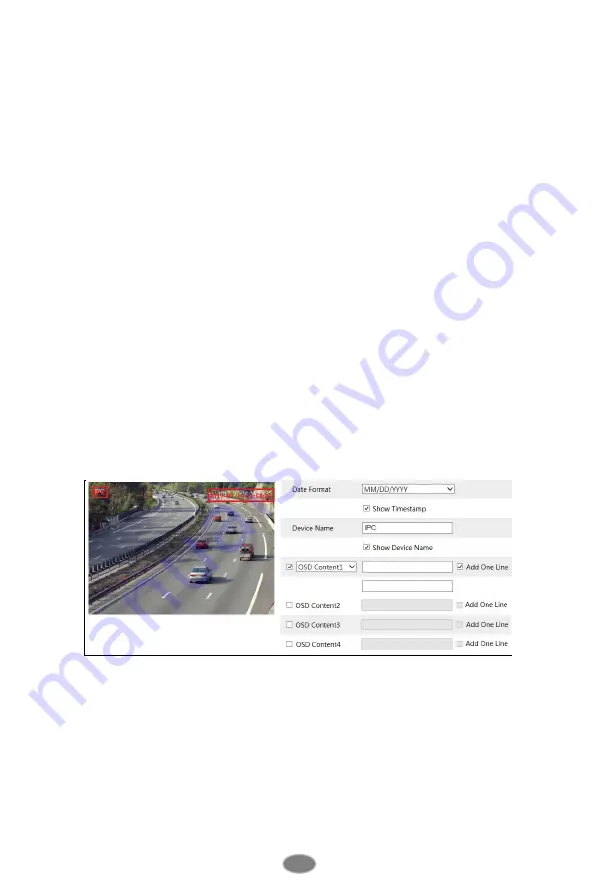
16
video, there is a risk of frame skipping.
Video Compression:
MJPEG, H264+, H264, H264S (Smart H.264), H265, H265+ or H265S
(Smart H.265) can be optional. MJPEG is not available for main stream. If H.265/H.265+/
H.265S is chosen, make sure the client system is able to decode H.265/H.265+/ H.265S.
Compared to H.265+/H.265, smart H.265 can spontaneously adjust the bitrate distribution
according to the requirements of the actual scene. For example, when there is no human or
vehicle detected, the bitrate will be automatically reduced with no effect on image quality by
using H.265S. Compared to H.265, H.265+ saves more storage space with the same
maximum bitrate in most scenes. Compared to H.264, H.265 reduces the transmission bitrate
under the same resolution, frame rate and image quality.
Profile
: For H.264. Baseline, main and high profiles are selectable.
Send Snapshot
: How many snapshots to generate for an event.
Video encode slice split
: If this function is enabled, smooth image can be gotten even though
using the low-performance PC.
Watermark
: When playing back the local recorded video in the search interface, the
watermark can be displayed. To enable it, check the watermark box and enter the watermark
text.
Audio Encoding
: G711A and G711U are selectable.
Audio Type
: LIN or MIC optional. MIC type is available for the model with built-in MIC
interface.
4.2.3
OSD Configuration
Go to Image
OSD interface as shown below.
Set time stamp, device name, OSD content and picture overlap here. After enabling the
corresponding display and entering the content, drag them to change their position. Then click
the “Save” button to save the settings.
















































