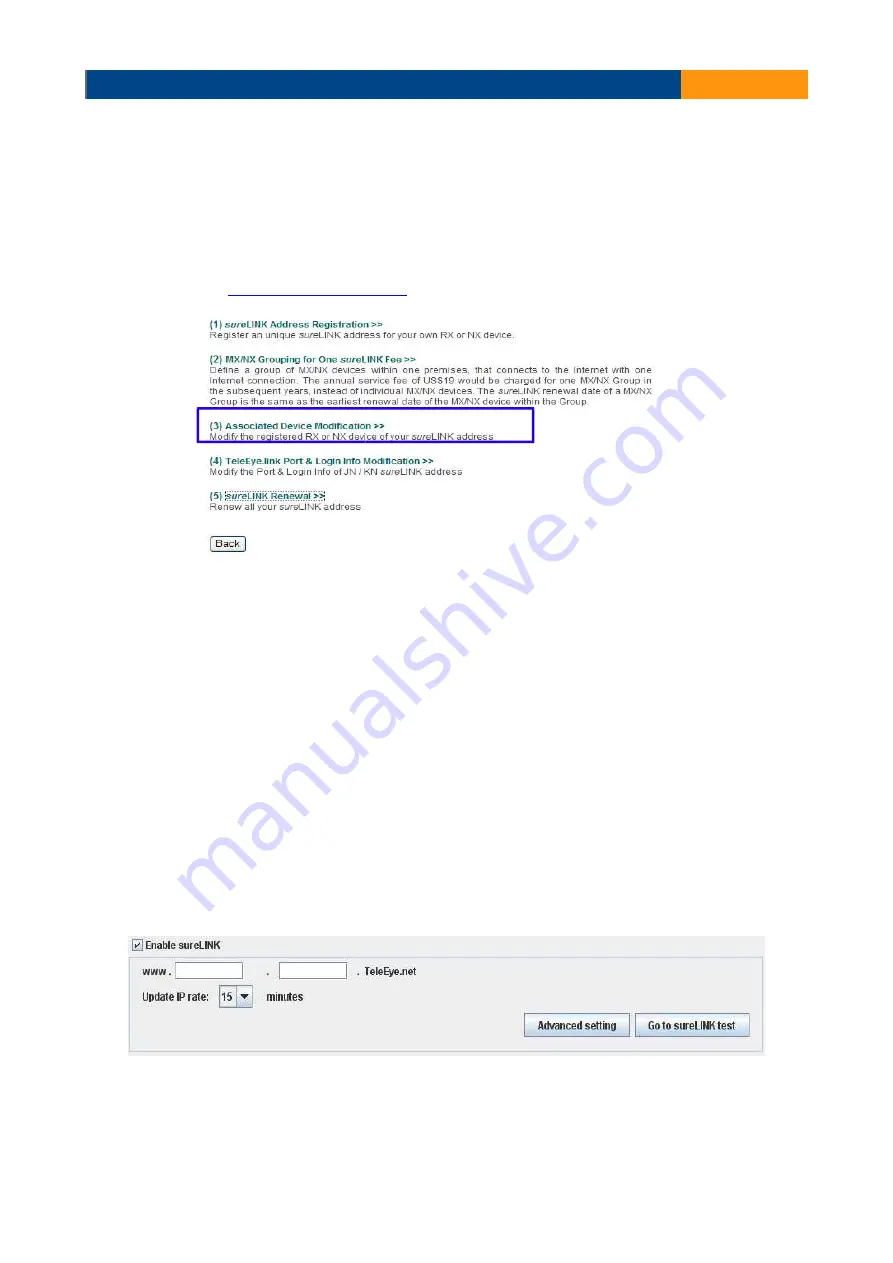
TeleEye GN8916/GN8932/GN8816/GN8616 User Guide Page 128
B. sureLINK Modification
Since the sureLINK (Domain name) address corresponds to a single digital video recorder, if
you change from one digital video recorder to another one, you have to inform us to update
our database record. To do this, you can visit our TeleEye Product Support again and follow
the steps below:
1. Login in at
http://www.TeleEye.com
2. Go to
[sureLINK Registration] → [Associate Device Modification]
3. Select a sureLINK address (Domain Name) that you want to modify.
4. Enter the old registration code, the new digital video recorder's serial number and the
new registration code in the fields provided.
5. Click the
[Modify]
button to submit the form.
If the above procedure is completed successfully, the new sureLINK will be effective immediately.
C. sureLINK Setup in TeleEye GN8
After getting a sureLINK address, configure the address to the GN8 through a web browser.
1. Use IP Setup Utility to access GN8 web page by double clicking the row representing your
GN8 digital video recorder.
2. Click on
[Menu] → [Server Setting
], select
[Connection] → [Network].
3. Scroll down to sureLINK section.
4. Select
“Using sureLINK address”
to enable sureLINK function.
5. Type in the registered address.
6. Select a time period for GN8 to update its IP address to sureLINK server.



























