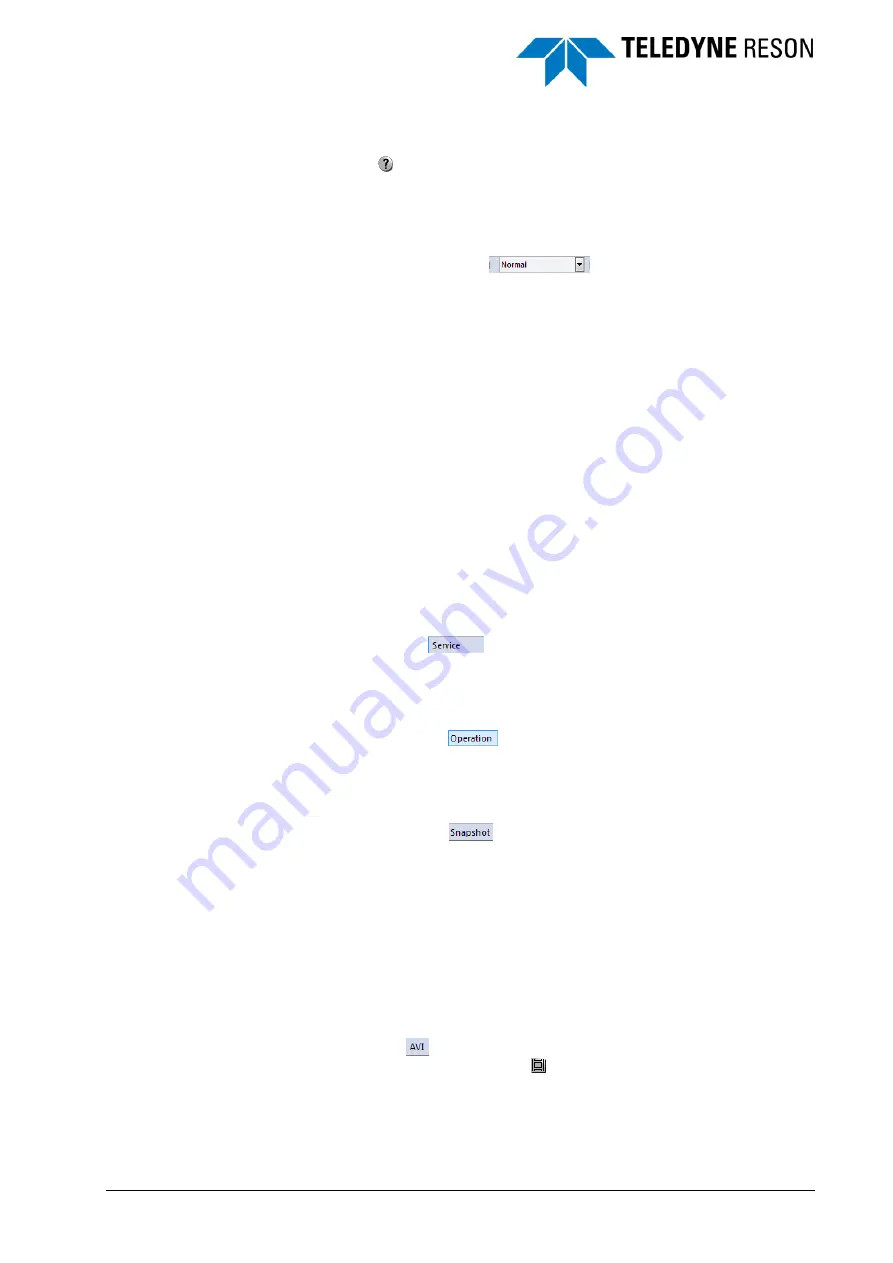
SeaBat UI - User Manual
General Information
13
3.3.4 Help File
Click on
to open the help file. The help file can also be opened with F1.
The help file is a copy of this SeaBat UI User Manual.
3.3.5 Color Mode
Select in the combo box (
) the color mode for the complete
system.
With the color mode the light conditions for the screen(s) can be modified.
The four different color modes are:
Normal
Standard light conditions.
Night
Less contrast and brightness; can be used during the night.
Twilight
Less contrast; can be used when there is a twilight condition.
Bright
Extra contrast and brightness; can be used when there is a sunshine
light condition.
The different color modes are working fine in the Windows Classic
Theme. In the Windows 7 Basic and Windows 7 Themes not all the
items on the screen will be supported.
3.3.6 Service Mode
Click on Service
to open the view with the BITE system
information. See for more information the chapter Service on page 61.
3.3.7 Operation Mode
Click on Operation
to open the view with the sonar data. See for
more information the chapter Operation on page 17.
3.3.8 Save Snapshot
Click on Snapshot
to create an image of the application window.
The snapshot will be stored as a JPG with the filename
yyyymmdd_hhmmss.jpg in the location as is defined in the Recording
pane (see pagexxx).
The Save Snapshot option gives a proper screen shot in the
Windows Classic Theme and in the Windows 7 Basic Theme. In the
Windows 7 Theme the option does not give a good screen shot in
the Operation mode.
3.3.9 Start Record AVI
Click on AVI
to start the AVI recording of the application window.
During the recording the button
is changed to a green led indicator.
The recording will be stored as a AVI with the filename
yyyymmdd_hhmmss.avi in the location as is defined in the Recording
pane (see page 38).






























